How to Add Social Media Icons to an Email Signature
Enhance your email signature by adding social media icons. Discover step-by-step instructions to turn every email into a powerful marketing tool.
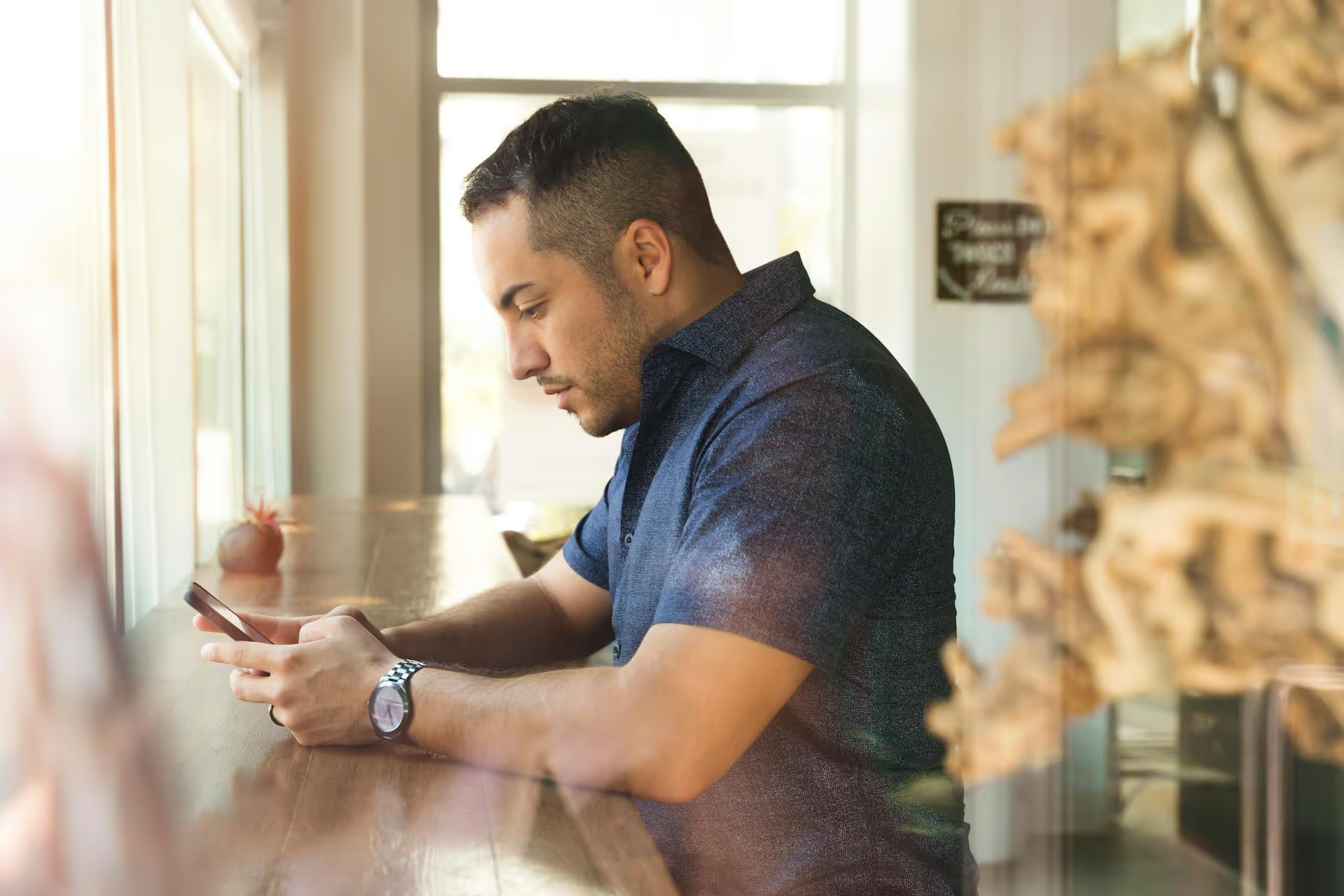
You’ve crafted the perfect LinkedIn post, added a compelling image, polished your call to action, and scheduled it to go live at the optimal time. Then, a few hours later, you realize you need to make a change - a typo, a broken link, or maybe you just want to reschedule it. But when you go back to LinkedIn, your scheduled post is nowhere to be found. This article will show you exactly where LinkedIn hides your scheduled posts and how to edit, reschedule, or delete them on both desktop and the mobile app.
Before we get into the step-by-step instructions, it helps to understand why this is such a common point of frustration. LinkedIn's interface is primarily designed for content consumption - reading your feed, networking, and responding to messages. The content creation and management tools, while powerful, often feel like a secondary layer built on top of the main platform.
Unlike dedicated social media management tools that put your content calendar front and center, LinkedIn tucks its scheduling features away in less-than-obvious spots. The process also differs slightly between a personal profile and a Company Page, which adds another layer of confusion. Knowing this ahead of time can make the experience feel less like a mistake on your part and more like a quirk of the platform. Once you know the path, it becomes second nature.
For most businesses and marketers, the LinkedIn Company Page is the primary hub for content. Thankfully, finding your scheduled posts here is fairly straightforward once you know where to look. Follow these steps on your computer.
Voila! You will now see a list of all the posts that are queued up and waiting to be published. Each item will show a preview of the content, along with its scheduled date and time.
Once you've located your list of scheduled posts, LinkedIn gives you a few important options for managing them. Beside each post, you'll see a three-dot menu icon (...). Clicking this icon reveals a dropdown menu where you can:
For example, imagine you scheduled a product announcement post, but the launch date gets pushed back a week. You would go to the "Scheduled" tab, find the post, click the post time to change the date, and set it for the new correct day. It's that simple once you're in the right place.
Scheduling posts from a personal profile is a great way to maintain a consistent professional presence. However, finding these scheduled posts is even less intuitive than it is for Company Pages. LinkedIn doesn't give you a dedicated "Content" tab on your personal profile. Here's the slightly quirky way to find them:
This will open a pop-up window displaying a list of all the posts you've scheduled for your personal profile. From this view, you have similar options to those on the Company Page: you can click the three-dot menu to edit a post, modify the scheduled time, or delete it completely.
It's an unusual workflow - pretending to create a post in order to find an existing one - but it's the official method LinkedIn provides for personal profiles.
Managing social media on the go often means using your phone. Unfortunately, the LinkedIn mobile app can make finding scheduled content even more of a challenge. The layout changes more frequently, but the general principle remains the same.
The mobile process for personal profiles mirrors the slightly odd workflow of the desktop version.
While discovering where to find your scheduled posts solves an immediate problem, the experience often highlights the deeper limitations of relying solely on LinkedIn's built-in tools. Social media managers and creators who handle multiple platforms often run into several common roadblocks:
These limitations are manageable if you're only posting to LinkedIn occasionally. But for anyone serious about building a brand organically on social media, they quickly become a bottleneck to growth and efficiency.
Finding your scheduled posts on LinkedIn doesn’t have to be a source of stress. Whether you're on a Company Page or your personal profile, the feature is there - it’s just tucked away. For pages, head to the "Content" tab, and for personal profiles, start a new post and look for the clock icon. Once you know the path, managing your content queue becomes a much simpler task.
While managing directly on LinkedIn gets the job done, we know firsthand how disorganized it feels when you're juggling content across multiple social platforms. At Postbase, we built our visual content calendar to eliminate that chaos. Instead of digging through hidden menus on each platform, you see all your scheduled content - for LinkedIn, Instagram, TikTok, and more - in a single, unified view. Rescheduling a month's worth of content becomes a simple drag-and-drop process, giving you the clarity that native tools just can't provide.
Enhance your email signature by adding social media icons. Discover step-by-step instructions to turn every email into a powerful marketing tool.
Record clear audio for Instagram Reels with this guide. Learn actionable steps to create professional-sounding audio, using just your phone or upgraded gear.
Check your Instagram profile interactions to see what your audience loves. Discover where to find these insights and use them to make smarter content decisions.
Requesting an Instagram username? Learn strategies from trademark claims to negotiation for securing your ideal handle. Get the steps to boost your brand today!
Attract your ideal audience on Instagram with our guide. Discover steps to define, find, and engage followers who buy and believe in your brand.
Activate Instagram Insights to boost your content strategy. Learn how to turn it on, what to analyze, and use data to grow your account effectively.
Wrestling with social media? It doesn’t have to be this hard. Plan your content, schedule posts, respond to comments, and analyze performance — all in one simple, easy-to-use tool.