How to Add Social Media Icons to an Email Signature
Enhance your email signature by adding social media icons. Discover step-by-step instructions to turn every email into a powerful marketing tool.
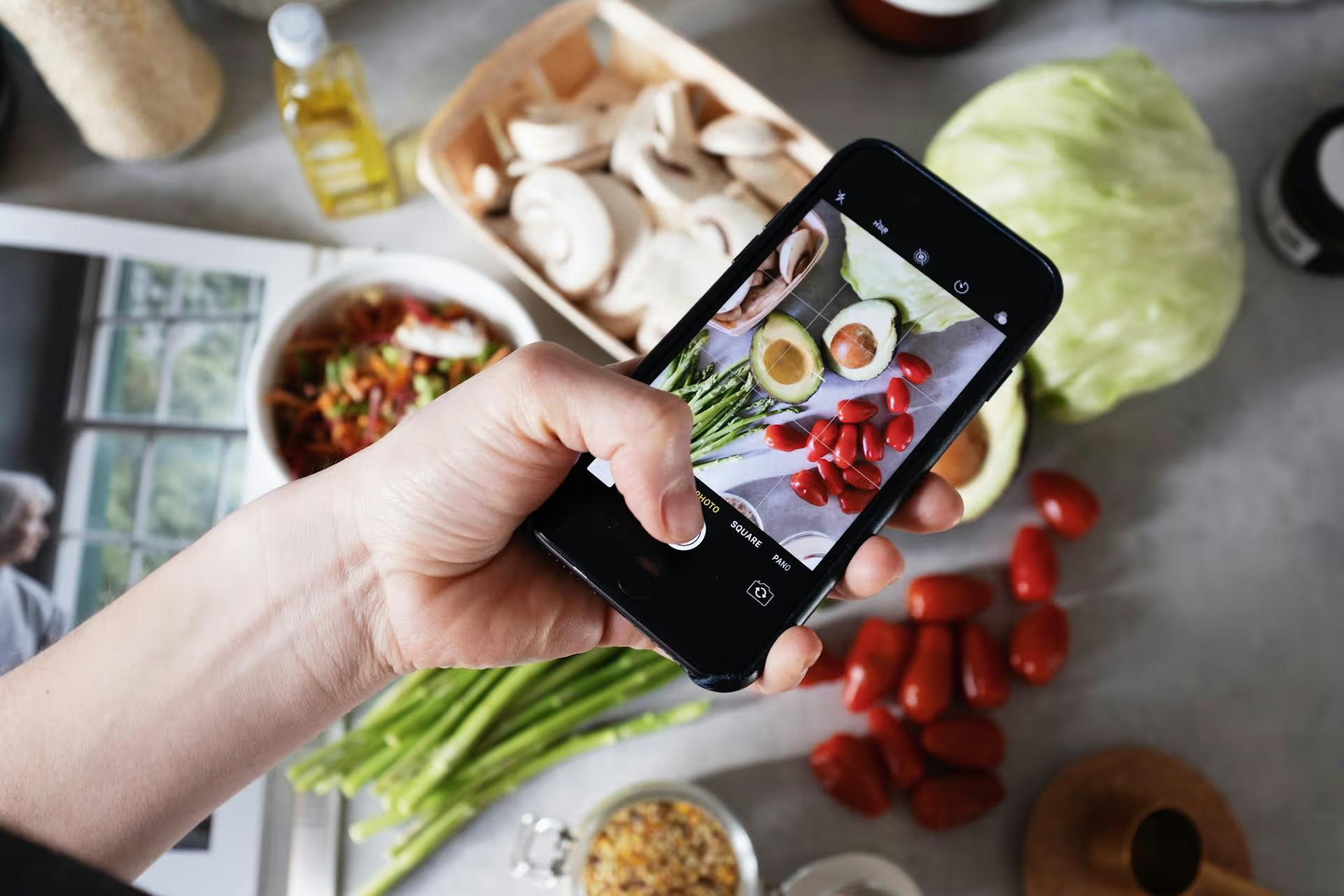
Juggling more than one Pinterest account doesn't have to be a daily headache of logging in and out. Whether you’re a content creator managing a personal brand and a business page or a social media manager handling multiple client accounts, there are simple ways to switch between them. This guide will walk you through exactly how to add, switch, and manage your Pinterest accounts on both mobile and desktop so you can get back to pinning.
While a single Pinterest account works great for most people, many professionals and creators find managing multiple accounts is a necessity. The need to switch often comes down to keeping things separate and organized. You might be:
Whatever your reason, keeping your audiences and analytics distinct is vital for growth. A pin about your dog-walking side hustle probably doesn't belong on the feed for your corporate marketing client.
The Pinterest mobile app is built with multiple accounts in mind, making it the easiest way to manage and toggle between your profiles. The process is pretty much the same whether you’re using an iPhone or an Android device.
Before you can switch, you need to add your other accounts to the app. You can add up to four accounts to your mobile app at one time. Here’s how to do it:
This process saves the login information in the app, so you won’t have to re-enter your password every time you want to switch.
Once you’ve added your accounts, toggling between them takes just a second. Pinterest gives you two quick options for this:
The app will instantly refresh and load the profile, boards, and feed for the selected account. It’s seamless and designed to save you time. You'll know which account is active by the profile picture and name displayed at the bottom and top of the screen.
Switching accounts on Pinterest’s desktop website is a bit less straightforward. Unlike the mobile app, you can only be logged into one account at a time in a single browser session. This can feel clunky, but there are a couple of ways to handle it - the standard way and a much more efficient way.
This is the official method. It’s simple but can become tedious if you're switching back and forth all day.
This works, but it's not ideal for power users like social media managers who need constant access to different profiles. Manually logging out and back in multiple times a day is a waste of time and can be frustrating.
If you're frequently switching between accounts on a desktop, browser profiles are a game-changer. This feature, available in browsers like Google Chrome, Firefox, and Microsoft Edge, lets you create separate, contained browser environments. Each profile has its own cookies, passwords, and extensions, so you can stay logged into a different Pinterest account in each one.
Think of it as having multiple, distinct browsers within one application. Here’s how to set it up in Google Chrome (the process is similar in other major browsers):
Now, in this new browser window, go to Pinterest and log in with the credentials for one of your accounts. Then, switch back to your original "main" browser window and make sure you're logged into your other Pinterest account there. From now on, instead of logging out and in, you just need to switch browser windows. Each window stays permanently logged into its assigned account, saving you precious time and mental energy.
Once you’ve mastered the mechanics of switching, here are a few best practices to keep everything running smoothly and avoid common mix-ups.
Switching between Pinterest accounts is straightforward on a mobile device but calls for a smarter workflow on desktop. By adding your accounts to the app or using browser profiles on your computer, you can eliminate the tedious login-logout cycle and focus on what really matters: creating and curating awesome content that connects with each of your specific audiences.
As social media managers ourselves, we know juggling multiple accounts for different brands or clients is the norm. The constant context switching and the risk of posting to the wrong profile are exactly why we built Postbase. Our platform is designed to make multi-account management feel effortless, allowing you to see your entire content schedule across every client in a single visual calendar. This lets you schedule posts once across platforms and manage all engagement in one centralized inbox, so you can run your social strategy smoothly without the chaos.
Enhance your email signature by adding social media icons. Discover step-by-step instructions to turn every email into a powerful marketing tool.
Record clear audio for Instagram Reels with this guide. Learn actionable steps to create professional-sounding audio, using just your phone or upgraded gear.
Check your Instagram profile interactions to see what your audience loves. Discover where to find these insights and use them to make smarter content decisions.
Requesting an Instagram username? Learn strategies from trademark claims to negotiation for securing your ideal handle. Get the steps to boost your brand today!
Attract your ideal audience on Instagram with our guide. Discover steps to define, find, and engage followers who buy and believe in your brand.
Activate Instagram Insights to boost your content strategy. Learn how to turn it on, what to analyze, and use data to grow your account effectively.
Wrestling with social media? It doesn’t have to be this hard. Plan your content, schedule posts, respond to comments, and analyze performance — all in one simple, easy-to-use tool.