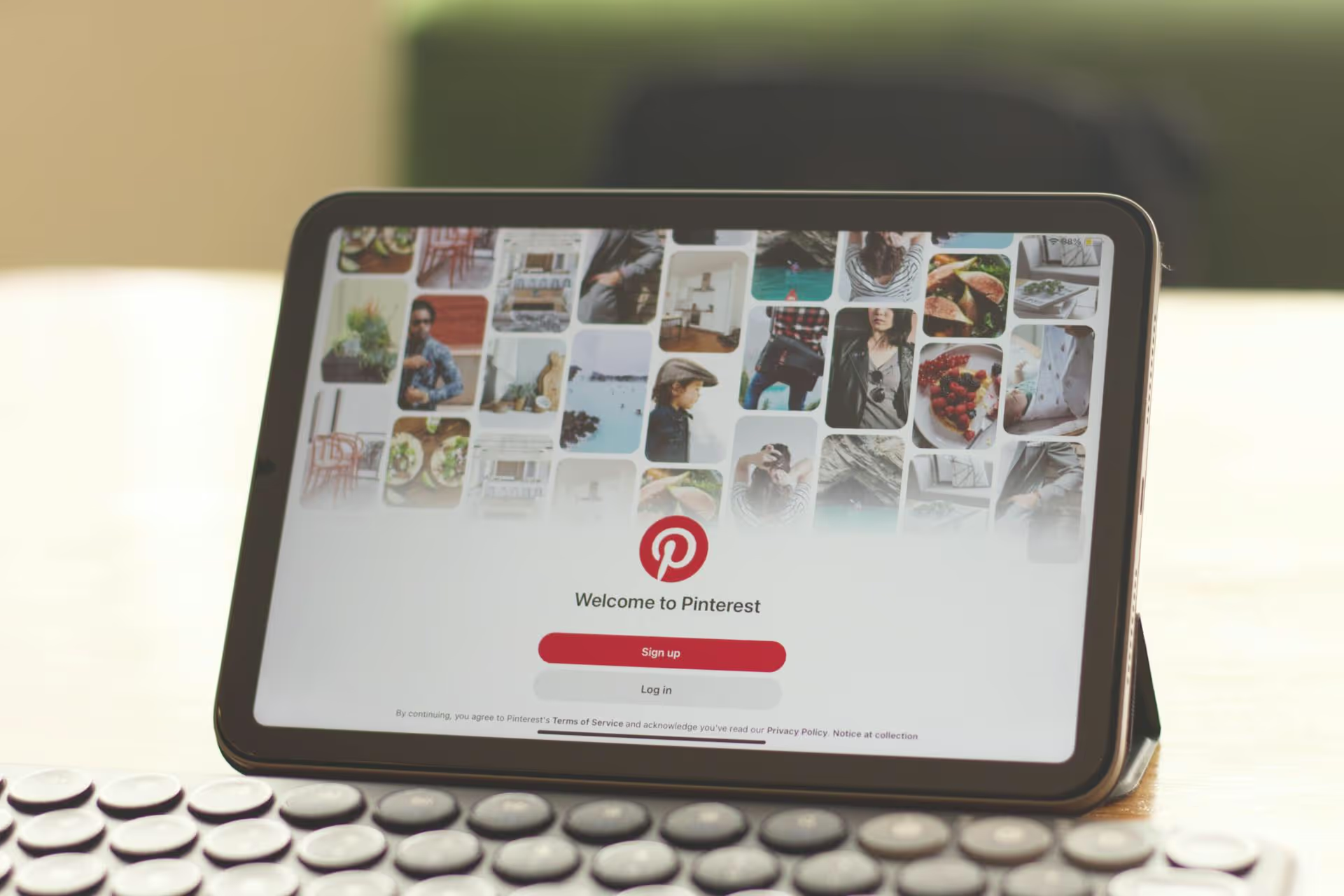Adding a second Pinterest account to your laptop setup is one of those tasks that feels like it should be simple, but the best way to do it isn't always obvious. Whether you're a social media manager juggling client accounts, a business owner separating your brand from your personal inspiration, or just a creator testing out a new niche, managing multiple profiles efficiently is a huge time-saver. This guide will walk you through the most effective methods for adding and switching between Pinterest accounts on your desktop, helping you stay organized and focused.
Why Run More Than One Pinterest Account?
Before jumping into the step-by-step, it's worth clarifying why you'd want multiple accounts. While it's not for everyone, for many creators and marketers, it's a strategic move essential for growth and brand management.
- Separating Business and Personal Life: Your professional brand for custom furniture probably shouldn't share a profile with your personal collection of '90s cartoon memes. Creating a dedicated business account keeps your brand messaging clean, professional, and targeted directly at your ideal customer. It also unlocks crucial business-only features like in-depth analytics, Rich Pins, and advertising capabilities.
- Managing Multiple Brands or Clients: If you're a social media manager or run an agency, this one is non-negotiable. Each client needs their own distinct account with its own branding, audience, and strategy. Trying to manage them all under one login would be a recipe for disaster (and some very confused audiences).
- Launching a New Niche or Brand: Perhaps your main account is focused on vegan recipes, but you want to test the waters with a new idea centered around sustainable fashion. A separate account lets you experiment freely, build a targeted following from scratch, and develop a completely new content strategy without diluting the focus of your established profile.
- Creating a Private "Sandbox": Some of the most creative professionals use Pinterest as a pure brainstorming tool. They might create a private second account that's all about raw, unfiltered inspiration gathering - mood boards for future projects, visual research, and ideas that aren't ready for a client or a public-facing brand. Keeping this separate declutters your "official" account.
Method 1: Using the Built-In 'Add Account' Feature
Pinterest has a native feature that allows you to link up to four personal accounts or one personal and up to three business accounts and switch between them. This is the simplest and most direct method, treating your different profiles almost like you would switch between Instagram accounts on your phone.
This is the best option for individuals separating a personal account from one business account or a side project.
Step-by-Step Guide to Adding and Linking a New Account
Follow these steps to link an existing account or create a brand new one directly within your current profile.
- Log Into Your Primary Account: Open your web browser on your laptop, navigate to Pinterest.com, and log in to the account you use most often.
- Navigate to the Profile Menu: In the top-right corner of the screen, you'll see your profile picture. Next to it is a small downward-facing arrow or chevron. Click on this icon to open a dropdown menu.
- Select 'Add Account': In this menu, look for the option labeled "Add account." Click it. A new dialog box will appear, giving you two main options.
- Choose Your Path: Connect an Existing Account or Create a New One.
- To connect an existing account: Click "Log in" and enter the email address and password for the second Pinterest account you already own.
- To create a new account: Pinterest will guide you through creating either a new personal or a business account. It's almost always better to choose "Create a free business account" if it's for any brand, blog, or commercial purpose, as this unlocks analytics and other professional tools. Follow the on-screen prompts to set up your new profile.
- Switching Between Accounts: Once the accounts are linked, switching is incredibly simple. Just click that same downward-facing arrow in the top-right corner. You'll now see all your linked profiles listed. Just click the one you want to use, and the page will instantly toggle to that account's feed and boards. You're now free to pin, browse, and engage from that profile.
Pros and Cons of the Linked Account Method
Pros:
- Convenience: Switching between profiles takes only two clicks without needing to log out and back in.
- Simplicity: It's the official, built-in Pinterest feature, making it intuitive and easy to set up.
- One Set of Login Details (for new accounts): If you create a new account this way, it's linked under one primary login, simplifying password management.
Cons:
- Accidental Pins: It's quite easy to forget which account is active and pin something personal to your business board, or vice-versa. You have to be diligent.
- Limited Scalability: While you can add a few accounts, it can become cluttered and confusing if you're trying to manage five or more client profiles.
- Linked Security: While Pinterest maintains separate account integrity, having profiles linked under one primary email can create a single point of failure if that email is ever compromised.
Method 2: Separate Browser Profiles for Perfect Segregation
For social media managers, agency owners, or anyone who needs absolute separation between accounts, the browser profile method is the industry-standard superpower. Instead of linking accounts within Pinterest, you create separate, contained environments within your web browser (like Google Chrome, Firefox, or Brave). Each profile has its own cookies, passwords, and browsing history.
Think of it like having multiple unique browsers installed on your computer. One is for your personal use, another is dedicated solely to Client A, and a third is just for Client B.
Step-by-Step Guide for Creating a Google Chrome Profile
Here's how to set it up in Google Chrome, the most popular browser. The process is similar in other modern browsers.
- Open Chrome: Launch the Google Chrome browser on your laptop.
- Find the Profile Icon: In the top-right corner of the window (to the right of the address bar), you'll see a small circular icon. This is your current profile picture or a generic initial. Click on it.
- Add a New Profile: At the bottom of the profile menu that appears, click the "+ Add" button. This will open a new window to set up your new Chrome profile.
- Set Up the Profile: You can choose to sign in to a new Google Account or continue without an account. For managing a client’s social media, it's best to click "Continue without an account." You can then customize the profile with a name (e.g., "Client X - Social," or "My Interior Design Brand") and a color theme to make it easily recognizable.
- Log Into Pinterest: A brand new, clean Chrome window will open. This is your new profile. Inside this window, navigate to Pinterest.com and log in with the credentials for your second Pinterest account. You can save the password within this profile's password manager.
- Switch a different way: Now, you can run both Chrome windows simultaneously. Your original Chrome window is still open, logged into your primary Pinterest account. Your new window is completely separate, logged into your second account. You can switch between them using your laptop's taskbar (or Command+Tab on Mac), just as you would switch between any two applications.
You can repeat this process for every single Pinterest account you manage, giving each a dedicated, organized workspace.
Pros and Cons of the Browser Profile Method
Pros:
- Complete Separation: There is zero risk of publishing to the wrong account. Each browser window is sealed off from the others.
- Superior Organization: You can name each profile strategically, keeping client work, personal projects, and business accounts perfectly organized. All bookmarks, history, and saved logins are contained within that profile.
- Highly Scalable: This method works just as well for two accounts as it does for twenty. It's the go-to for professionals managing a large roster of clients.
- Focused Workflow: When you open a specific browser profile, your mind shifts to that brand or client, creating a more disciplined and efficient workflow.
Cons:
- More Initial Setup: It takes a couple of extra minutes to create each new profile compared to the in-app linking method.
- Managing Windows: Instead of a simple dropdown, you're managing separate browser windows, which can feel less streamlined for some users.
Final Thoughts
Choosing the right method for managing multiple Pinterest accounts on a laptop depends on your workflow. For simple separation between a personal and business profile, Pinterest's built-in "Add Account" feature is quick and efficient. For social media managers or entrepreneurs who need uncompromising organization and security, dedicated browser profiles are the definitive solution that will save you from making critical mistakes.
Staying organized becomes even more complicated when you're managing not just multiple Pinterest accounts, but also profiles on Instagram, Facebook, TikTok, and more. Finding a tool that understands modern workflows - where managing multiple brands is the norm - is what allows creators and marketers to get their time back. For us, Postbase is that tool.
Spencer's spent a decade building products at companies like Buffer, UserTesting, and Bump Health. He's spent years in the weeds of social media management—scheduling posts, analyzing performance, coordinating teams. At Postbase, he's building tools to automate the busywork so you can focus on creating great content.