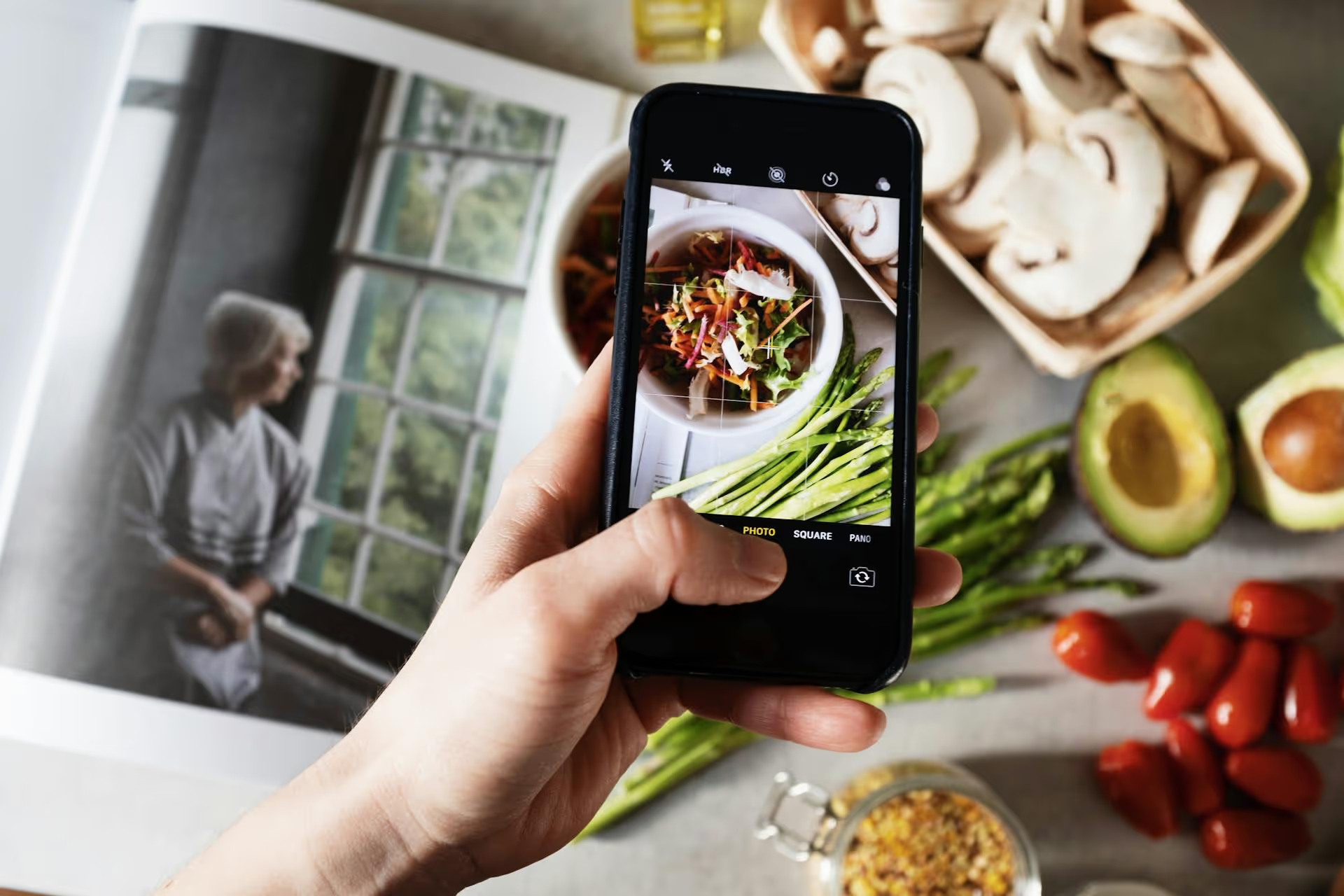Setting up a Pinterest Business account is one of the smartest moves you can make to attract new customers and drive traffic to your website. Instead of just being another social media platform, Pinterest acts as a massive visual search engine where users actively look for ideas, products, and inspiration. This guide gives you the step-by-step instructions to create or convert your account and set it up for success from day one.
Why a Pinterest Business Account is a Non-Negotiable Asset
If you're already on Pinterest with a personal profile, you might wonder if it's worth the switch. The answer is a resounding yes. A business account unlocks a suite of free tools designed to help you grow your brand and understand your audience in ways a personal account simply can't.
Here’s what you get with a business account:
- Pinterest Analytics: This is the single biggest reason to make the switch. You gain access to in-depth data about your account's performance. You can see which Pins get the most impressions, saves, and clicks, track how much traffic Pinterest sends to your website, and learn about the demographics and interests of your audience. This information is pure gold for refining your content strategy.
- Access to Pinterest Ads: A business account is your ticket to running paid ad campaigns. You can promote your Pins to reach a wider, highly-targeted audience, helping you accelerate growth, drive leads, and increase sales.
- Rich Pins: This feature automatically syncs information from your website to your Pins. There are several types of Rich Pins - product, recipe, article, and app - that add extra context and make your content more useful. For example, a Product Pin can show real-time pricing and availability directly from your online store.
- Claimed Website and Shop Tab: With a business account, you can "claim" your website, which adds your profile photo to all Pins saved from your site and gives you access to web analytics. For e-commerce brands, it also allows you to add a "Shop" tab to your profile, creating a direct storefront for users to browse your products.
- Credibility: Let's be honest - a business profile just looks more professional. It signals to users that you're a legitimate brand, creator, or company they can engage with and trust.
Two Paths to a Business Account: Which One Is for You?
When you're ready to get started, you have two options. Neither is better than the other, the right choice just depends on your current situation.
- Option 1: Convert your personal account to a business account. This is the best choice if you've already been using a personal profile to Pin content related to your business. When you convert, you get to keep all of your existing Pins, boards, and followers. There's no need to start from zero.
- Option 2: Create a new business account from scratch. If you don't have a personal account or if yours is filled with Pins completely unrelated to your brand (like wedding dress ideas or home renovation projects), it’s better to start fresh. This keeps your business profile clean, focused, and professional.
How to Create a New Pinterest Business Account (Step-by-Step)
Starting with a clean slate? This process is straightforward and only takes a few minutes. Follow these steps to get your brand-new business account up and running.
- Go to the Pinterest business account creation page.
- Fill in your Email, create a Password, and enter your Age. Click Create account.
- Next, you’ll start building your profile. Enter your Brand name, add your Website if you have one, and select your Country and Language.
- You’ll then be asked to describe your business by choosing a Focus (like "Fashion" or "Home Decor") and highlighting your main Goals (e.g., "Grow brand awareness" or "Drive traffic to your site").
- Pinterest will ask you to customize recommendations by choosing a few topics that align with your business. Select at least one to continue.
- Pinterest might then prompt you to create a Pin or set up ads. You can skip this for now by clicking the "x" in the corner to head straight to your new, empty profile.
And that’s it! Your account foundation is now built. The next step is to fill it out and make it shine.
How to Convert Your Personal Account (Step-by-Step)
If you're converting an existing account, the process is even simpler. Your followers, Pins, and boards will all remain intact.
- Log in to your existing personal Pinterest account.
- Click the downward-facing arrow in the top-right corner to open the menu, then select Settings.
- In the left-hand navigation, click on Account Management.
- Scroll down until you see Account Changes and find the option for "Convert to a business account." Click Convert account.
- Pinterest will guide you through the process of adding your business name and website, just like with a new account. Fill in the details to complete the switch.
After a few quick clicks, you’ll see that your personal account is now a business account with access to all the features mentioned earlier.
The Essential Setup Checklist for Your New Business Profile
Creating the account is just the beginning. To really get value from Pinterest, you need to properly optimize your profile. Follow this checklist to set yourself up for success.
1. Optimize Your Profile for Search
People find accounts on Pinterest through search, so think about what keywords your ideal customer might be typing in.
- Profile Picture: Use a clear, high-quality brand logo. If you're a personal brand (like a coach or creator), a professional headshot works great. The recommended size is at least 165 x 165 pixels.
- Cover Photo: This is the large banner at the top of your profile. Use this prime real estate to showcase your brand visually. You can pull in your latest Pins or upload a dedicated image or video banner.
- Display Name: Use your business name, but consider adding a relevant keyword. For example, "Bloom &, Grow | Potted Plant Care Tips" is much more descriptive than just "Bloom &, Grow."
- Username: Choose a clean username that's consistent with your handles on other platforms (e.g., @yourbrandname).
- Bio/About Section: You have a short space to tell people what you do and who you help. Use keywords naturally to describe your business. End with a clear call-to-action like "Visit our site for organic skincare" or "Download your free meal prep guide."
This is a small but mighty step you should not skip. Claiming your website verifies that you own your domain and unlocks several key benefits:
- It places your website link and profile picture on every Pin that originates from your site, no matter who saves it.
- It gives you access to analytics for all Pins from your site, so you can see what content of yours is resonating with the Pinterest audience.
To claim your site, go to Settings >, Claimed accounts. Pinterest will give you three options: adding an HTML tag to your site's header, uploading an HTML file to your root directory, or adding a TXT record to your DNS. If you use a platform like Shopify or Squarespace, they often have built-in verification tools that make this even easier.
3. Create Your First Group of Boards
Your boards serve as categories for your content, and they are also highly searchable. Before you start Pinning, create 5-10 foundational boards that align with your brand pillars and what your target audience is searching for.
For each board:
- Give it a keyword-rich name. Instead of a witty name like "Good Things," use a descriptive, searchable title like "Minimalist 'Japandi' Living Room Ideas." Think about what users would type into the search bar.
- Write a keyword-rich description. Each board has a description box. Use it! Write a sentence or two explaining what the board is about, weaving in relevant keywords naturally.
- Choose a relevant category for each board. This helps Pinterest understand what your content is about and show it to the right people.
Best Practices for Pinning Like a Pro
Once your profile is set up, it's time to start sharing content. Keep these best practices in mind to create Pins that get noticed and drive results.
- Prioritize Vertical Formats: Pinterest is a mobile-first platform, so vertical images perform best. The ideal aspect ratio is 2:3 (e.g., 1000 x 1500 pixels for a Standard Pin, or 1080 x 1920 pixels for an Idea Pin/video).
- Use High-Quality Visuals: Your images and videos need to be sharp, well-lit, and eye-catching. Bland stock photos are easy to scroll past. Aim for original imagery that tells a story and feels authentic to your brand.
- Add Text Overlay: Because people scan quickly, adding a clear text headline over your image can instantly grab attention. Use a bold, easy-to-read font to explain what the Pin is about (e.g., "How to Style a Bookshelf" or "5-Ingredient Chicken Dinner").
- Write Detailed, Keyword-Rich Pin Descriptions: Don't neglect the description! Tell users what your Pin is about, who it’s for, and what they'll get by clicking through. Use relevant keywords and hashtags to improve search visibility.
- Be Consistent: Success on Pinterest is a marathon, not a sprint. The algorithm favors accounts that Pin consistently over time. Aiming for 1-3 new, fresh Pins per day is a great goal to start.
Final Thoughts
By creating a Pinterest Business account and following these optimization steps, you’re well on your way to leveraging one of the internet's most powerful platforms for driving discovery and traffic. Remember to claim your site, optimize your profile language for search, and create your initial set of keyword-focused boards before you start Pinning consistently.
Pinning consistently is the trick to seeing real growth on Pinterest, but it can feel like a lot to manage. That’s why we built Postbase with a visual content calendar that helps you plan and schedule your Pins weeks in advance. Seeing everything laid out visually makes it much easier to stay on track, fill content gaps, and build a consistent presence without getting overwhelmed.
Spencer's spent a decade building products at companies like Buffer, UserTesting, and Bump Health. He's spent years in the weeds of social media management—scheduling posts, analyzing performance, coordinating teams. At Postbase, he's building tools to automate the busywork so you can focus on creating great content.