How to Add Social Media Icons to an Email Signature
Enhance your email signature by adding social media icons. Discover step-by-step instructions to turn every email into a powerful marketing tool.
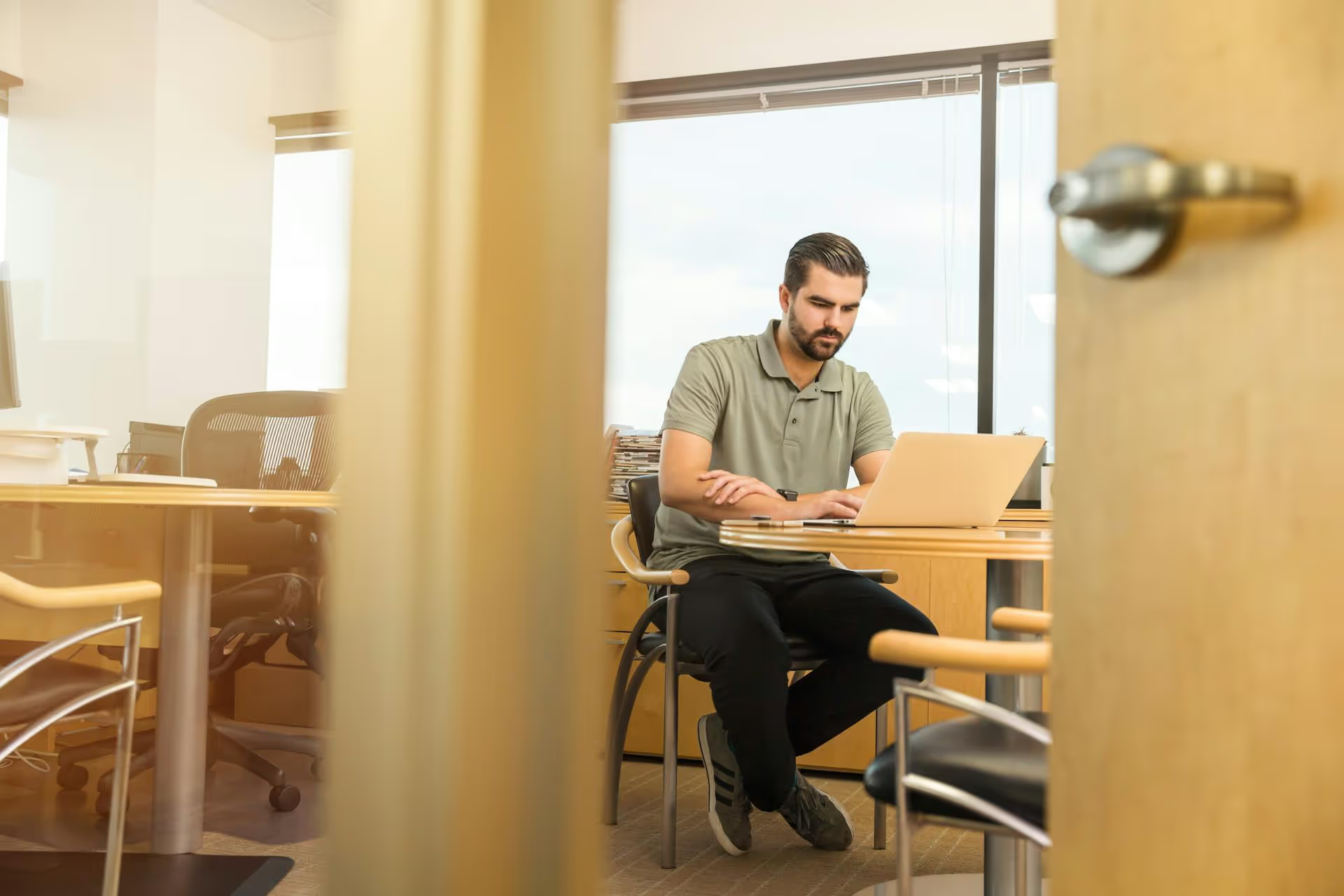
Spying on your competitor's LinkedIn ads isn't just about satisfying your curiosity, it's a powerful and completely free way to understand their strategy, messaging, and what resonates with your shared audience. By looking under the hood, you can gather important intel to make your own marketing smarter and more effective. This guide will walk you through exactly where to find competitor ads, how to analyze them, and what to do with the insights you discover.
Dedicating a bit of time to competitive research on LinkedIn can give you a significant strategic advantage. It’s like getting a partial blueprint of their go-to-market strategy. Before we get into the step-by-step process, let's nail down why this is such a valuable exercise for any marketer, entrepreneur, or brand builder.
Here are a few quick benefits:
Years ago, seeing competitor ads felt like a cloak-and-dagger operation. Today, thanks to platform transparency initiatives, a tool exists for this exact purpose: The LinkedIn Ad Library. It's an official, searchable database of every active ad on the platform.
Here’s how to use it, step-by-step.
The easiest way to get there is by navigating directly to the URL. Just open your browser and go to: https://www.linkedin.com/ad-library.
Bookmark this page. You’ll be coming back to it often. What you'll find is a clean, simple page with a single search bar. No login is required to browse, making it incredibly accessible for quick checks.
In the search bar, type the name of the competitor you want to investigate. As you type, LinkedIn will suggest advertiser pages. It's important to select the correct official Company Page to see their ads.
For example, let's say we’re in the marketing automation space and want to see what HubSpot is up to. We'd type "HubSpot" and select their official page from the dropdown menu.
Once you click on the company, you'll be taken to their dedicated page within the Ad Library, which houses all the ads they’ve run in the last 90 days. But don't just stop at one competitor, look for several brands you compete with, as they might test very different angles.
Now the fun begins. By default, LinkedIn shows you everything, but you can narrow things down for a more focused analysis. You can use filters at the top of the page for:
Scroll through the results. For each ad, you'll see a card that displays:
Pay close attention. Click "See Ad Details" for more context. Take screenshots of ads that catch your eye. Start collecting them in a file or mood board to identify patterns over time. Notice how they adapt their message for different types of creative.
This is a step many people miss. Don't just look at the ad itself, understand the entire user journey. Click on the call-to-action button to visit the landing page they are sending traffic to. Once you're there, analyze the experience:
Analyzing both gives you a complete picture of their full-funnel strategy, allowing you to better understand what to build for your own efforts.
If you're already browsing LinkedIn and land on a competitor's page, you don't have to navigate away to the Ad Library. You can get there directly from their profile.
This will drop you right into the same exact view of their Ad Library that we accessed previously. It's just a different way to get to the same fantastic source of information, perfect for when you are going on a quick investigation.
So you’ve found the ads. Now what? Just scrolling through them isn’t enough. You need a systematic approach to extract meaning and actionable insights. Use this checklist to guide your analysis.
By breaking down their ads into these four parts, you’ll move from simply looking at ads to truly understanding the strategy behind them. Repeat this process for three or four competitors to get a broad view of your industry's advertising landscape, and you'll find the gaps for building something truly outstanding that'll help you scale your business faster.
Using LinkedIn’s Ad Library is a straightforward and massively underrated way to get a pulse on your competitors’ marketing playbook. Setting aside a little time each quarter to review their ads will help you refine your messaging, generate fresh ideas, and ultimately create more impactful campaigns for your own brand.
Of course, keeping tabs on competitors is just one part of the picture. Executing your own strategy smoothly is what drives growth. We know firsthand how chaotic it can feel to juggle content creation, scheduling, and community management across platforms like LinkedIn. That’s why we built Postbase to bring planning and publishing into one clean, modern workflow. From our visual calendar that helps you spot gaps to a rock-solid scheduler that ensures your posts - especially video - always go live, Postbase is designed for how social media actually works today, so you can move from a great idea to a published post without the common snags and reliability issues of older tools.
Enhance your email signature by adding social media icons. Discover step-by-step instructions to turn every email into a powerful marketing tool.
Record clear audio for Instagram Reels with this guide. Learn actionable steps to create professional-sounding audio, using just your phone or upgraded gear.
Check your Instagram profile interactions to see what your audience loves. Discover where to find these insights and use them to make smarter content decisions.
Requesting an Instagram username? Learn strategies from trademark claims to negotiation for securing your ideal handle. Get the steps to boost your brand today!
Attract your ideal audience on Instagram with our guide. Discover steps to define, find, and engage followers who buy and believe in your brand.
Activate Instagram Insights to boost your content strategy. Learn how to turn it on, what to analyze, and use data to grow your account effectively.
Wrestling with social media? It doesn’t have to be this hard. Plan your content, schedule posts, respond to comments, and analyze performance — all in one simple, easy-to-use tool.