How to Add Social Media Icons to an Email Signature
Enhance your email signature by adding social media icons. Discover step-by-step instructions to turn every email into a powerful marketing tool.
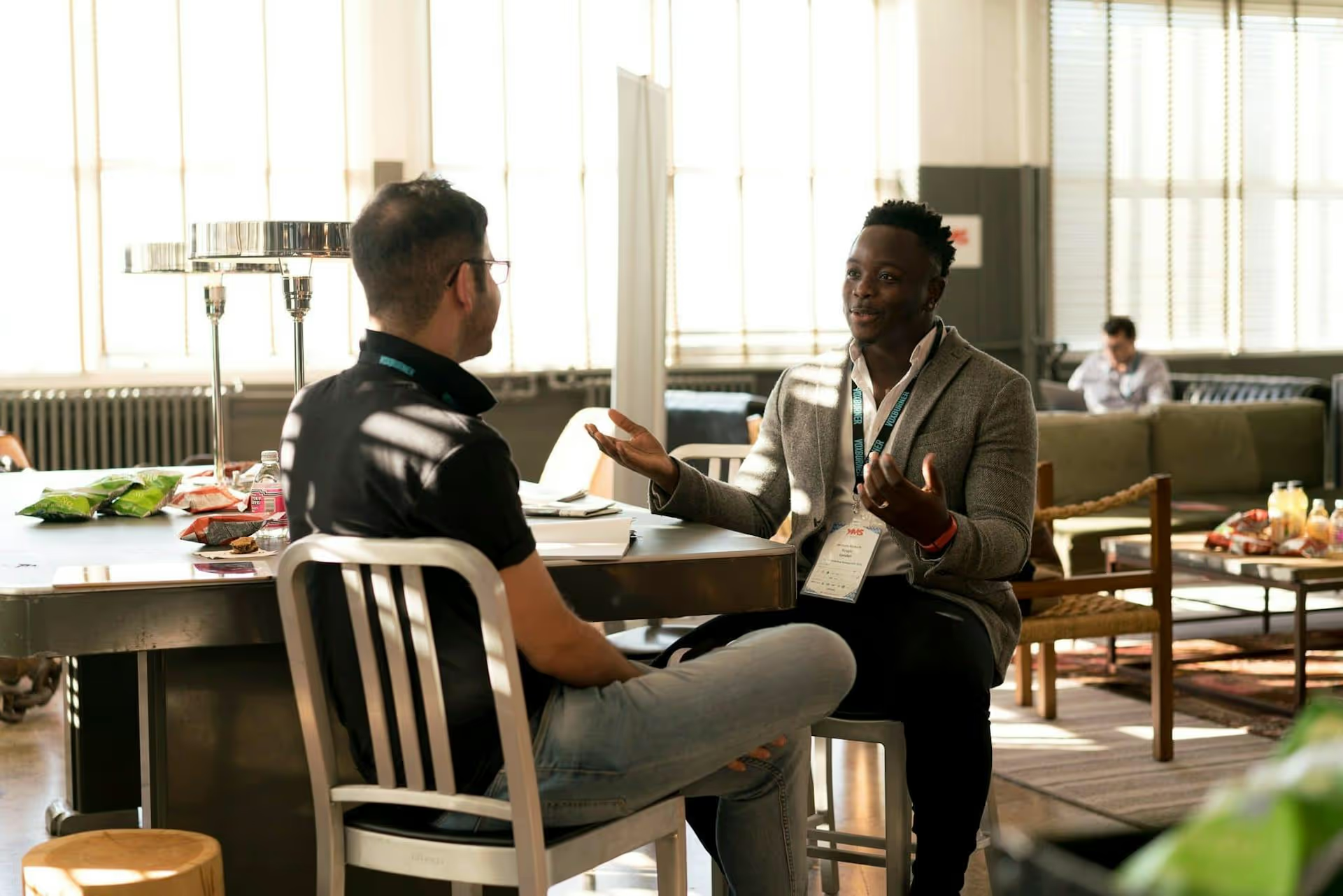
Posting on LinkedIn without checking your analytics is like throwing darts in the dark - you might hit something, but you have no idea what's actually working. Taking a few minutes to review your data is the fastest way to understand your audience and improve your content strategy. This guide will walk you through exactly where to find your LinkedIn analytics, which metrics really matter for growth, and how to turn that data into better content that actually connects.
First things first, let's locate your data. LinkedIn houses analytics in a few different places depending on whether you're looking at your personal profile or a Company Page. Both are valuable, but they show you slightly different things.
If you have Creator Mode turned on for your personal profile, you get access to a streamlined analytics dashboard. This is perfect for seeing how your individual posts are performing.
Here, you'll see a performance chart and a list of your recent posts with their individual impressions and engagements. It's a quick and easy way to spot which of your recent posts got the most attention.
Company Page analytics offer a much more detailed and robust view of your performance, including rich data about your audience. If you're a business, this is where you'll spend most of your analysis time.
Each of these tabs offers a different slice of data. Updates shows you content performance, Visitors gives you demographics on who's viewing your page, and Followers tracks your audience growth and their demographic makeup.
You've found the data, but what do all these numbers mean? A sea of metrics can feel overwhelming, but only a few truly tell the story of your performance. Let's break them down.
Impressions represent the total number of times your post was displayed on a LinkedIn member's screen. If one person scrolls past your post three times today, that counts as three impressions. This metric is your broadest indicator of visibility - it tells you whether the algorithm is showing your content to people in the first place.
Engagements are the lifeblood of your content. They show that people aren't just seeing your posts, they're actively interacting with them. Not all engagements are created equal, though.
This is arguably the most important metric for judging content quality. Your engagement rate tells you what percentage of people who saw your post actually interacted with it. A post with 1,000 impressions and 100 engagements (10% rate) is far more successful than a post with 10,000 impressions and 200 engagements (2% rate). It measures resonance, not just reach.
To calculate it yourself, use this simple formula:
(Total Engagements / Total Impressions) * 100 = Engagement Rate %
If your goal is to drive traffic to a website, blog post, or landing page, CTR is your go-to metric. It measures the percentage of people who saw your post and actually clicked on the link. A high CTR indicates a compelling call to action and a strong match between your post copy and the linked content.
The formula is similar to the engagement rate:
(Total Link Clicks / Total Impressions) * 100 = CTR %
Found within Company Page analytics, demographics tell you who you are reaching. You can see data on your followers and page visitors broken down by:
This is extremely valuable. If you're a B2B SaaS company selling to marketing VPs, but your data shows you're primarily reaching recent grads in operations, you have a content alignment problem.
Now, let's put it all together. Here's a simple process you can follow weekly or monthly to find actionable insights.
Don't just look at numbers for the sake of it. Tie your analysis back to a clear objective. What are you trying to accomplish on LinkedIn?
Instead of just glancing at individual post performance, look for trends over time. A simple spreadsheet can work wonders. Create columns for:
After a few weeks, you can sort this sheet to easily see what types of posts consistently drive the best results versus your goals.
Sort your tracking sheet to see your top five posts by engagement rate and your top five by impressions. Do you notice any patterns?
Numerical data tells only half of the story. This qualitative gold is the rest. Read the comments on your posts.
Use data to inform your content mix and make strategic content choices. You might find:
Analyzing your data is key to creating a strategic LinkedIn presence that is both genuine and effective. It transforms your content strategy from guesswork into a data-driven plan. Below are scenarios with low impressions and low engagement, and how to address them.
Analyzing your data is key to creating a strategic LinkedIn presence that is both genuine and effective. It transforms your content strategy from guesswork into a data-driven plan. It's about understanding what resonates with your audience, why it resonates, and doing more of it consistently to grow your brand.
Putting those insights into action requires organization. Once you know what content works, consistently scheduling it across all your social platforms is the next challenge. Using a tool like Postbase helps you apply your analytical findings, allowing you to plan and automate your content from a single visual calendar. This ensures your best posts reach your audience at the right time, freeing you up to focus on engagement and new ideas.
Enhance your email signature by adding social media icons. Discover step-by-step instructions to turn every email into a powerful marketing tool.
Record clear audio for Instagram Reels with this guide. Learn actionable steps to create professional-sounding audio, using just your phone or upgraded gear.
Check your Instagram profile interactions to see what your audience loves. Discover where to find these insights and use them to make smarter content decisions.
Requesting an Instagram username? Learn strategies from trademark claims to negotiation for securing your ideal handle. Get the steps to boost your brand today!
Attract your ideal audience on Instagram with our guide. Discover steps to define, find, and engage followers who buy and believe in your brand.
Activate Instagram Insights to boost your content strategy. Learn how to turn it on, what to analyze, and use data to grow your account effectively.
Wrestling with social media? It doesn’t have to be this hard. Plan your content, schedule posts, respond to comments, and analyze performance — all in one simple, easy-to-use tool.