How to Add Social Media Icons to an Email Signature
Enhance your email signature by adding social media icons. Discover step-by-step instructions to turn every email into a powerful marketing tool.
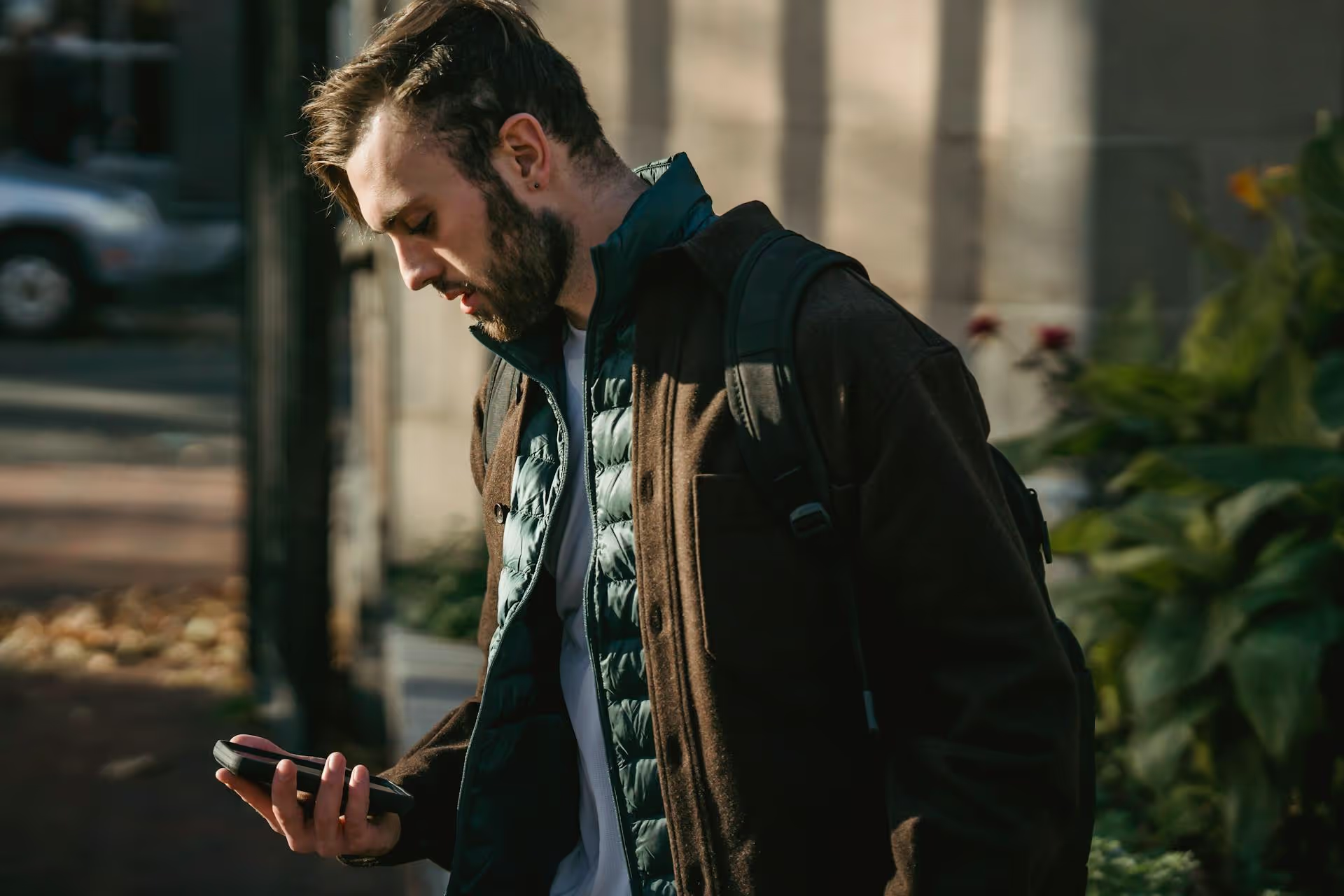
Posting a video on X can stop the scroll and grab your audience's attention in a way static posts can't. When done right, video has the power to tell a story, drive engagement, and get your message seen by thousands. This guide will walk you through the exact technical requirements, the step-by-step process on any device, and simple strategies to make your videos stand out and get results.
In a feed crowded with text and static images, a moving video is an instant pattern interrupt. It captures the eye and encourages users to pause. The X algorithm tends to favor native video content because it keeps people on the platform longer. This means your video posts often get more organic reach and impressions than a simple link to an external video site like YouTube.
Videos on X are perfect for:
Simply put, video transforms your profile from a bulletin board into an engaging, dynamic channel for your brand or personality.
Few things are more frustrating than spending time creating a great video only to have it rejected during upload. To avoid errors, you need to know the platform's technical limits. The specifications vary slightly depending on whether you're a free user or have an X Premium subscription.
A paid subscription significantly expands your video capabilities:
Unless you're uploading long-form interviews or documentaries, the free account specs are usually more than enough for everyday marketing and communication.
The process of uploading a video is slightly different depending on whether you're using a computer or your phone. We’ll cover both.
Using the X website on your laptop or desktop computer gives you a bigger interface to work with and is ideal for uploading pre-edited, polished videos.
Posting from your phone is perfect for sharing videos captured in the moment or for quick updates on the go.
Simply uploading a video isn't enough. To get the most out of your efforts, you need to think a little more like a marketer. Here are some proven strategies to help your videos perform better.
Attention spans on social media are incredibly short. Your video's opening moments have to work hard to stop someone from scrolling. Start with a powerful visual, a surprising statement, or a question that piques curiosity. Don't waste time with a long logo intro, get straight to an interesting part and save the context for the end.
Over 85% of people watch social videos with the sound off. If your video relies on audio narration or spoken dialogue, you're losing a huge portion of a potential audience if you don't use captions. You can burn subtitles directly into your video using video editing software or use X’s native feature on desktop to upload an SRT file. At a minimum, use descriptive text overlays to help viewers understand the main points without audio.
Your video does the job of capturing attention, but the text tells people what to do next. Use your copy to:
Hashtags help categorize your post and make it discoverable to users who don't follow you yet. But don't just stuff your post with trending terms. Use a mix of one or two broad hashtags related to the topic (#Marketing, #Tech) and one or two niche, specific options (#SocialMediaStrategy, #NewProductLaunch). The best approach on X is to keep it focused - 2-3 relevant hashtags is usually the sweet spot.
When someone scrolls to your X profile page or your video is recommended to another viewer, the thumbnail is the only thing they'll see before pressing play. X automatically selects a thumbnail, but it's often blurry or shows a random, unappealing freeze-frame. In the editing suite, take a moment to scroll through your video's timeline and select the clearest, most appealing image to serve as your cover.
Posting video on X is a straightforward process once you understand the technical limits for file size and length. By focusing not just on the upload steps, but on creating compelling content with clear audio, captions, and an engaging hook, you can turn your X profile into a powerful channel for storytelling and audience growth.
Of course, managing a consistent video strategy across multiple social platforms can be demanding. We actually built Postbase because we were tired of legacy tools that treat modern content formats like video as an afterthought. Our platform is designed video-first, making it seamless to plan your content calendar visually, upload high-quality videos just once, and schedule them to publish natively on X, Instagram, TikTok, and more, all from one beautifully simple dashboard. It eliminates the frustration of posts failing or needing constant workarounds, so you can focus on creating great content.
Enhance your email signature by adding social media icons. Discover step-by-step instructions to turn every email into a powerful marketing tool.
Record clear audio for Instagram Reels with this guide. Learn actionable steps to create professional-sounding audio, using just your phone or upgraded gear.
Check your Instagram profile interactions to see what your audience loves. Discover where to find these insights and use them to make smarter content decisions.
Requesting an Instagram username? Learn strategies from trademark claims to negotiation for securing your ideal handle. Get the steps to boost your brand today!
Attract your ideal audience on Instagram with our guide. Discover steps to define, find, and engage followers who buy and believe in your brand.
Activate Instagram Insights to boost your content strategy. Learn how to turn it on, what to analyze, and use data to grow your account effectively.
Wrestling with social media? It doesn’t have to be this hard. Plan your content, schedule posts, respond to comments, and analyze performance — all in one simple, easy-to-use tool.