How to Add Social Media Icons to an Email Signature
Enhance your email signature by adding social media icons. Discover step-by-step instructions to turn every email into a powerful marketing tool.
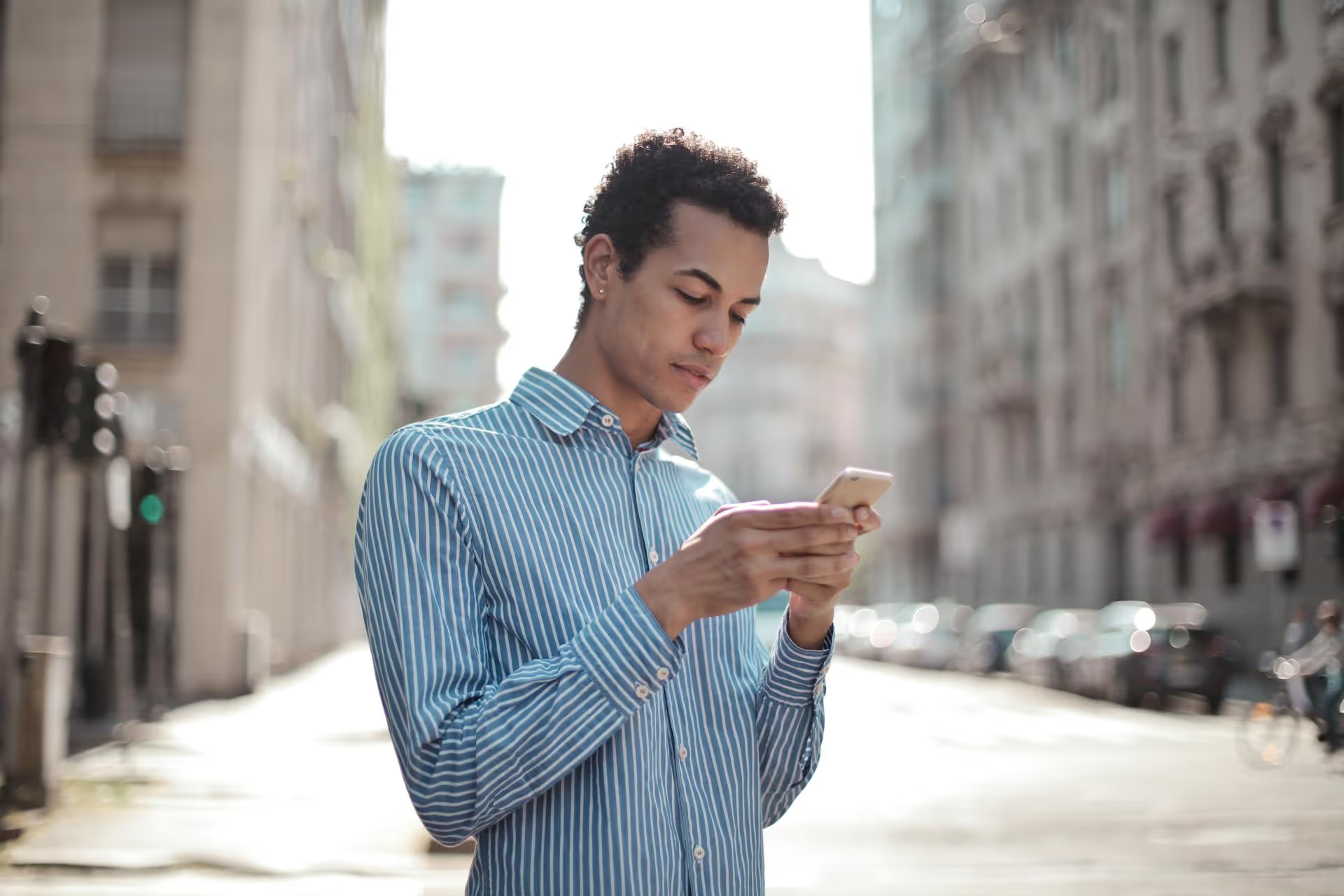
Ready to switch your Twitter account from private to public and open your content up to the world? Making your account public is a simple change in your settings, but it's a major step toward growing your audience, joining broader conversations, and building a brand. This guide will walk you through the exact steps for both desktop and mobile, explain the benefits of going public, and cover a few important things to consider before you flip the switch.
While locking your account is a solid choice for personal privacy, making it public is essential if your goal is growth, engagement, or brand building. A private account puts a wall around your content, limiting your ability to connect with a wider audience. Going public tears down that wall and unlocks a host of strategic advantages.
This is the most obvious and powerful benefit. When your account is public:
Think of it this way: a private account is like a closed journal, while a public account is a billboard. If you want people to see what you're saying, you need the billboard.
Social media is about connection, and a public profile removes the barriers to that connection. With a public account, you can fully participate in the digital town square.
Authenticity and accessibility are cornerstones of modern brand-building. A public account communicates an open invitation to connect.
Making the switch is easy, but it's also a permanent change for how your content is viewed going forward. Before you dive into the settings, take a few minutes to run through this pre-flight check to make sure you’re ready for the transition.
Your protected tweets were only visible to your approved followers. Once you go public, every one of those tweets becomes visible to the entire world. Take a few minutes to scroll through your profile's history. Is there anything from your "private" era that you wouldn't be comfortable with a potential client, employer, or new collaborator seeing? This isn't about erasing your personality, it's about good digital housekeeping. An old inside joke, a personal family photo, or a venting session might have made sense for a small audience but might not align with the public brand you want to build today.
This is the most important technical detail to understand. When you switch your account from private to public, all of your pending follower requests will be automatically accepted. If you've let a bunch of random or spammy follow requests pile up, you’ll want to deal with them before making your account public. Go to your "Follower requests" page and deny anyone you don't want to become a follower. This gives you one last bit of curation before you open the doors.
A public account is a two-way street. The increased visibility that brings more followers and positive engagement can also bring unsolicited replies and negative comments. It’s part of the nature of an open platform. Go into it with a plan. Familiarize yourself with Twitter's native tools for managing your space, like Mute, Block, and Report functions. Having these tools in your back pocket helps you maintain a positive and productive environment as your account grows.
Alright, you've done your prep work and you're ready to go. The process takes less than a minute and is similar whether you're on a computer or your phone.
Follow these quick steps to unprotect your tweets using a web browser:
That's it! Your account is now public. Any tweets you've ever made are now visible to everyone, and newcomers to your profile can see all of your content and follow you instantly.
The process on your phone is just as simple. The steps are virtually identical for both iPhone and Android devices.
Your change is immediate. Your account is now public, and anyone on or off Twitter can now see your posts, paving the way for greater reach and community engagement.
Flipping the switch is just the beginning. Now that your profile is open for business, you can be more intentional about how you present yourself and your content to a new and ever-growing audience.
Your pinned tweet is the first thing people see when they visit your profile. It's your digital handshake and welcome mat all in one. Use it to introduce yourself or your brand, explain what followers can expect, or link to your website. Craft a concise, inviting welcome for everyone discovering you for the first time.
With an audience ready to hear from you, consistency becomes your best friend. Map out a simple content strategy. What topics will you focus on? How often will you post? Find a balance between creating conversations, providing value, and showcasing your unique brand voice. Showing up consistently signals to new followers that your account is active and worth a follow.
Don't just broadcast, conversations are now visible to anyone interested in your niche. Your replies to other people's posts are a valuable tool for building your brand. A thoughtful reply shows up to their followers, expanding your visibility. This visibility gives new audiences a chance to see your insights and encourages them to follow you. Engage in discussions and show up in conversations to build your following.
Making your Twitter account public is a simple technical step but a significant strategic move. By opening up your tweets, you unlock the potential for greater reach, an engaged community, and a stronger personal or professional brand. It turns your profile from a private diary into a public platform where you can connect, share, and grow.
Now that your account is public, consistency is critical. Juggling a content calendar for multiple social platforms can be chaotic, which is why a scheduling tool is so valuable. We built Postbase to simplify social media management, bringing all of your content planning into a single visual calendar. This lets you schedule content with ease, freeing you up to focus on what matters most - engaging with your community.
Enhance your email signature by adding social media icons. Discover step-by-step instructions to turn every email into a powerful marketing tool.
Record clear audio for Instagram Reels with this guide. Learn actionable steps to create professional-sounding audio, using just your phone or upgraded gear.
Check your Instagram profile interactions to see what your audience loves. Discover where to find these insights and use them to make smarter content decisions.
Requesting an Instagram username? Learn strategies from trademark claims to negotiation for securing your ideal handle. Get the steps to boost your brand today!
Attract your ideal audience on Instagram with our guide. Discover steps to define, find, and engage followers who buy and believe in your brand.
Activate Instagram Insights to boost your content strategy. Learn how to turn it on, what to analyze, and use data to grow your account effectively.
Wrestling with social media? It doesn’t have to be this hard. Plan your content, schedule posts, respond to comments, and analyze performance — all in one simple, easy-to-use tool.