How to Add Social Media Icons to an Email Signature
Enhance your email signature by adding social media icons. Discover step-by-step instructions to turn every email into a powerful marketing tool.
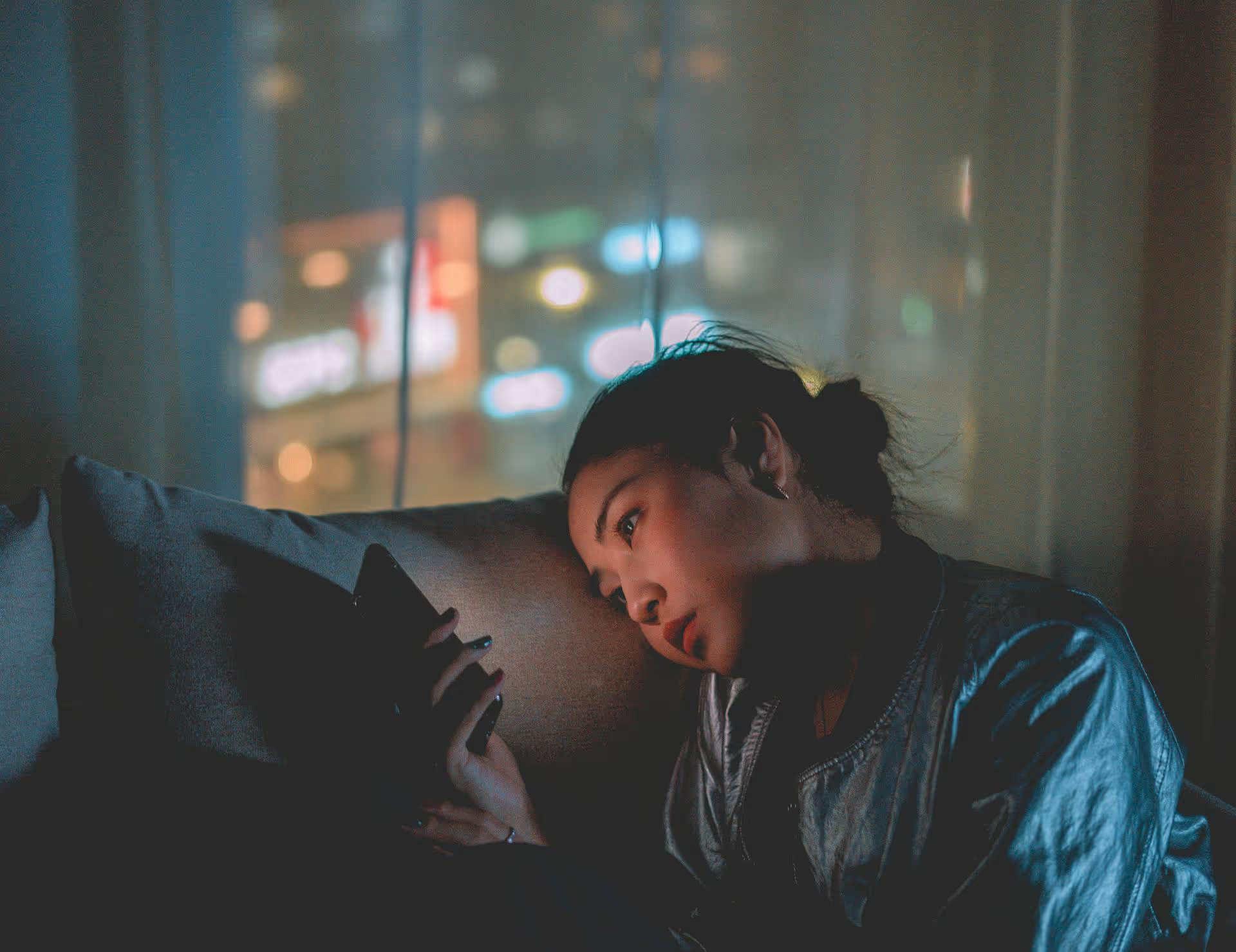
Thinking about cleaning up your X (formerly Twitter) history? You're not alone. Whether you’re tidying up your personal brand or just want a fresh start, removing old posts is a straightforward way to manage your online presence. This guide will walk you through everything from deleting a single cringey tweet to wiping the slate clean with a bulk delete.
Before jumping into the how-to, it’s worth thinking about why you’d want to delete old posts. For many people, a digital clean-up is part of a larger strategy. Your old tweets represent a past version of you, and that version might not align with who you are today or where you're headed.
Here are a few common reasons people clean house:
Need to get rid of a typo, a bad joke, or a comment that didn’t age well? Deleting a single tweet is quick and easy, and you can do it directly from the X website or mobile app. The process is pretty much the same everywhere.
If you're at your computer, here's the quickest way to zap a post:
The process on your phone is just as simple:
Manual deletion is perfect for occasional maintenance, but if you have months or years of content to deal with, doing this one by one isn't practical. For that, you’ll need a more powerful approach.
Feeling inspired to do a massive clean-up? You've probably already noticed that X doesn't offer a native feature for deleting multiple posts at once. You can’t just select a few dozen posts and hit "delete." This is intentional, designed to prevent mistakes and malicious account activity. But it leaves users who want a deep clean in a tough spot.
This is where third-party tools come to the rescue. There are several services out there built specifically for bulk tweet deletion. They connect to your X account via its API and let you create rules and filters to remove posts automatically. For instance, you could delete:
Popular and long-standing services include options like TweetDeleter and TweetDelete. While features vary between services (and between their free and paid tiers), the basic process is similar: you grant the service permission to access your account, set your criteria, and let it do the work.
A word of warning: Always be careful when you authorize a third-party app to access your social media account. Stick to well-known, reputable services with positive reviews to protect your data and security.
One more thing to know: the X API only allows apps to "see" your most recent 3,200 tweets. If your post history goes deeper than that - and for many of us, it does - the tool will need your full Twitter Archive to find and delete everything.
Your Twitter Archive is a complete history of your activity on the platform, including every tweet you’ve ever posted, right back to the beginning. Gaining access to it is the key to a complete digital scrub.
Requesting your archive is a two-step process. First, you ask for it, then X prepares the file and notifies you when it's ready for download. This can take 24 hours or longer, so plan ahead.
X will start compiling your data. Once it's ready, you'll receive an email and an in-app push notification with a link to download your archive. It will arrive as a ZIP file. Once you have this file, you can upload it to your chosen third-party deletion service, giving it the full history it needs to remove all the posts that match your criteria, not just the last 3,200.
Hitting "delete" feels final, and for the most part, it is. But the digital world has a long memory. It pays to understand what happens to your content after it’s gone from your profile.
Once a tweet is deleted from your profile, it’s removed from your timeline, from the timelines of accounts that follow you, and from X search results. There is no "undo" button. You can’t go back and recover it through X, so be absolutely certain before you confirm that deletion.
Deleting a tweet from X doesn't erase it from the entire internet. Here are a few places it might still exist:
This isn't meant to scare you, but to set realistic expectations. Deleting old tweets is an effective way to manage your owned presence, but you can’t fully control what happens to content once it’s been published online.
Whether you're deleting one post or thousands, you’re taking an active role in shaping your digital brand. The tools are straightforward: manual deletion for specific posts and third-party services with your Twitter Archive for bulk removals. Each is a powerful way to make your profile a more accurate and positive reflection of who you are today.
Clearing out the old is a great start, but building a durable social presence is all about what you share next. We created Postbase because we wanted to make planning and scheduling top-quality content feel effortless. Instead of fighting with clunky tools, you get a clean, visual calendar that helps you organize your posts across all your platforms, so you can build a presence you'll be proud of for years to come.
```
Enhance your email signature by adding social media icons. Discover step-by-step instructions to turn every email into a powerful marketing tool.
Record clear audio for Instagram Reels with this guide. Learn actionable steps to create professional-sounding audio, using just your phone or upgraded gear.
Check your Instagram profile interactions to see what your audience loves. Discover where to find these insights and use them to make smarter content decisions.
Requesting an Instagram username? Learn strategies from trademark claims to negotiation for securing your ideal handle. Get the steps to boost your brand today!
Attract your ideal audience on Instagram with our guide. Discover steps to define, find, and engage followers who buy and believe in your brand.
Activate Instagram Insights to boost your content strategy. Learn how to turn it on, what to analyze, and use data to grow your account effectively.
Wrestling with social media? It doesn’t have to be this hard. Plan your content, schedule posts, respond to comments, and analyze performance — all in one simple, easy-to-use tool.