How to Add Social Media Icons to an Email Signature
Enhance your email signature by adding social media icons. Discover step-by-step instructions to turn every email into a powerful marketing tool.
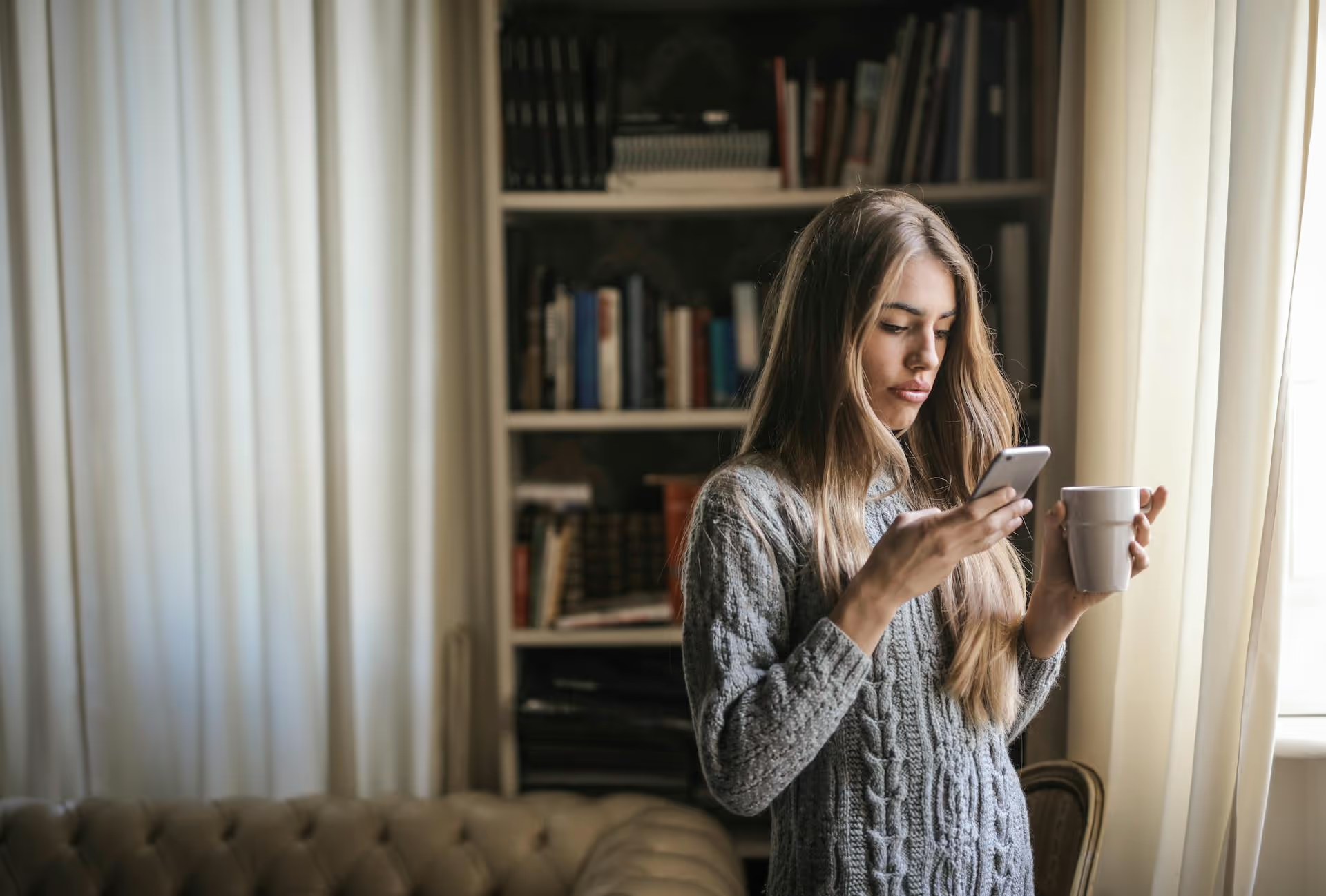
Thinking about a fresh start on X (formerly Twitter) without losing your username and hard-earned followers? You’re in the right place. This guide covers everything you need to know about resetting your account, showing you exactly how to wipe your old content clean and build a new presence from the ground up, all while keeping your handle and audience intact.
First, let's be clear: X doesn't have a big red "reset" button. Unlike deactivating your account (which just temporarily hides it), a reset is a manual process you undertake to achieve a clean slate. It’s for when you want a complete do-over - perhaps you're rebranding, starting a new career, or simply want to erase a cringey past - without saying goodbye to the username and community you’ve already built.
When you reset your account, you’re basically scrubbing it of all existing content. Here’s a quick breakdown of what you keep and what you get rid of:
The goal is to end up with an account that looks brand new but has the advantage of a built-in audience and an established handle. For anyone with a significant following, this is a far better option than starting a new account from scratch and hoping people find you again.
Before you delete a single tweet, download your X Archive. This is your personal backup of everything you've ever posted, liked, or direct messaged on the platform. Even if you're sure you want everything gone, having a personal copy is a smart move. You never know when you might need to find an old link, photo, or conversation. More importantly, many of the best third-party deletion tools require you to upload your archive to erase tweets older than the most recent 3,200.
Here’s how to request your archive:
X will then start compiling your data. This isn't instantaneous, it can take anywhere from a few hours to a day or more, depending on how active your account has been. You'll receive an email and an in-app notification when your archive is ready to download as a .zip file. Save this file somewhere safe on your computer before you proceed.
There are two primary ways to delete your content: painstakingly, one by one, or efficiently, with the help of a specialized tool. The right choice for you depends entirely on the size of your digital footprint.
If you have only posted a few hundred tweets over the years and are fully committed to a bit of grunt work, the manual method is an option. It's free and doesn't require trusting a third-party service with your account access.
The Big Limitation: The biggest drawback of the manual method is that X's timeline only displays your most recent 3,200 tweets. If you have more than that, you won't be able to scroll back far enough to delete them manually. They will still exist and can be found via search, but they are inaccessible from your main profile feed. For anyone with a long history on the platform, this makes the manual method impractical and incomplete.
For anyone with more than a couple hundred tweets, an automated deletion service is the only realistic way to go. These tools connect to your X account via its API and can systematically delete your tweets, retweets, and likes in bulk, often using your archive file to access your entire history.
While some of these services are free for a limited number of deletions, most require a small one-time or subscription fee for a full archival wipe. Considering the hours of manual work they save, it's often a worthwhile investment.
Popular and generally reputable services include TweetDeleter, TweetDelete, and Circleboom. Always do your own research and read recent reviews before granting any service access to your account.
The exact interface will vary from tool to tool, but the general process is very similar across platforms.
Congratulations, your slate is clean! But the work isn't fully done. An empty profile can look suspicious or inactive. Now is the time to rebuild it with a new focus.
Whether you roll up your sleeves for a manual cleanup or use an automated tool for a comprehensive wipe, resetting your Twitter account gives you a unique opportunity to rebrand and start over without losing your followers or username. By following these steps, you can confidently clear out the old and make way for a more intentional and powerful presence on the platform.
After giving your account a fresh start, consistently managing your new strategy is what truly makes the difference. At Postbase, we built our platform precisely for this. With our beautiful visual calendar, you can plan out your new content strategy at a glance, and because our scheduling is built from the ground up for modern platforms, you can trust that your posts - including short-form video for Reels, TikTok, and Shorts - will publish reliably, every time. It’s designed to help you build your new brand presence with confidence after hitting reset.
Enhance your email signature by adding social media icons. Discover step-by-step instructions to turn every email into a powerful marketing tool.
Record clear audio for Instagram Reels with this guide. Learn actionable steps to create professional-sounding audio, using just your phone or upgraded gear.
Check your Instagram profile interactions to see what your audience loves. Discover where to find these insights and use them to make smarter content decisions.
Requesting an Instagram username? Learn strategies from trademark claims to negotiation for securing your ideal handle. Get the steps to boost your brand today!
Attract your ideal audience on Instagram with our guide. Discover steps to define, find, and engage followers who buy and believe in your brand.
Activate Instagram Insights to boost your content strategy. Learn how to turn it on, what to analyze, and use data to grow your account effectively.
Wrestling with social media? It doesn’t have to be this hard. Plan your content, schedule posts, respond to comments, and analyze performance — all in one simple, easy-to-use tool.