How to Add Social Media Icons to an Email Signature
Enhance your email signature by adding social media icons. Discover step-by-step instructions to turn every email into a powerful marketing tool.
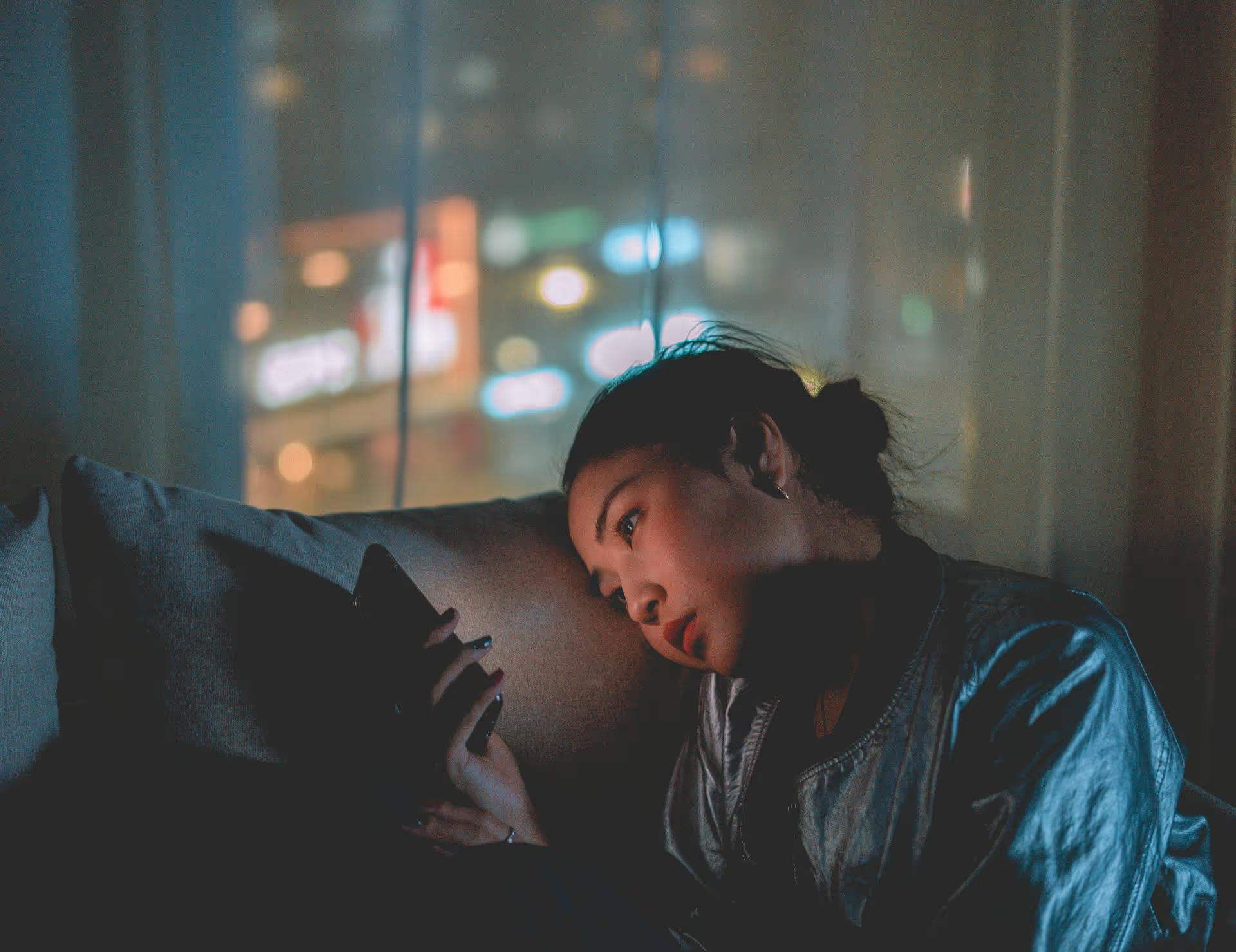
Your Twitter account is more than just a place to share thoughts, it’s a digital asset, a personal brand, and a direct line to your community. Keeping it secure is not just about avoiding a hacked account that posts crypto spam - it's about protecting your reputation and your data. This guide walks you through the essential and advanced steps for locking down your account, from beefing up your password and enabling two-factor authentication to fine-tuning your privacy settings to keep your online space safe.
Before you get into the more advanced settings, you need a strong foundation. These are the non-negotiable first steps everyone should take to secure their Twitter account. Think of them as the walls and the main gate of your digital castle.
We’ve all heard this a thousand times, but it’s still the number one reason accounts get compromised. A weak or reused password is like leaving your front door unlocked. A "strong" password isn't something tricky you think you'll remember, it's something impossible for others to guess.
Two-factor authentication is your account’s most powerful defense. Even if a scammer steals your password, they can't log in without a second piece of information: a code from your phone. If you do one thing today, do this.
Twitter gives you three 2FA options. Here’s how to set them up and which one to choose:
Choose an authentication app for the best balance of security and convenience. Once enabled, download your backup codes and store them somewhere safe, like your password manager. These codes will let you get back into your account if you ever lose your phone.
Hackers often get in not by brute force but by tricking you. Phishing is a tactic where scammers create fake login pages or send deceptive messages to steal your credentials. Your best defense is a healthy dose of skepticism.
You’ve probably seen these before. A direct message or a mention from a random account with a link saying something urgent or too good to be true:
The golden rule is never click on unsolicited links from strangers on Twitter, especially if the message creates a sense of panic or urgency.
If you click a link and land on what looks like the Twitter login screen, stop and check the URL in your browser's address bar. It should always say https://twitter.com/ or https://x.com/. Scammers are clever and will create domains that look similar, like "twittter.com" (with an extra 't') or "twitter-login.info". If the URL is anything but the real deal, close the page immediately.
Remember, Twitter will never ask you for your password via DM or email. Official communications will show up in your notifications, and critical security emails will come from an @twitter.com address.
Over the years, you've likely given dozens of apps permission to access your Twitter account - quiz apps, marketing tools, photo editors, and that weird game you tried once in 2013. Each of those connections is a potential backdoor to your account if the app itself gets breached or turns shady.
It’s good practice to review your connected apps every few months and clear out anything you no longer use or recognize.
Be ruthless. If you haven't used an app in months, get rid of it. You can always grant access again later if you need it. A smaller list of connections means a smaller attack surface for anyone trying to gain unauthorized access to your account.
Twitter’s privacy settings give you granular control over who sees your content and how your data is handled.
Under Privacy and safety, you can prevent just anyone from tagging you in photos, which can stop spammer accounts from associating you with their content. You can also control whether people can find your account using the email address or phone number you have on file. If this account is for a public-facing brand, you'll want it to be discoverable. For a more private account, turning these off is a good move.
Make sure you have the "Display media that may contain sensitive content" box unchecked if you prefer not to see it on your timeline. More importantly, turn off precise location sharing for your tweets. Head to Privacy and safety >, Location information and disable it. You rarely need to broadcast your exact location, and leaving it on can expose a lot about your life and habits.
One of the most important settings here is Protect your Posts. If you enable this, your account becomes private. Only your approved followers can see your tweets, and they can't be retweeted. This is great for personal accounts but a dealbreaker for brands, creators, or anyone trying to build a public audience. Just be aware of what this setting does before you use it.
Poke around in the Ad preferences and Off-Twitter activity sections, too. Here, you can prevent Twitter from personalizing ads based on your identity and a list of websites an advertiser has shared, giving you more control over your data.
A secure account is a safe account, and part of that safety comes from controlling the environment you operate in. As a brand or content creator, managing your notifications and interactions is just as important as managing your login credentials.
Impersonation is a severe violation. If another account is pretending to be you or your brand, report it immediately through Twitter’s official help form for impersonation. Provide as much detail as possible, and encourage your followers to report it as well to expedite the process.
If the worst happens, act quickly.
Protecting your Twitter account involves more than a good password, it’s a series of habits that range from enabling two-factor authentication to being skeptical of strange DMs and a regular review of your connected apps. By taking these straightforward steps, you create layers of defense that protect your digital presence, your followers, and your peace of mind.
When you protect your personal account, you’re also protecting your brand’s integrity. That's why we built our social media management platform, Postbase, with total reliability in mind. Our platform maintains stable, secure connections so you never have to worry about authentication issues being a weak link in your security. With everything from content planning and rock-solid scheduling to a unified inbox for messages, we make it easier to manage your brand consistently and safely, freeing you up to focus on creating great content without the technical headaches.
Enhance your email signature by adding social media icons. Discover step-by-step instructions to turn every email into a powerful marketing tool.
Record clear audio for Instagram Reels with this guide. Learn actionable steps to create professional-sounding audio, using just your phone or upgraded gear.
Check your Instagram profile interactions to see what your audience loves. Discover where to find these insights and use them to make smarter content decisions.
Requesting an Instagram username? Learn strategies from trademark claims to negotiation for securing your ideal handle. Get the steps to boost your brand today!
Attract your ideal audience on Instagram with our guide. Discover steps to define, find, and engage followers who buy and believe in your brand.
Activate Instagram Insights to boost your content strategy. Learn how to turn it on, what to analyze, and use data to grow your account effectively.
Wrestling with social media? It doesn’t have to be this hard. Plan your content, schedule posts, respond to comments, and analyze performance — all in one simple, easy-to-use tool.