How to Add Social Media Icons to an Email Signature
Enhance your email signature by adding social media icons. Discover step-by-step instructions to turn every email into a powerful marketing tool.
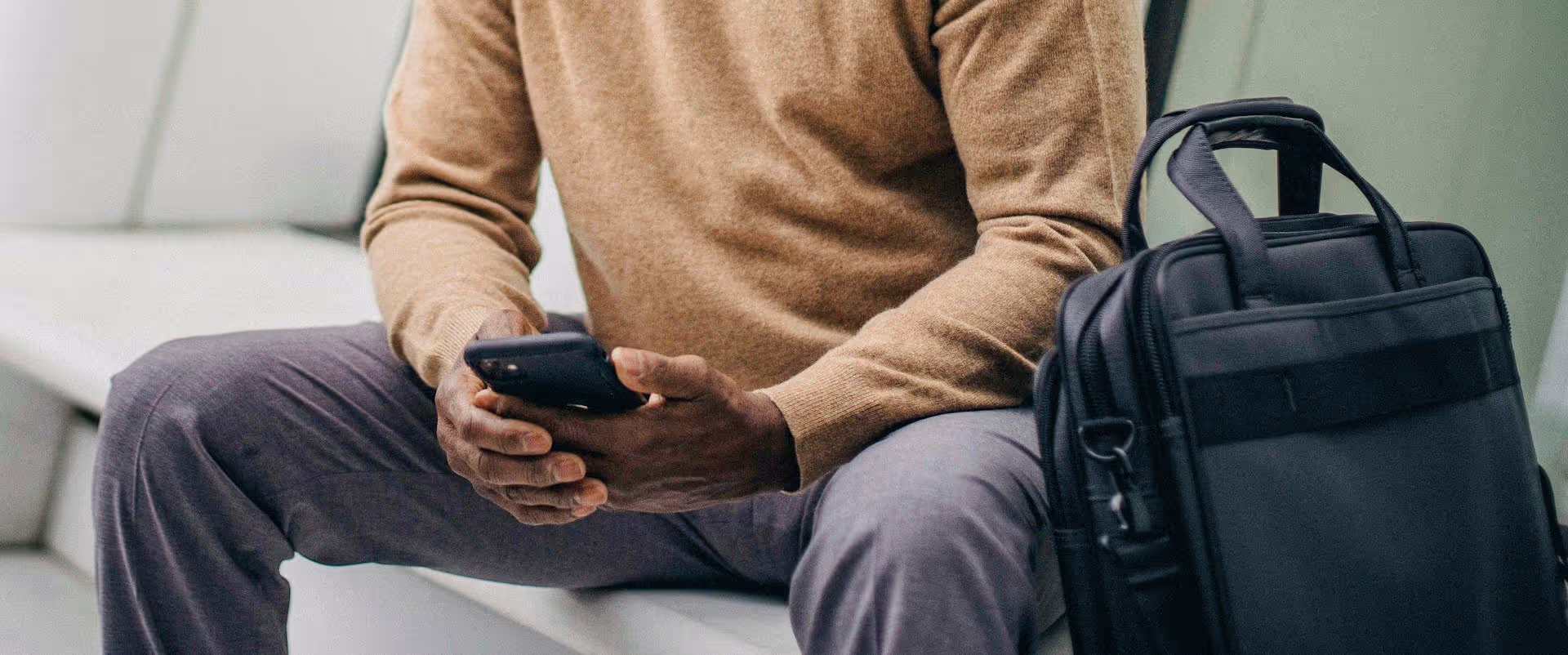
Tagging someone on Twitter - now X - is one of the most fundamental ways to connect on the platform, yet many miss the nuances that turn a simple mention into a powerful engagement tool. Whether you want to give credit, get a specific person's attention, or pull a brand into a conversation, learning how to tag effectively is essential for both personal and professional growth. This guide breaks down exactly how to tag people in tweets and photos, explains the critical difference between a tag and a reply, and outlines the strategies you can use to build relationships and boost your visibility.
Before getting into the "how," let's quickly cover the "why." A well-placed tag is more than just a name-drop, it's a strategic move that can achieve several goals at once:
In short, tagging is your active tool for making Twitter a two-way street instead of a one-way broadcast.
You have two primary options for tagging someone on the platform: mentioning them directly in the text of your tweet or tagging them in an uploaded photo. Each has its own benefits.
This is the most common way to tag someone. You use the "@" symbol followed immediately by their Twitter username (also called a "handle") within the body of your tweet. The biggest thing to remember is that this method uses up characters in your tweet's character limit.
Example: "Just finished reading an awesome article on community building by @JaneDoeMarketing. So many great takeaways!"
Did you know you can tag up to 10 people in a single photo without using a single character from your tweet's limit? This is a fantastic strategy when you want to mention multiple people - like speakers at an event or friends in a group photo - without sacrificing precious text space.
This method is perfect for event wrap-ups, team photos, or shout-outs to multiple creators at once, as it keeps your tweet text clean and focused.
This is easily the most misunderstood aspect of tagging on Twitter. Where you place the `@` mention in your tweet dramatically changes who sees it.
If you want to start a public tweet with someone's username, you need to put any character before the "@" symbol. The most common convention is to use a period (`.`).
Incorrect (becomes a reply): `@JohnSmith was a fantastic speaker.`
Correct (becomes a public post): `.@JohnSmith was a fantastic speaker.`
You can also rephrase your tweet to avoid starting with the handle: `A fantastic speaker today was @JohnSmith.` Both of these methods make the tweet fully public.
Knowing how to tag is one thing, knowing when and why is another. Follow these simple guidelines to make sure your tags are effective and well-received.
Only tag people who are genuinely connected to your tweet. Are they in the photo? Did they create the content you’re sharing? Would your tweet be truly interesting or valuable to them? If the answer is no, reconsider the tag.
Never tag popular accounts or influencers in irrelevant tweets just to get their attention. This is called "spam tagging," and it’s a quick way to get muted, blocked, or even reported. It's transparent and damages your reputation.
Big brands often have multiple accounts (e.g., a main account and a support account). Individuals might have a personal and a professional handle. Take a second to confirm you’re tagging the correct one. Accidentally tagging an inactive or incorrect account means your tweet won't reach the right person.
Don't just tag someone out of the blue. Explain *why* you are tagging them. Instead of "Check out @CompanyName," try "Loving the new update from @CompanyName, the new visual calendar feature is a huge time-saver!" Context makes the tag meaningful.
This is one of the best ways to use tags. When you discover great work, sharing it and tagging the creator is a powerful form of digital currency that helps everyone.
For marketers, creators, and entrepreneurs, tagging isn't just for conversation - it's for growth.
Instead of sending a cold DM, engage with an influencer's content publicly first. When you read a great article or watch an insightful video of theirs, share it and tag them with a specific, genuine comment about what you learned. This starts a relationship on a positive and value-driven note.
If a customer posts a glowing review or a photo of your product, Retweet it and thank them, making sure their tag is included. This not only shows appreciation but also provides powerful social proof to your audience. Just be sure to ask for permission if you want to repost their original media (like a photo) directly onto your own feed.
During a webinar, conference, or Twitter Spaces event, tag the speakers when quoting them. When announcing a partnership, tag the other brand. This cross-promotes the content to both audiences and makes your partners feel included.
Sometimes you might run into an issue. Here are a few common reasons:
Mastering tagging on Twitter is about understanding the simple mechanics of mentions versus photo tags and applying a bit of social strategy. By using tags to be relevant, give credit, and start real conversations, you can transform your profile from a simple broadcast feed into an engaging hub for your community.
As you use tagging to start more conversations, keeping track of all the replies and mentions across multiple platforms can feel like a full-time job. We actually built Postbase with a unified inbox to solve this exact problem. It lets you manage all your comments, DMs, and mentions from Twitter, Instagram, and more in one clean feed, so you never miss an opportunity to connect with your audience.
Enhance your email signature by adding social media icons. Discover step-by-step instructions to turn every email into a powerful marketing tool.
Record clear audio for Instagram Reels with this guide. Learn actionable steps to create professional-sounding audio, using just your phone or upgraded gear.
Check your Instagram profile interactions to see what your audience loves. Discover where to find these insights and use them to make smarter content decisions.
Requesting an Instagram username? Learn strategies from trademark claims to negotiation for securing your ideal handle. Get the steps to boost your brand today!
Attract your ideal audience on Instagram with our guide. Discover steps to define, find, and engage followers who buy and believe in your brand.
Activate Instagram Insights to boost your content strategy. Learn how to turn it on, what to analyze, and use data to grow your account effectively.
Wrestling with social media? It doesn’t have to be this hard. Plan your content, schedule posts, respond to comments, and analyze performance — all in one simple, easy-to-use tool.