How to Add Social Media Icons to an Email Signature
Enhance your email signature by adding social media icons. Discover step-by-step instructions to turn every email into a powerful marketing tool.
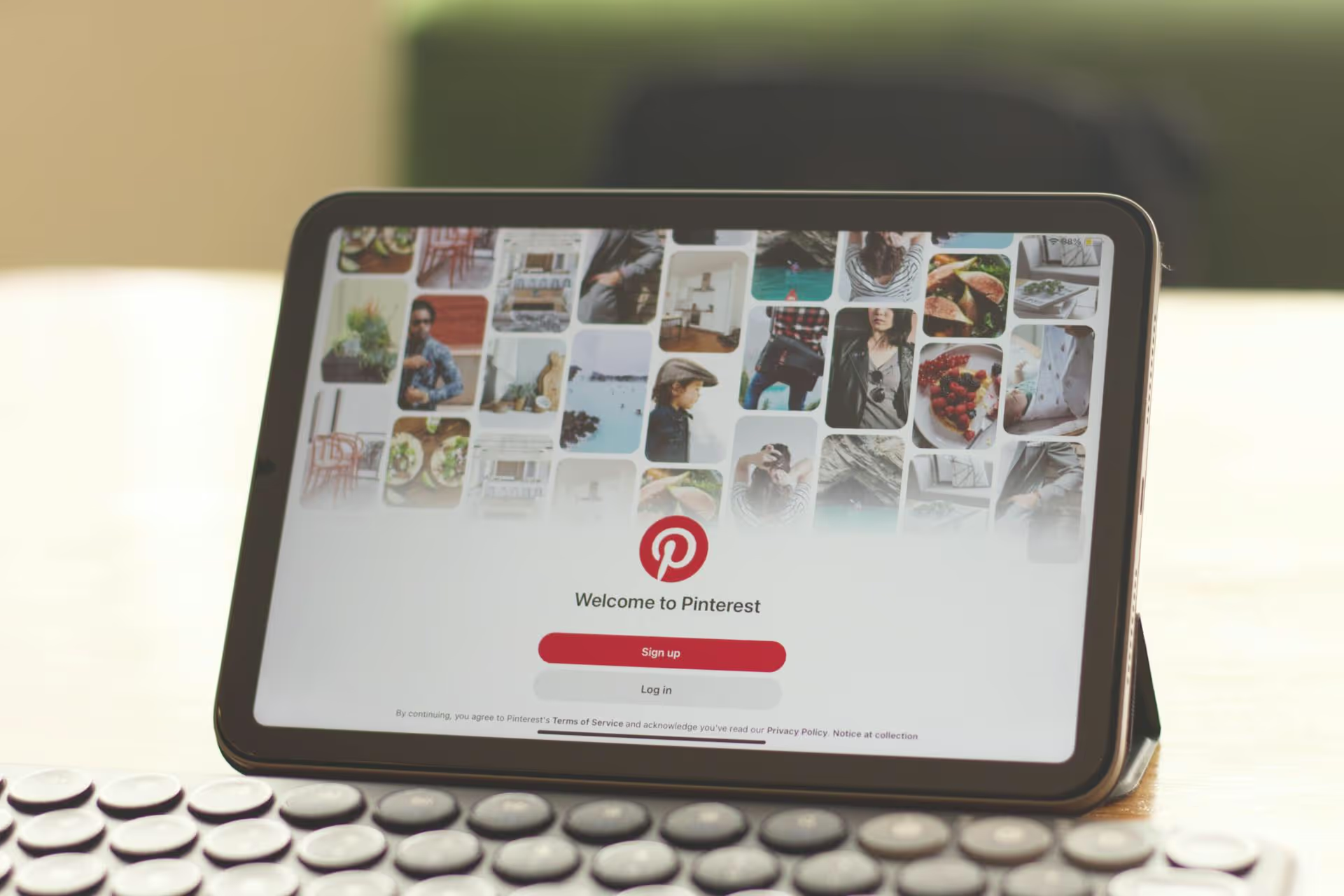
Your Pinterest banner is the digital billboard for your brand, but creating one that actually pulls people in can feel tricky. It is your prime real estate for making an unforgettable first impression. We'll walk you through not just the technical steps of how to get a banner on your Pinterest Business account, but also the strategies for designing one that supports your brand and gets visitors excited to see more.
First things first, what are we talking about? The Pinterest banner - also called a profile cover or header - is the large, wide image or video that sits right at the top of your Pinterest profile. It’s only available for Business accounts, and it’s one of your most powerful branding tools on the platform.
Think of it this way: if your individual Pins are like magazine ads that draw people in, your profile banner is the storefront. It’s what greets visitors when they click through to learn more about you. A thoughtful, well-designed banner does more than just look pretty. It instantly communicates who you are, what you offer, and why someone should stick around.
Here’s why you shouldn't overlook it:
Before you get into the fun part of designing, you need to know the rules of the road. Getting the technical specifications correct stops you from uploading an image that ends up cropped in a weird way or a video that won’t play properly. Here are the latest guidelines from Pinterest.
This is the one thing most people mess up. Your beautiful, wide banner looks great on a desktop computer, but a significant portion of Pinterest users are browsing on their phones. On mobile, the app automatically crops the sides of your banner and centers it. On top of that, your round profile picture sits squarely on top of the bottom-middle part of the banner.
To avoid having your brand name or key visuals cut off, keep all your essential elements - like text, logos, or product images - within a "safe zone" in the center of your banner. Imagine a smaller rectangle inside your banner an equal distance from the top and sides. The very bottom center will be covered, so don't put anything important there. If your banner features a call-to-action like "Shop Now," make sure it isn't hidden behind your profile picture on a phone.
A good practice is to create your banner at the recommended dimensions and then preview it by zooming out to see how the central part looks on its own. If it still works, you’re good to go.
An empty banner is a missed opportunity. Here are some effective strategies for turning that space into a visitor-magnet, complete with examples.
What it is: A clean, attractive display of your hero products. This is a great choice for e-commerce brands, sellers on Etsy, or anyone with physical goods.
Example: A boutique skincare brand could have a beautifully arranged flat-lay of their best-selling serum, moisturizer, and clay mask on a clean marble background. Your banner immediately answers the question, "What do they sell?"
What it is: Instead of focusing on products, you sell the feeling or result. This works well for coaches, service providers, and travel or lifestyle bloggers.
Example: A fitness coach might use a dynamic video banner showing clips of clients smiling, hitting personal records, and enjoying an active lifestyle - not just static photos of dumbbells. It sells the confidence and energy people will gain.
What it is: Your banner explicitly tells visitors what to do next. It often features text and simple graphics to direct attention toward a link in your bio or your latest content.
Example: A food blogger promoting their new cookbook could have a banner showing the book cover and text that says, "My New Cookbook is Here!" with a subtle arrow pointing down toward their profile and website link.
What it is: Use the banner to display your tagline, mission, or a core value proposition in bold, on-brand typography. It’s less about a specific product and more about the big picture.
Example: A sustainable clothing brand might have a banner with a simple, elegant video of their fabrics and the text "Designed for a kinder planet" fading in and out. It appeals to a specific audience and what they care about.
What it is: A behind-the-scenes look at you, your team, or your creative process. Putting a face to the brand builds an immediate and powerful connection.
Example: An artist or craftsperson could use a short time-lapse video in their banner showing their hands at work - painting, shaping pottery, or crafting jewelry. It highlights the skill and passion behind the products.
What it is: Treating your banner like a living space that you update regularly for holidays, major sales, seasons, or special announcements.
Example: A home decor shop could swap out their banner for fall with a cozy display of pumpkins, flannel blankets, and warm lighting. For the holidays, it becomes a winter wonderland. This shows that your profile is active and current.
Okay, your amazing, mobile-friendly banner is designed and ready to go. Now for the easy part. Here’s how you actually get it on your profile.
Creating an effective Pinterest banner is about so much more than filling an empty space, it's a strategic move to define your brand identity, welcome new followers, and guide them on their journey with you. By pairing the right technical specs with a design that truly represents your brand's unique story, you turn your profile from a simple content board into a compelling destination.
A great Pinterest banner is just one piece of your visual brand story. Keeping all your social content - from Pins and banners to Reels and TikToks - aligned can be a challenge. At Postbase, we designed a simple, visual calendar to help you see your entire content plan at a glance, making it seamless to schedule your creative assets and maintain a cohesive brand look across all platforms. It helps you turn that awesome banner idea into a part of a much bigger, more effective strategy.
Enhance your email signature by adding social media icons. Discover step-by-step instructions to turn every email into a powerful marketing tool.
Record clear audio for Instagram Reels with this guide. Learn actionable steps to create professional-sounding audio, using just your phone or upgraded gear.
Check your Instagram profile interactions to see what your audience loves. Discover where to find these insights and use them to make smarter content decisions.
Requesting an Instagram username? Learn strategies from trademark claims to negotiation for securing your ideal handle. Get the steps to boost your brand today!
Attract your ideal audience on Instagram with our guide. Discover steps to define, find, and engage followers who buy and believe in your brand.
Activate Instagram Insights to boost your content strategy. Learn how to turn it on, what to analyze, and use data to grow your account effectively.
Wrestling with social media? It doesn’t have to be this hard. Plan your content, schedule posts, respond to comments, and analyze performance — all in one simple, easy-to-use tool.