How to Add Social Media Icons to an Email Signature
Enhance your email signature by adding social media icons. Discover step-by-step instructions to turn every email into a powerful marketing tool.
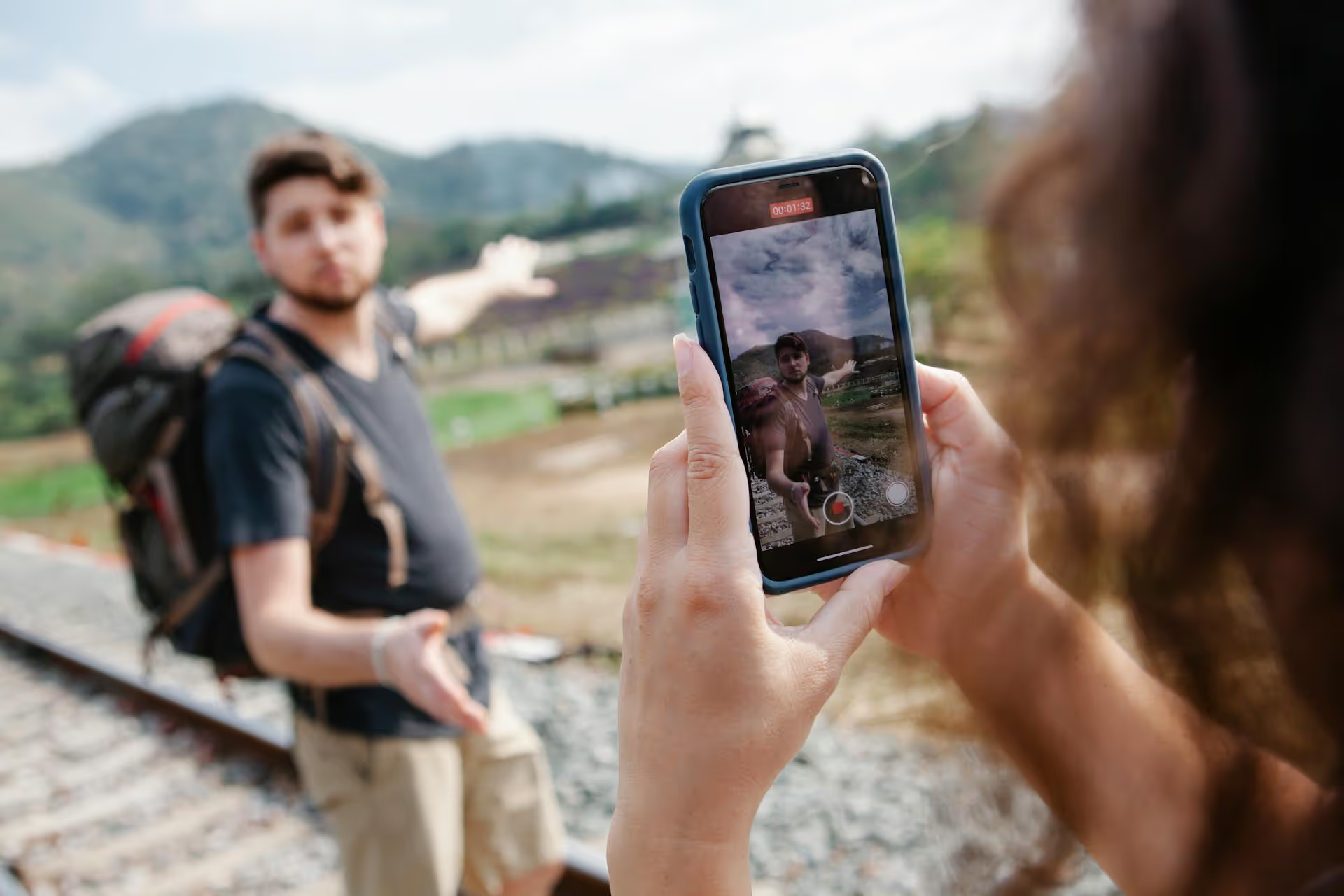
Your Pinterest banner is the first thing people see when they land on your profile - it's your digital storefront's main window display. Nailing this visual is a quick, high-impact way to establish your brand and guide visitors toward what you want them to see next. This guide will walk you through exactly how to add or change your banner on a laptop and share some best practices for creating a banner that truly works for you.
That big horizontal space at the top of your Pinterest profile isn't just decoration. It's prime real estate for branding and marketing. When someone new discovers your profile, the banner quickly answers unspoken questions: Who are you? What do you offer? And why should I stick around? A well-designed banner instantly communicates your brand’s personality and value, making a much stronger impression than the default gray space.
Think of it as a strategic welcome mat. It can:
An empty or generic banner is a missed opportunity. A strategic one tells your story in a single glance, turning passing visitors into engaged followers and potential customers.
Before you jump into the how-to, it’s worth spending a moment on what makes an effective banner. Getting the technical details and design principles right from the start will save you frustration and lead to a much better-looking profile.
Pinterest is a visual platform, so image quality matters. To avoid a blurry, stretched, or poorly cropped banner, stick to these official recommendations:
Following these specs makes sure your banner looks crisp and professional on any device, from a wide desktop monitor to a tablet.
A banner that follows the rules is good, but one that follows smart design principles is great. Here are a few tips to make your banner stand out.
Your circular profile picture will sit directly in the middle of your banner, covering a significant portion of it. Any important text, logos, or faces placed in the dead center will be hidden. Always design your banner with this "safe zone" in mind, keeping your key visual elements to the left and right.
A cluttered banner is an ineffective banner. You only have a few seconds to capture someone's attention. Instead of trying to cram in tons of information, focus on one clear message. Use high-quality photos or graphics, clean fonts, and plenty of empty space so your message can breathe.
Your banner should do more than just look pretty - it should encourage a specific action. This doesn't need to be aggressive. A simple line of text can work wonders:
This simple direction transforms your banner from a passive image into an active part of your sales funnel.
Consistency is your best friend in building a recognizable brand. Use your established brand colors, fonts, and logo within your banner design. This creates a seamless experience for anyone who has interacted with your website, emails, or other social media channels.
Your banner is not a set-it-and-forget-it asset. A static, outdated banner can make your profile look abandoned. Keep it fresh by updating it to reflect:
Now for the main event. The process is straightforward and only takes a minute once you have your image file ready to go.
Create your banner using a tool like Canva, Adobe Express, or Photoshop. Make sure it follows the size and design guidelines mentioned earlier and save it as a JPG or PNG file on your computer in a place where you can easily find it.
Follow these quick steps to upload your new banner from your laptop or desktop computer.
And that’s it! Your profile is instantly updated with a fresh, professional look that better represents your brand.
If you have a Pinterest Business account, you have the option to upload a video instead of a static image for your cover. A subtle, looping video can be incredibly eye-catching and add a dynamic feel to your profile. The process is almost identical to uploading a photo.
Video files have a slightly different set of rules:
When you click the pencil icon on your banner and the upload window pops up, simply choose your video file instead of an image. Pinterest will process it, and you can select the thumbnail that will show before the video plays.
Pro Tip: Remember that cover videos autoplay silently. Choose a video that communicates its message visually without depending on sound. Simple animations, aesthetically pleasing shots, or a subtle demo of your product works great.
A well-crafted Pinterest banner is one of the easiest changes you can make to level up your profile. It's a simple, no-cost way to make a strong first impression, communicate your brand's purpose, and guide visitors toward your most important content or products. Taking a few minutes to create and upload one is a small effort with a big return.
I know how much energy goes into keeping branding consistent and content fresh across all your social platforms, especially visual ones like Pinterest and Instagram. It’s exactly why we built Postbase. We wanted a clear, visual calendar that simplifies the process of planning and scheduling content across multiple accounts. Our platform helps you see your entire content strategy at a glance, so you can focus more on creating visuals that connect and less on the headache of getting it all published.
Enhance your email signature by adding social media icons. Discover step-by-step instructions to turn every email into a powerful marketing tool.
Record clear audio for Instagram Reels with this guide. Learn actionable steps to create professional-sounding audio, using just your phone or upgraded gear.
Check your Instagram profile interactions to see what your audience loves. Discover where to find these insights and use them to make smarter content decisions.
Requesting an Instagram username? Learn strategies from trademark claims to negotiation for securing your ideal handle. Get the steps to boost your brand today!
Attract your ideal audience on Instagram with our guide. Discover steps to define, find, and engage followers who buy and believe in your brand.
Activate Instagram Insights to boost your content strategy. Learn how to turn it on, what to analyze, and use data to grow your account effectively.
Wrestling with social media? It doesn’t have to be this hard. Plan your content, schedule posts, respond to comments, and analyze performance — all in one simple, easy-to-use tool.