How to Add Social Media Icons to an Email Signature
Enhance your email signature by adding social media icons. Discover step-by-step instructions to turn every email into a powerful marketing tool.
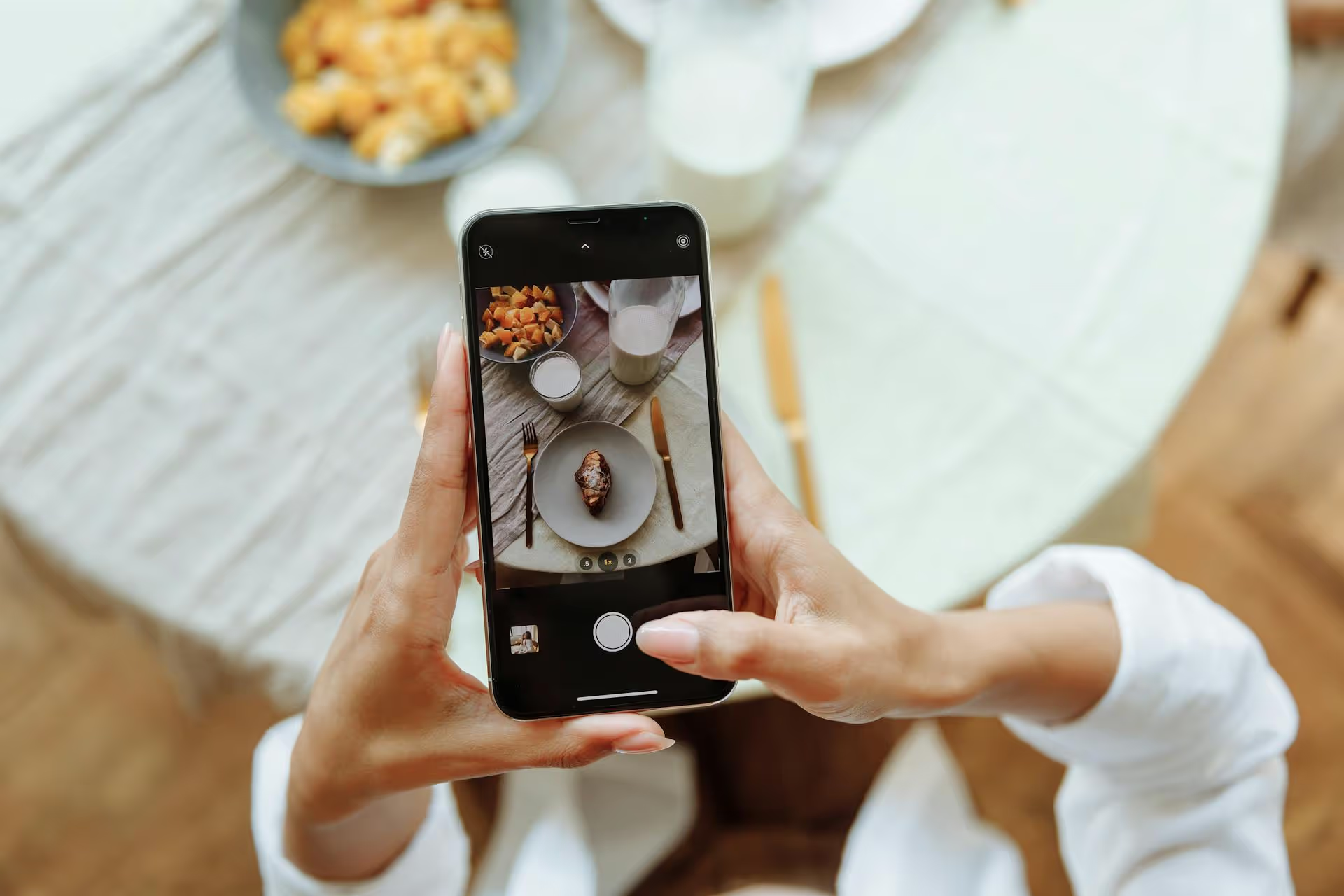
Trying to find your Pinterest URL so you can share it with the world is one of those simple tasks that can sometimes be surprisingly tricky. Whether you need it for your link-in-bio page, your email signature, or to share with a collaborator, knowing where to grab that link is essential. This guide will walk you through exactly how to find your Pinterest profile URL on any device, along with a few pro-tips for sharing specific boards and Pins.
Before we get into the "how," let's quickly touch on the "why." Your Pinterest URL isn't just a web address, it's a direct gateway to your brand's visual world. Think of it as a digital business card for your curated ideas, products, and inspirations. Having it handy allows you to seamlessly integrate your Pinterest presence into your broader marketing and branding strategy.
Here are just a few practical ways you can leverage your Pinterest URL:
In short, your Pinterest URL is a valuable asset for building a consistent brand, driving traffic, and making your incredible content easily discoverable.
Finding your URL is slightly different depending on whether you're using a computer or the mobile app. We'll cover all the options below so you can find it no matter where you are.
Using a desktop or laptop web browser is the most straightforward way to find and copy your Pinterest profile URL.
Here are the steps:
https://www.pinterest.com and make sure you are logged into your account.https://www.pinterest.com/YourUsername/Ctrl+C (on Windows) or Cmd+C (on Mac). It's now ready to be pasted wherever you need it.That's it! In just a few clicks, you have your unique profile link ready for sharing.
If you're on the go and using your smartphone, the process involves using the app's built-in sharing features. There's no address bar to copy from, but the app gives you a direct way to get the link.
The steps are nearly identical for both iPhone and Android devices:
This mobile method is incredibly quick and perfect for when you need to share your profile URL in a pinch.
Sometimes you don't want to send someone to your entire profile, instead, you want to direct them to a specific board or even a single Pin. This is extra useful for targeted promotions, sharing specific collections (like a wedding mood board or a product catalog), or highlighting a piece of content.
https://www.pinterest.com/YourUsername/board-name/https://www.pinterest.com/pin/1234567890123...Did you notice that your profile URL is determined by your username? https://www.pinterest.com/YourUsername/ This means that the best way to get a clean, memorable, and on-brand URL is to claim the right username. If your current URL is something clunky like /user123_abc, you can easily change it.
A custom URL that matches your brand name (e.g., /PostbaseApp) is far more professional and easier for people to remember than a generic or randomly assigned one. Here’s how to change it:
One very important note: When you change your username, your old Pinterest URL will no longer function. You'll need to update the link anywhere you've shared it previously - on your website, in email signatures, and across your other social media profiles.
Finding your Pinterest URL is a straightforward process once you know exactly where to click, whether you’re on a desktop or phone. With your profile, board, or Pin link, you now have a powerful tool to drive traffic, build a consistent brand presence, and seamlessly share your visual library with anyone, anywhere.
Once you have your Pinterest URL, a great next step is to make sure it's featured across all of your social media profiles. Sometimes, just managing that content and ensuring consistency across every platform can feel like a full-time job. I’ve found that using a clean, visual calendar helps me map out my strategy across different channels. That’s why we built Postbase to make scheduling content across multiple platforms simpler, so managing Instagram, TikTok, and X doesn't feel like you’re constantly juggling half a dozen different apps just to stay organized.
Enhance your email signature by adding social media icons. Discover step-by-step instructions to turn every email into a powerful marketing tool.
Record clear audio for Instagram Reels with this guide. Learn actionable steps to create professional-sounding audio, using just your phone or upgraded gear.
Check your Instagram profile interactions to see what your audience loves. Discover where to find these insights and use them to make smarter content decisions.
Requesting an Instagram username? Learn strategies from trademark claims to negotiation for securing your ideal handle. Get the steps to boost your brand today!
Attract your ideal audience on Instagram with our guide. Discover steps to define, find, and engage followers who buy and believe in your brand.
Activate Instagram Insights to boost your content strategy. Learn how to turn it on, what to analyze, and use data to grow your account effectively.
Wrestling with social media? It doesn’t have to be this hard. Plan your content, schedule posts, respond to comments, and analyze performance — all in one simple, easy-to-use tool.