How to Add Social Media Icons to an Email Signature
Enhance your email signature by adding social media icons. Discover step-by-step instructions to turn every email into a powerful marketing tool.
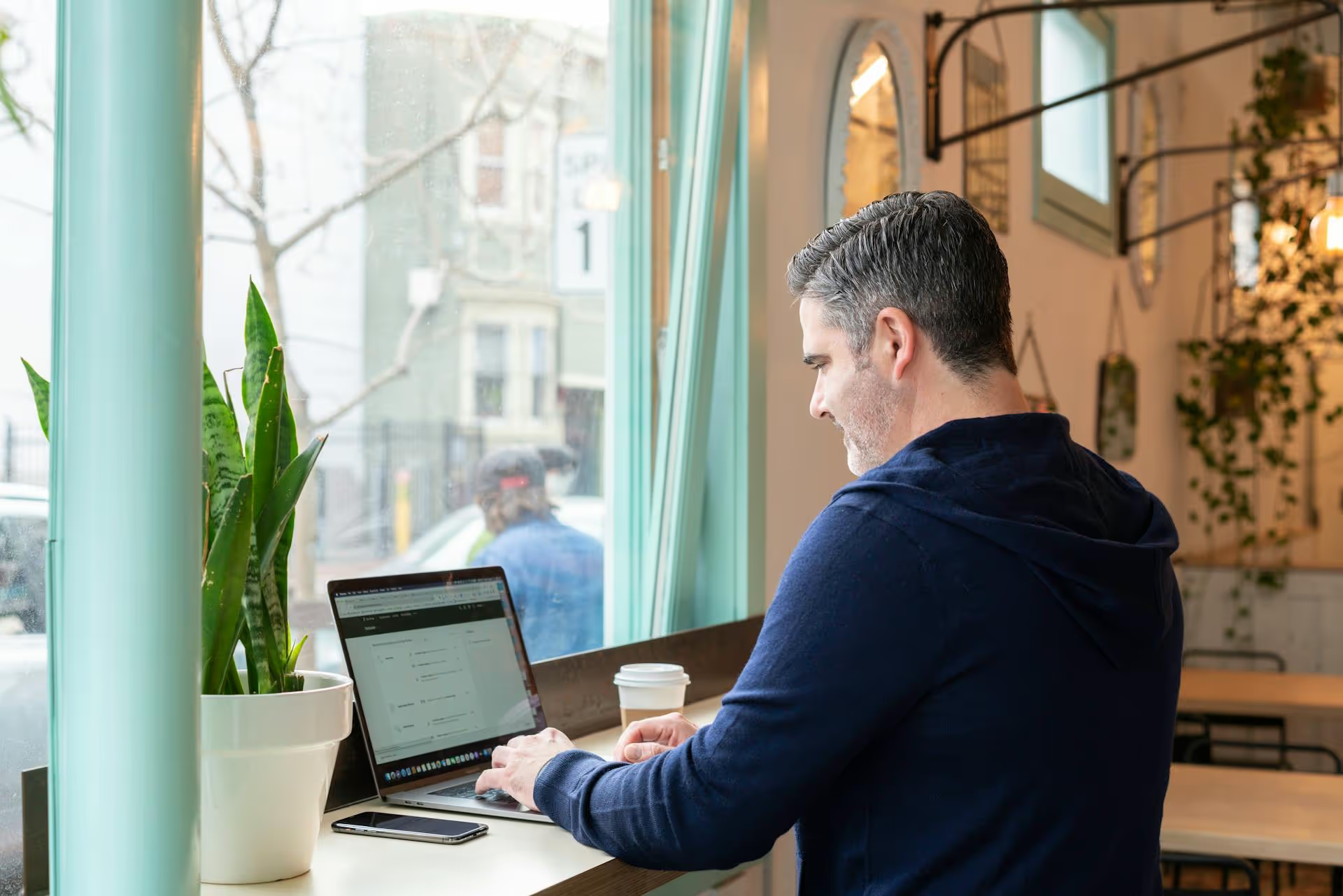
Your LinkedIn Lead Gen Forms are capturing valuable data from interested prospects, but getting that information out efficiently is where the real work begins. To turn those submissions into sales, you need a smooth process for extracting and acting on that lead data. This guide will walk you through the two primary methods for getting leads out of LinkedIn Ads - manual downloads and automated integrations - so you can find the best workflow for your business.
Before we get into the "how," let's quickly touch on the "why." LinkedIn Lead Gen Forms are native forms that automatically pre-fill with a user's profile information, like their name, contact info, job title, and company name. This makes it incredibly easy for someone to show interest in your offer - whether it's an ebook, a webinar, or a demo request - without having to leave LinkedIn or manually type in their information. The low friction means higher conversion rates for you and a better user experience for them.
The data you collect is a goldmine for B2B marketers. You’re not just getting an email address, you're getting a rich profile of a professional who has actively expressed interest in what you do. Now, let’s get that data into your hands.
The most straightforward way to access your leads is by downloading them directly from your LinkedIn Campaign Manager. This method is perfect if you’re running a small-scale campaign, just getting started, or need a quick list for a specific time period. It requires no special setup but does involve manual steps that you'll need to repeat regularly.
Follow these simple steps to find and download your leads as a CSV file.
Start by logging into your LinkedIn account and heading to the Campaign Manager. You can find this by clicking the Work icon (a grid of nine dots) in the top-right corner of your LinkedIn homepage and selecting Advertise.
Once you are in the Campaign Manager dashboard for the correct ad account, look for the navigation menu on the left side of your screen. Click on Account Assets. A drop-down menu will appear, revealing several options related to the components of your ad campaigns.
From the Account Assets drop-down menu, click on Lead Gen Forms. This will take you to a page listing every Lead Gen Form you have ever created for that ad account, along with some top-level metrics like the total number of leads and the lead completion rate for each form.
Quick Tip: If you manage multiple campaigns, give your Lead Gen Forms descriptive names. Using names like "Ebook Download - CEO Targeting Q2" instead of "Form 1" will make it much easier to find the exact leads you're looking for later on.
Select your desired option. LinkedIn will then generate and download a CSV (Comma-Separated Values) file to your computer. That’s it! The file contains all the lead data collected within your specified timeframe.
This method is simple, but it's not always the most practical.
Once you open the downloaded CSV file in a program like Microsoft Excel, Google Sheets, or Apple Numbers, you'll see a spreadsheet full of information. Here are the common columns you can expect to find:
Before you import this data into your CRM or email marketing tool, take a moment to clean it up. Simple spreadsheet functions can standardize your data and make it more useful. For example, you can use the TRIM function to remove extra spaces:
=TRIM(A2)
Or use the PROPER function to fix capitalization inconsistencies in names or titles:
=PROPER(B2)
A few minutes of cleanup can prevent long-term headaches with your contact database.
If you're dealing with a steady stream of leads, manual downloads quickly become a bottleneck. Automation is the answer. By connecting your LinkedIn account to your CRM or other marketing systems, new leads can be transferred in real-time. This means your sales team can follow up in minutes, not hours or days.
There are a few ways to set up this automation.
Many major CRM platforms offer native integrations directly with LinkedIn Business Manager. This is the cleanest and often most reliable way to sync your data. Popular platforms with direct integrations include:
To set this up, you'll typically log in to your CRM, navigate to its integrations or app marketplace section, find the LinkedIn Ads integration, and follow the on-screen prompts to authorize the connection. Once connected, you can map the fields from your LinkedIn Lead Gen Form directly to the fields in your CRM's contact or lead records. From that point on, every new lead will automatically appear in your CRM, ready for follow-up.
What if your CRM doesn't have a direct integration? No problem. This is where middleware tools like Zapier or Make (formerly Integromat) come in. These platforms act as a bridge between LinkedIn and thousands of other apps, including CRMs, email marketing services, and even simple tools like Google Sheets.
The process works on a simple "trigger and action" model:
This automated workflow ensures nothing falls through the cracks. The lead is logged, the sales team is notified, and a backup record is created - all within seconds of the prospect hitting "submit." Setting up a "Zap" or a "Scenario" takes just a few minutes but can save your team hours of manual work every week.
Extracting the data is only half the battle. How you manage the leads afterward is what truly drives results. Here are a few best practices to implement.
Getting your leads out of LinkedIn is the first step in turning your ad spend into tangible business growth. Whether you rely on the simplicity of manual downloads or the power of automated integrations, the goal is always the same: get high-quality lead data into your sales process quickly and efficiently.
Just as smooth lead form integration saves precious time from manual work, we believe your entire social media marketing workflow should be just as streamlined. That's why we built Postbase - to bring your planning, scheduling, engagement, and analytics into one clean, modern space. By managing your complete multi-platform strategy from a single dashboard dedicated to today’s formats, you can stop fighting with outdated tools and focus on what you do best: growing your brand.
Enhance your email signature by adding social media icons. Discover step-by-step instructions to turn every email into a powerful marketing tool.
Record clear audio for Instagram Reels with this guide. Learn actionable steps to create professional-sounding audio, using just your phone or upgraded gear.
Check your Instagram profile interactions to see what your audience loves. Discover where to find these insights and use them to make smarter content decisions.
Requesting an Instagram username? Learn strategies from trademark claims to negotiation for securing your ideal handle. Get the steps to boost your brand today!
Attract your ideal audience on Instagram with our guide. Discover steps to define, find, and engage followers who buy and believe in your brand.
Activate Instagram Insights to boost your content strategy. Learn how to turn it on, what to analyze, and use data to grow your account effectively.
Wrestling with social media? It doesn’t have to be this hard. Plan your content, schedule posts, respond to comments, and analyze performance — all in one simple, easy-to-use tool.