How to Add Social Media Icons to an Email Signature
Enhance your email signature by adding social media icons. Discover step-by-step instructions to turn every email into a powerful marketing tool.
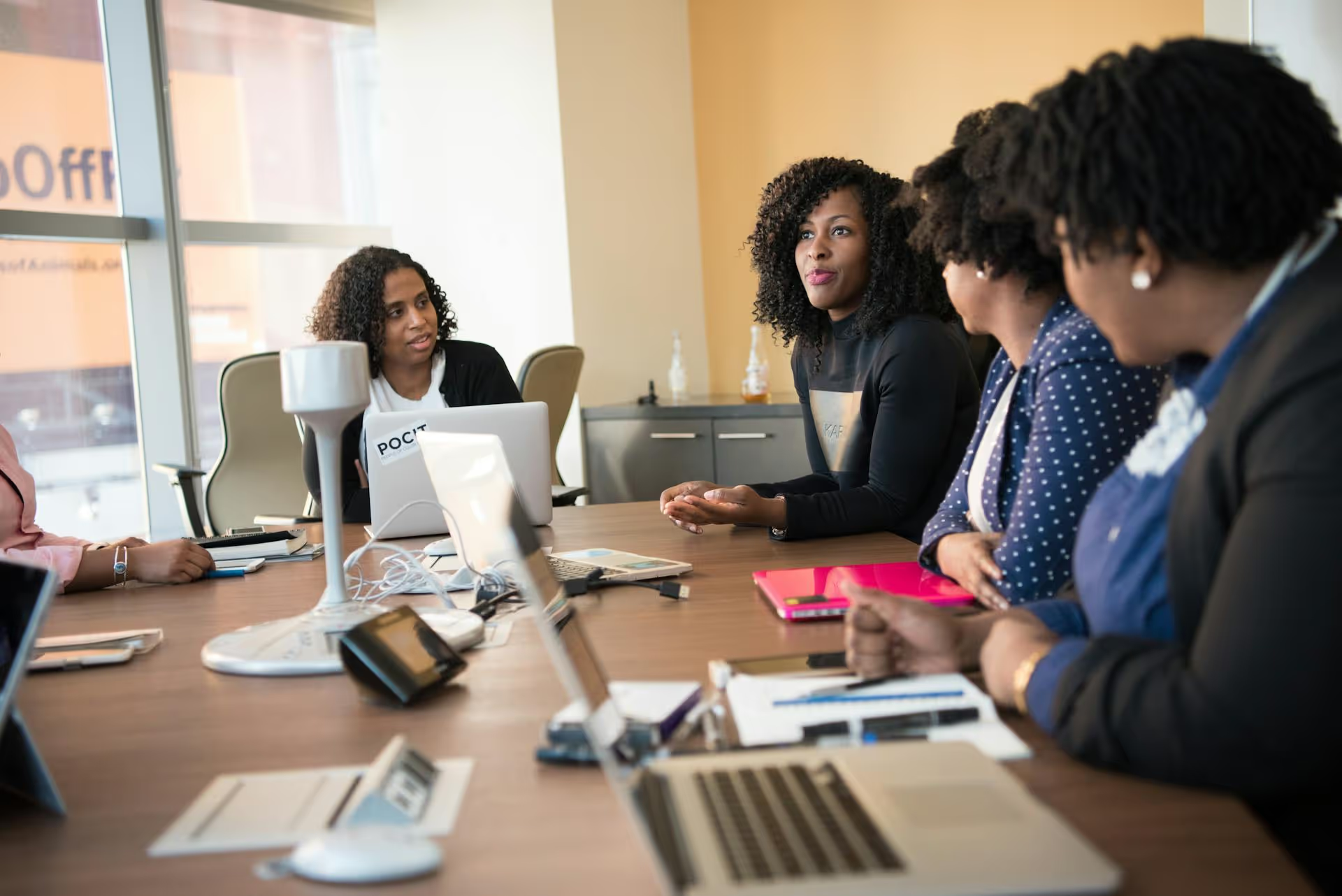
Tired of manually downloading CSV files and uploading lead lists from your LinkedIn campaigns into HubSpot? There’s a much better way to handle your workflow. By connecting your LinkedIn Ads account directly to HubSpot, you automate the entire lead handover process, allowing your sales team to follow up faster while giving you a crystal-clear picture of your campaign ROI. This guide walks you through the entire setup, from connecting the accounts to fine-tuning your tracking.
Before we get into the "how," let's quickly cover the "why." Linking these two powerhouse platforms is more than just a time-saver, it fundamentally improves your marketing and sales operations. The benefits are immediate and impactful.
The single biggest advantage is speed. When a lead submits a LinkedIn Lead Gen Form, their information automatically appears as a new contact in HubSpot within minutes. Manually exporting and importing lead lists can take hours or even days, by which time a lead's interest might have gone cold. According to studies, businesses that follow up with a lead within an hour are nearly seven times more likely to have a meaningful conversation.
This automation removes the friction between marketing and sales. There’s no more "waiting on the list from marketing." Sales reps get notified instantly and can act while your brand and offer are still top of mind.
How do you know if your LinkedIn ad spend is actually leading to paying customers? By connecting the platforms, you close the reporting loop. HubSpot's attribution reporting can track a contact from their initial click on a LinkedIn ad all the way through the sales funnel until they become a customer.
This allows you to answer critical questions like:
This data empowers you to double down on what’s working and cut spending on campaigns that aren't delivering business results, not just clicks or form fills.
HubSpot doesn't just create a new contact, it pulls in rich data associated with the lead's LinkedIn profile. The information you get can include their company, job title, industry, and location. This context is incredibly valuable for your sales team, allowing them to personalize their outreach and have more relevant conversations from the very first interaction.
Once a lead is in HubSpot, you can use its powerful workflow automation to nurture them immediately. You can automatically enroll leads from a specific LinkedIn campaign into a targeted email nurture sequence, assign them to a salesperson based on territory, or send them a second piece of relevant content. This keeps your leads engaged and moving down the funnel without any manual effort.
To make the connection as smooth as possible, make sure you have everything ready before you begin. A little preparation now saves a lot of headaches later.
Alright, you're ready to get started. Linking the accounts is a straightforward process that you can complete in just a few minutes within your HubSpot portal.
Once you're logged into your HubSpot account, look for the gear icon in the top-right corner to go to your settings. On the left-hand navigation menu, find the 'Integrations' section and click on 'App Marketplace.' This is HubSpot's hub for all third-party app connections.
In the App Marketplace search bar, simply type "LinkedIn." You should see an official app called "LinkedIn" developed by HubSpot. Click on it. On the app's page, you'll see a button in the top-right corner that says "Install app." Click it to begin the setup process.
A pop-up window will appear, prompting you to log in to your LinkedIn account. Enter your credentials and sign in. LinkedIn will then ask you to authorize HubSpot to access your account information. This step is to grant permission for HubSpot to see your ad accounts and sync data. Click “Allow.” It's important to use the LinkedIn profile that has administrative access to the Ad Account you’re trying to connect.
Once you've authorized the connection, HubSpot will display a list of all the LinkedIn Ads accounts associated with your user profile. Check the box next to each ad account you want to connect to this HubSpot portal. You can select multiple accounts if you manage more than one. After making your selections, click "Connect."
This is where the magic happens. After connecting your ad accounts, HubSpot will bring you to the settings page for the integration. Navigate to the “Lead Syncing” tab.
Here, you need to turn on lead syncing. There's a master switch at the top that says something like “Sync leads from your LinkedIn Lead Gen Forms.” Toggle this ON.
Stay on the Lead Syncing settings. For each synced ad account, HubSpot will list your existing Lead Gen Forms. This is where you map the fields from your LinkedIn form (like First Name, Email, Company Name) to the correct contact properties in HubSpot. HubSpot does a good job of automatically matching common fields (e.g., 'email' on LinkedIn matches 'Email' in HubSpot), but you should always double-check.
For any custom questions on your form, you'll need to create a corresponding custom property in HubSpot first. Then you can map your custom LinkedIn question to that new HubSpot property. Get this right, and all your lead data will flow into your CRM perfectly organized.
Finally, go to the “Tracking” tab in the LinkedIn Ads integration settings. Enable the toggle for "Auto-track ads." This adds a small tracking parameter to the end of your ad's destination URL. It doesn’t affect the link itself, but it allows HubSpot's web analytics to see exactly which ad clicks are driving traffic to your site. This is what makes the powerful attribution reporting possible.
And that’s it! Your LinkedIn Ads account and HubSpot portal are now connected. New leads will start syncing automatically.
Connecting the platforms is the first step. To get the most value, here are a few best practices to implement.
Don’t let your new leads just sit there. Create a workflow that triggers whenever a contact is created from a specific LinkedIn Lead Form.
Use HubSpot's reporting tools to build a custom dashboard dedicated to your LinkedIn Ads performance. This can be your single source of truth for campaign impact. Include reports like:
Sometimes, things don't go perfectly. Here are a couple of quick fixes for common problems:
Connecting your LinkedIn Ads account to HubSpot bridges the gap between ad spend and real business results. By automating your lead flow and enabling closed-loop reporting, you empower your marketing and sales teams to work more efficiently and make smarter, data-driven decisions that grow your business.
At Postbase, we understand that marketing gets complicated when your tools don't talk to each other. Juggling multiple social platforms, content formats, and analytics dashboards can feel overwhelming. That’s why we built a simple, modern platform that brings all your planning, scheduling, engagement, and analytics into one clean space, with stable connections that don't constantly break. If you're tired of legacy tools that feel like they're working against you, learn more about Postbase.
```
Enhance your email signature by adding social media icons. Discover step-by-step instructions to turn every email into a powerful marketing tool.
Record clear audio for Instagram Reels with this guide. Learn actionable steps to create professional-sounding audio, using just your phone or upgraded gear.
Check your Instagram profile interactions to see what your audience loves. Discover where to find these insights and use them to make smarter content decisions.
Requesting an Instagram username? Learn strategies from trademark claims to negotiation for securing your ideal handle. Get the steps to boost your brand today!
Attract your ideal audience on Instagram with our guide. Discover steps to define, find, and engage followers who buy and believe in your brand.
Activate Instagram Insights to boost your content strategy. Learn how to turn it on, what to analyze, and use data to grow your account effectively.
Wrestling with social media? It doesn’t have to be this hard. Plan your content, schedule posts, respond to comments, and analyze performance — all in one simple, easy-to-use tool.