How to Add Social Media Icons to an Email Signature
Enhance your email signature by adding social media icons. Discover step-by-step instructions to turn every email into a powerful marketing tool.
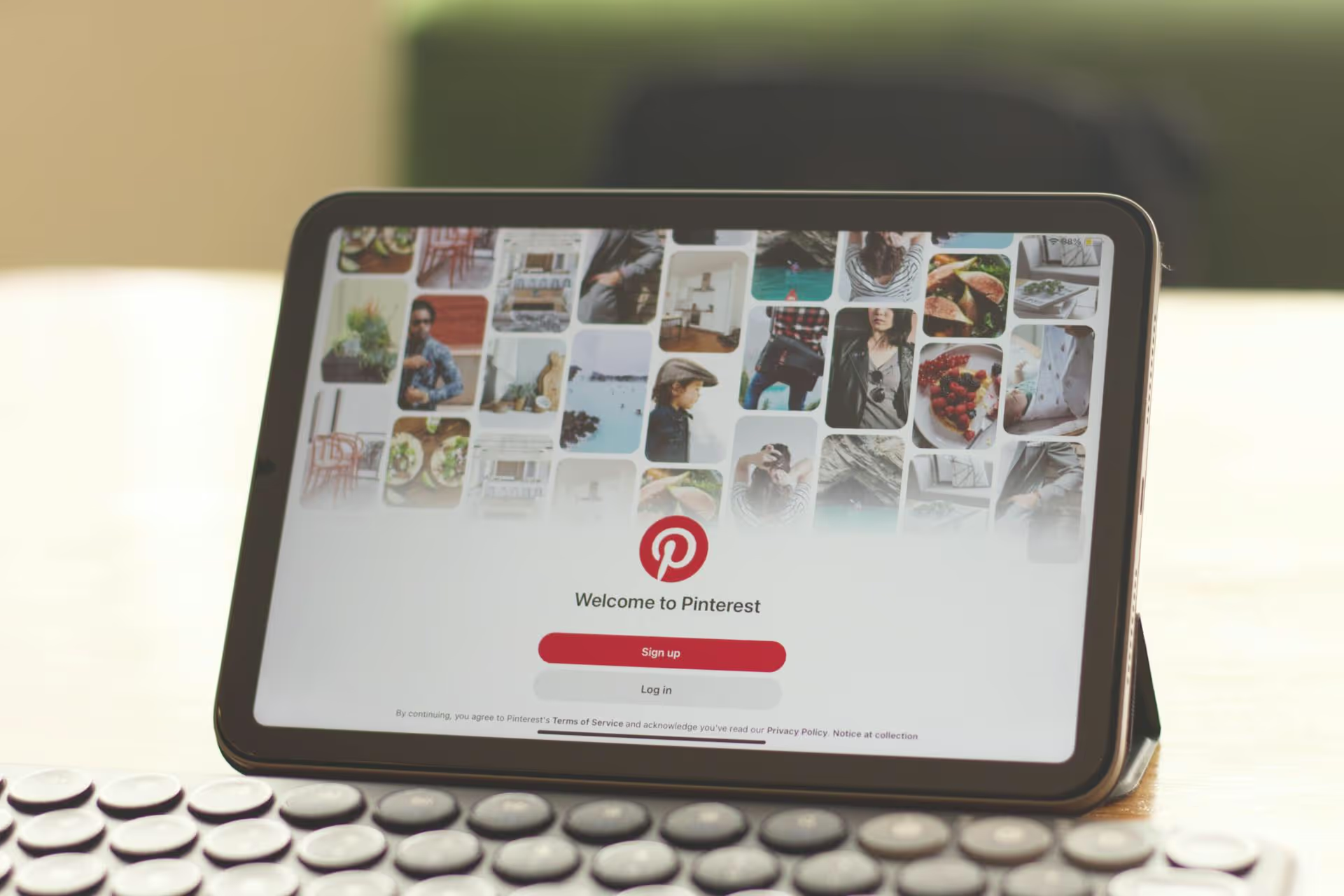
Editing your Pinterest boards is more than just spring cleaning for your profile, it's a powerful way to refine your brand, improve your discoverability, and create a better experience for your followers. This guide will walk you through everything from basic title tweaks to strategic board audits, giving you the actionable steps needed to transform your Pinterest presence from cluttered to curated.
Before getting into the how-to, it’s helpful to understand the why. A well-organized Pinterest profile isn't just nice to look at - it’s a strategic asset. Regularly editing and refining your boards directly impacts your marketing efforts in a few major ways:
Let's start with the fundamental edits you can make to any board. These settings control your board's identity and visibility. The process is similar on both desktop and the mobile app.
Once you're in the editing window, here’s what each option does and how to use it strategically.
Your board's name is the most important element for its search visibility. Vague, cute, or single-word titles like "Yum," "Looks," or "Inspo" don't help Pinterest understand your content. Instead, use clear, descriptive titles that include keywords your ideal audience would search for.
Think like a user. What phrases would you type into the search bar to find the content on this board? Use those phrases in your title.
The board description is your next big opportunity to tell Pinterest and potential followers what your board is about. Don't skip this! Write a few sentences that naturally weave in primary and secondary keywords. Describe the kind of Pins a user will find there and who the board is for.
Example for a "Vegan Dinner Recipes" board:
"Find simple and delicious vegan dinner recipes that are perfect for busy weeknights! This board is filled with healthy plant-based meal ideas, including one-pan dishes, 30-minute meals, and family-friendly comfort food. Get inspired to make your next favorite vegan dinner."
This description uses keywords like "vegan dinner recipes," "plant-based meal ideas," "weeknight" meals, and "comfort food" without sounding robotic.
Your board covers create the first impression of your profile. Together, they should look cohesive and clearly represent the content of each board. To change a cover:
Pro Tip: For a truly professional look, create custom board covers using a tool like Canva. Make them with a 1:1 aspect ratio (e.g., 1000x1000 pixels), upload them as a new Pin to the corresponding board, and then set that new Pin as the cover. This creates an incredibly clean and branded profile grid.
You have the option to make any board secret. Secret boards are only visible to you and anyone you invite. This is perfect for:
You can toggle this on or off at any time. Just be aware that if you make a public board secret, you’ll lose its public followers. If you make a secret board public, all the Pins on it will then be visible to everyone.
A tidy profile goes beyond just the board settings. How you organize the Pins inside your boards makes a huge difference, especially for boards with hundreds of Pins.
Board sections are like sub-folders for your Pins. They allow you to categorize content within a single, broad-themed board. For example, a main board called "Interior Design Inspiration" could be getting unwieldy. You could create sections for "Living Rooms," "Kitchens," "Bedrooms," and "Bathrooms."
How to Create Sections:
Sections keep your boards from becoming overwhelming and help users find exactly what they’re looking for.
Did you save a Pin to the wrong place? No problem. The "Organize" tool is your best friend.
From any board page, click the Organize button. You can then select one or many Pins and choose to:
You can also manually rearrange the order of Pins on a board. Simply click and drag a Pin to a new position. This is great for putting your best-performing or most representative Pins right at the top so they’re the first ones people see.
Over time, you might end up with several boards on similar topics. For example, you might have "Easy Dinners," "Quick Meals," and "Weeknight Recipes." Instead of splitting your authority on the topic, you can merge them.
To Merge Boards:
Archiving instead of deleting: If you have a board that's irrelevant for now but might be useful later (like a seasonal board for "Christmas Gift Ideas"), don't delete it! Deleting a board permanently erases it along with its followers and all the engagement data tied to its Pins.
Instead, choose Archive board from the edit menu. This removes it from your public profile but saves it for you to access later. You won't be able to Pin to it, but it won't disappear forever. This is the best option for preserving your reach and data.
Knowing how to edit your boards is one thing, doing it consistently is another. Here’s a simple workflow you can follow quarterly to keep your Pinterest profile in top shape.
Set aside 30 minutes every few months to review your boards. Ask yourself:
Going through this checklist regularly will prevent your account from ever feeling outdated or chaotic. It turns board editing from a massive one-time project into a manageable, routine task that pays off in visibility and follower growth.
Taking the time to edit and organize your Pinterest boards is a simple yet high-impact activity that sharpens your brand, improves user experience, and boosts your performance on the platform. By optimizing your board names and descriptions, using sections to declutter content, and routinely archiving what's no longer relevant, you build a Pinterest profile that works harder for you.
Once your Pinterest boards are beautifully organized, the next step is to keep them fresh with consistent, valuable content. We find that having a solid planning and scheduling tool that supports video and all the modern content formats is essential. Our visual calendar in Postbase was designed specifically for this, allowing us to map out Pins alongside Reels and TikToks so we can see our entire content strategy at a glance and schedule everything seamlessly.
Enhance your email signature by adding social media icons. Discover step-by-step instructions to turn every email into a powerful marketing tool.
Record clear audio for Instagram Reels with this guide. Learn actionable steps to create professional-sounding audio, using just your phone or upgraded gear.
Check your Instagram profile interactions to see what your audience loves. Discover where to find these insights and use them to make smarter content decisions.
Requesting an Instagram username? Learn strategies from trademark claims to negotiation for securing your ideal handle. Get the steps to boost your brand today!
Attract your ideal audience on Instagram with our guide. Discover steps to define, find, and engage followers who buy and believe in your brand.
Activate Instagram Insights to boost your content strategy. Learn how to turn it on, what to analyze, and use data to grow your account effectively.
Wrestling with social media? It doesn’t have to be this hard. Plan your content, schedule posts, respond to comments, and analyze performance — all in one simple, easy-to-use tool.