How to Add Social Media Icons to an Email Signature
Enhance your email signature by adding social media icons. Discover step-by-step instructions to turn every email into a powerful marketing tool.
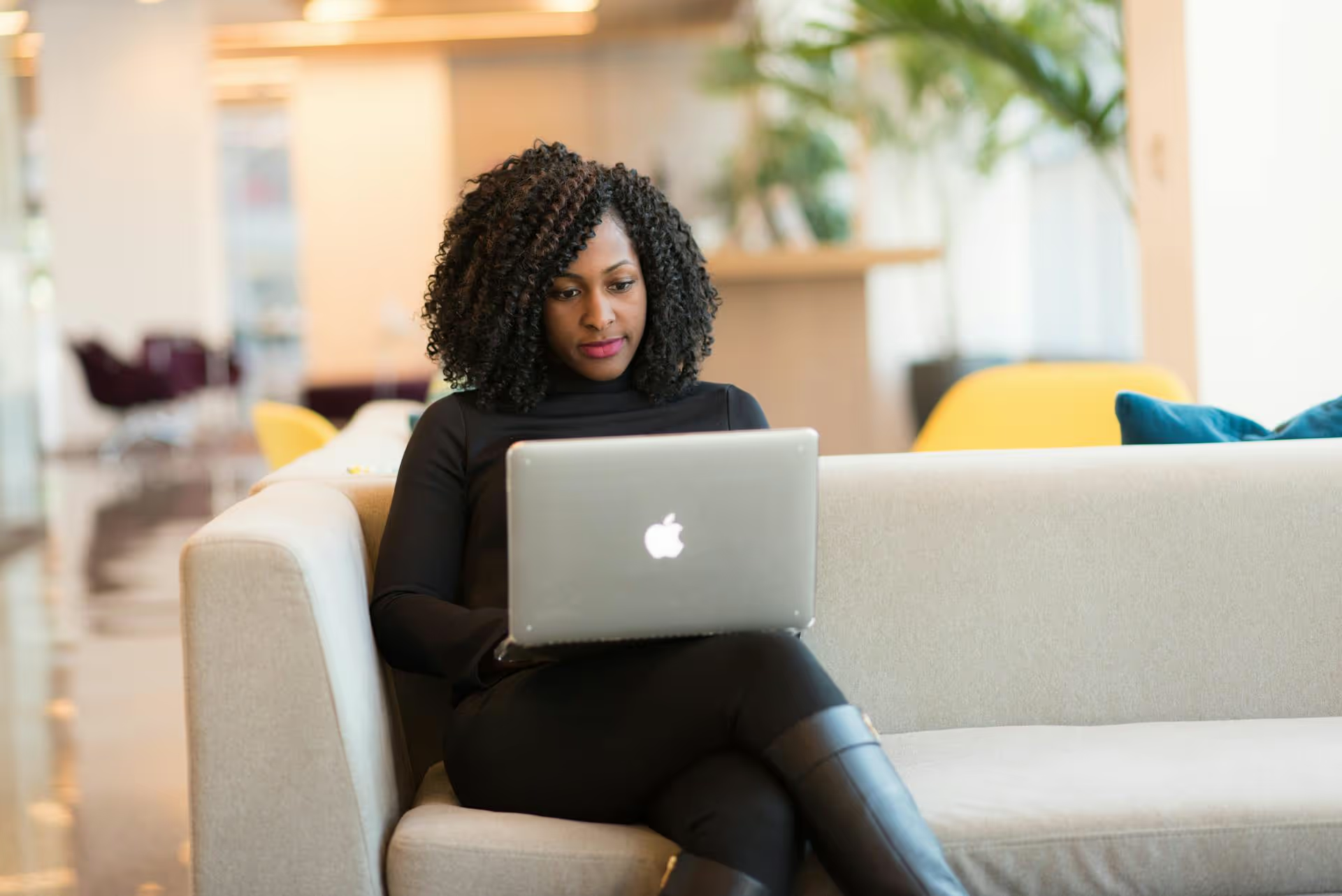
You hit Post on that fantastic piece of content you spent all morning crafting for LinkedIn, lean back with a sense of accomplishment, and then... you see it. A glaring typo staring back at you. We’ve all been there. That little moment of panic is universal, but the solution is thankfully quite simple. This article will show you exactly how to edit a LinkedIn post, explain what you can change after publishing, and help you decide whether a quick edit or a full delete-and-repost is your best move.
Whether you're at your desk or on the go, fixing that mistake takes less than a minute. The process is straightforward and nearly identical across a computer and the mobile app.
If you're working from your computer, here's the quick step-by-step process:
And that’s it! Your post is now updated. LinkedIn will add a tiny, almost unnoticeable "Edited" timestamp next to your post's original publication time, but it's very discreet, and most people will never see it.
Spotted an error while scrolling on your phone? The fix is just as easy.
Your post is instantly updated for your entire network to see, and you can get back to your day without that nagging typo weighing on your mind.
This is where things get a bit more specific. While LinkedIn's edit function is great for text-based mistakes, it has some hard limitations. Understanding these rules is a vital piece of managing your content and will save you from future headaches.
Knowing these limitations ahead of time helps you decide your next move. A simple typo? Edit. A wrong image? Delete.
Just because you can edit something doesn't always mean you should. Sometimes, a full restart is the better strategic move. Let’s break down the scenarios to help you choose the right path.
Beyond the basics, there are a few best practices that professionals use to handle edits with minimal disruption and maximum class.
The first 60 minutes after publishing is your post’s prime time with the algorithm. The sooner you can catch an error and edit it, the better. Editing a post within the first 5-10 minutes has a negligible impact, as very few people will have seen the flawed version anyway. The quicker you act, the smaller the ripple.
If your post has already sparked a conversation and you need to make a substantial change to the text that alters the context of your original point, it’s good practice to be transparent. Add a small line at the bottom like, "*Edit: Updated the statistics in the second paragraph for accuracy.*" This shows respect for the people who have already engaged and helps avoid confusion if their comments no longer seem relevant to the updated text.
Resist the temptation to continuously edit a post to add new hashtags or switch up the wording every few hours, hoping to "game" the algorithm into giving it another boost. LinkedIn's algorithm is smarter than that, and this behavior rarely works. Focus on creating great content from the start rather than trying to optimize a post after the fact.
The ultimate pro move is having a solid proofreading process before you publish. After writing your post, let it sit for five minutes and then re-read it. Better yet, read it out loud - your brain will often catch clunky sentences and typos that your eyes skim over. Using a tool like Grammarly can also be a lifesaver. Building a small proofreading step into your workflow will save you from that "Oh no!" moment more often than not.
Editing a post on LinkedIn is an easy fix for a common mistake. Now you know the exact steps for desktop and mobile, and more importantly, you understand the strategic difference between what can be fixed with a quick edit versus what requires a full do-over. Mastering this small skill puts you in greater control of your professional brand online.
Creating a simple, repeatable workflow is the best defense against making post-launch mistakes. At Postbase, we designed our platform around this very idea. By using the visual calendar to schedule your content in advance, you can draft, review, and collaborate on your posts with your team before they ever go live. Spotting a typo in a draft is a zero-stress fix, and our tool helps you create that buffer so you can publish with confidence. Find out more about how you can streamline your entire social media process with Postbase.
Enhance your email signature by adding social media icons. Discover step-by-step instructions to turn every email into a powerful marketing tool.
Record clear audio for Instagram Reels with this guide. Learn actionable steps to create professional-sounding audio, using just your phone or upgraded gear.
Check your Instagram profile interactions to see what your audience loves. Discover where to find these insights and use them to make smarter content decisions.
Requesting an Instagram username? Learn strategies from trademark claims to negotiation for securing your ideal handle. Get the steps to boost your brand today!
Attract your ideal audience on Instagram with our guide. Discover steps to define, find, and engage followers who buy and believe in your brand.
Activate Instagram Insights to boost your content strategy. Learn how to turn it on, what to analyze, and use data to grow your account effectively.
Wrestling with social media? It doesn’t have to be this hard. Plan your content, schedule posts, respond to comments, and analyze performance — all in one simple, easy-to-use tool.