How to Add Social Media Icons to an Email Signature
Enhance your email signature by adding social media icons. Discover step-by-step instructions to turn every email into a powerful marketing tool.
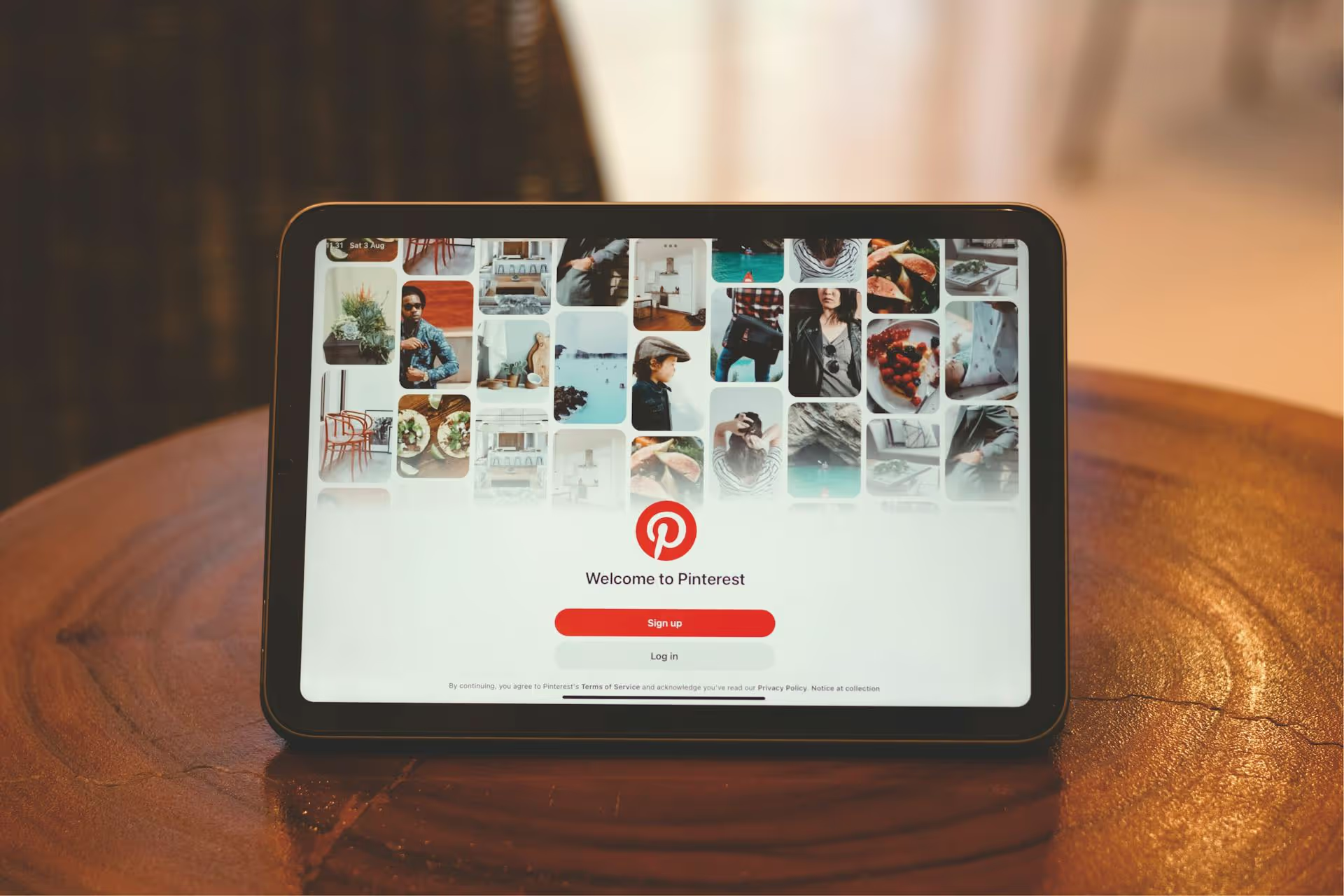
Your Pinterest header is the digital billboard for your brand, so let's make sure it's sending the right message. This often-overlooked space is the very first thing people see when they land on your profile, making it a powerful piece of visual real estate. In this guide, we'll walk you through the exact steps to change your Pinterest header for both business and personal accounts, share the best design practices, and give you some creative ideas to make your profile stand out.
It's easy to dismiss the cover image as a simple decoration, but it's much more than that. A well-designed Pinterest header is a strategic tool that works for you 24/7. Think of it as the giant sign above your digital storefront - it sets the tone, communicates your brand's personality, and directly influences a visitor's decision to stay and browse.
A strategic header can:
Before you jump into the editor, it's important to know what you can and can't do. Pinterest offers different header capabilities depending on whether you have a Personal or Business account. While the process is simple for both, the creative control varies significantly.
If you're using Pinterest for marketing, you must have a Business account. It's free and unlocks a world of essential features, including analytics, advertising options, and most importantly, full control over your header. With a business profile, you can upload a custom single image or an eye-catching video. This allows you to create a completely custom piece of branding that perfectly aligns with your marketing goals.
Personal Pinterest accounts have a more dynamic, but less controllable, header. The space is automatically populated with your Pins. However, you do get a choice in which Pins are shown. You can either let it display your most recent Pins, which keeps the header fresh but unpredictable, or you can select a specific public board to feature. Choosing a board gives you more control, allowing you to curate the visual theme of your header indirectly.
Ready to give your profile a facelift? Here’s how to do it. The process is slightly different for Business and Personal accounts, so just follow the steps that apply to you.
This is where the magic happens. A custom image or video cover photo will instantly elevate your profile's look.
That's it! Your new header will be live for everyone to see. The change is instant, so you can see how it looks right away.
While you can't upload a custom image, you can still curate your header's vibe by selecting a specific board to feature.
Changing the header is easy, but creating one that actually helps your brand is an art. Whether you're designing an image or a video, follow these best practices to make a powerful first impression.
Nothing screams unprofessional like a blurry, stretched, or poorly cropped image. To avoid this, design your header correctly from the start.
Your header isn't a standalone piece of art, it's an extension of your brand's visual identity. It should feel like it belongs with the rest of your content. Pull in your brand's core color palette, fonts, and photography style. If your website and Instagram have a light, airy, and minimalist feel, your Pinterest header should reflect that. This consistency is calming for followers and builds brand recognition.
This is the most common mistake people make. Your design doesn't exist in a vacuum. On desktop and mobile, your round profile picture will sit directly in the bottom-center of your header. Avoid placing any important text, logos, or faces in this "dead zone," as they will be completely covered. Similarly, keep key elements away from the far left and right edges, as cropping can vary across devices.
Pro tip: Create a "safe zone" in your design file. A good rule of thumb is to keep critical content within the central 80% of the width and away from the bottom 25% of the height.
Images are great, but a video header is a scroll-stopper. Pinterest cover videos auto-play on a loop (without sound), creating a dynamic and engaging experience. A short, high-quality video is one of the fastest ways to grab a visitor's attention and showcase your brand's personality.
Your header shouldn't be a "set it and forget it" element. Treat it as dynamic real estate to stay relevant. Updating it periodically shows that your profile is active.
Feeling stuck? Here are a few practical and niche-specific ideas to get your creative gears turning:
Updating your Pinterest header is a quick task that offers a huge return. It transforms your profile from a simple collection of Pins into an intentionally branded hub that immediately communicates your value. By following the right steps and design principles, you can create a cover that not only looks professional but also actively supports your marketing goals.
As you become more intentional about your brand's appearance on Pinterest, that same organized approach should apply to your entire content strategy. At Postbase, we built our tool to solve that exact challenge of keeping everything clean and consistent. Our visual content calendar gives you a bird's-eye view of your posts across all platforms, not just Pinterest, helping you plan your visual narrative from a single dashboard. It brings the intentionality you put into your header to your day-to-day scheduling, freeing you up from spreadsheets and endless app-switching.
Enhance your email signature by adding social media icons. Discover step-by-step instructions to turn every email into a powerful marketing tool.
Record clear audio for Instagram Reels with this guide. Learn actionable steps to create professional-sounding audio, using just your phone or upgraded gear.
Check your Instagram profile interactions to see what your audience loves. Discover where to find these insights and use them to make smarter content decisions.
Requesting an Instagram username? Learn strategies from trademark claims to negotiation for securing your ideal handle. Get the steps to boost your brand today!
Attract your ideal audience on Instagram with our guide. Discover steps to define, find, and engage followers who buy and believe in your brand.
Activate Instagram Insights to boost your content strategy. Learn how to turn it on, what to analyze, and use data to grow your account effectively.
Wrestling with social media? It doesn’t have to be this hard. Plan your content, schedule posts, respond to comments, and analyze performance — all in one simple, easy-to-use tool.