How to Add Social Media Icons to an Email Signature
Enhance your email signature by adding social media icons. Discover step-by-step instructions to turn every email into a powerful marketing tool.
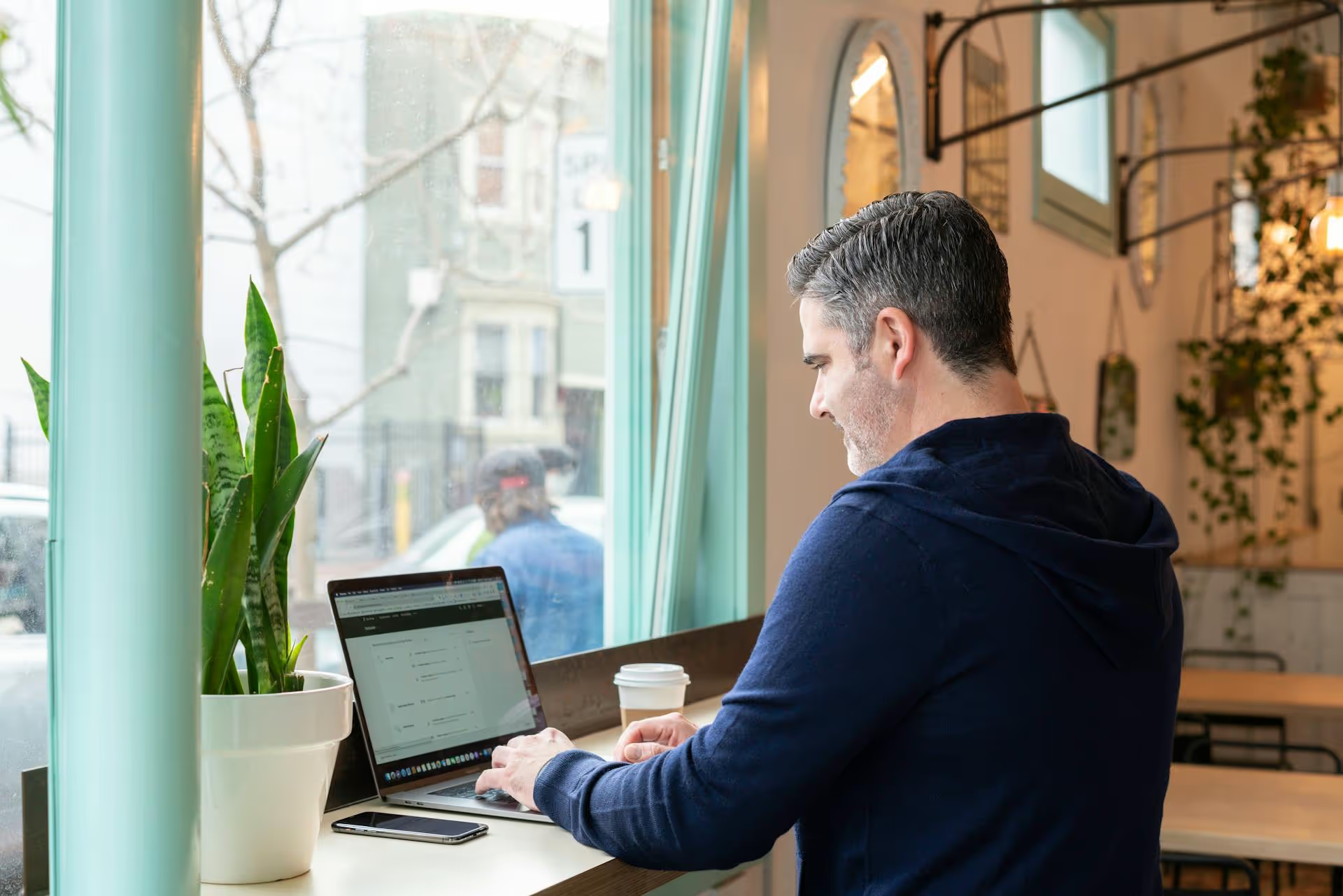
Turning a LinkedIn connection into a scheduled meeting is how business gets done on the platform, yet many professionals struggle to make that jump smoothly. This guide cuts through the noise and gives you a clear roadmap, step by step, for optimizing your profile, using native LinkedIn features, and developing outreach strategies that get appointments on your calendar without feeling aggressive or spammy.
Before you ever send a message asking for someone’s time, your profile needs to do the heavy lifting. It must immediately answer the question, “Why should I talk to you?” A profile optimized for booking meetings isn't just a digital resume, it's a landing page designed to attract and convert your ideal prospects.
Your headline is the first thing people see after your name and photo. It needs to be more than just your job title. It should clearly state who you help, what you help them with, and the result they can expect. Think of it as a mini-pitch.
Your “About” section is where you expand on this. Tell a short story. Address the specific pain points of your target audience and hint at your solution. Most importantly, end this section with a clear call-to-action (CTA). Give them a reason to connect and a clear path to book a time with you.
Example CTA for your ‘About’ section: "If you're looking to streamline your B2B marketing funnel, I'd be happy to share a few actionable ideas. You can book a complimentary 15-minute diagnosis call here: [Your Booking Link]."
The "Featured" section sits prominently on your profile, allowing you to showcase your best work. Don't let this prime digital real estate go to waste. You can pin posts, articles, media, and - most importantly - links. Pin a link directly to your Calendly, SavvyCal, or other scheduling tool with a compelling thumbnail and title like "Book a Free Strategy Session." This makes the booking process frictionless for anyone already interested in what you have to offer.
If you're a coach, consultant, or freelancer, a LinkedIn Services Page is a game-changer. It's a dedicated tab on your profile that lists the specific services you offer, complete with descriptions and starting prices. It essentially turns your profile into a services marketplace, letting potential clients see exactly what you do and making it easier for them to initiate a professional inquiry, which is the perfect starting point for scheduling a more formal call.
Once your profile is set up for success, it’s time to make booking an appointment as easy as possible. LinkedIn has rolled out native features designed specifically for this purpose. Using them can dramatically reduce the friction between a profile visit and a booked meeting.
This is arguably the most powerful and direct way to get appointments booked. LinkedIn allows you to add a custom button right at the top of your profile, below your name and headline. It’s impossible to miss. You can link this to any third-party scheduling service.
Now, a prominent, clickable button will appear on your profile, directly inviting visitors to get on your calendar. This simple change transforms your profile from a passive resume into an active lead-generation tool.
While the custom button is the primary method, you can also reinforce your booking availability by adding your scheduling link as one of the websites in your contact info. Visitors who dig a bit deeper into your profile and click "Contact info" will find another direct path to your calendar. You can customize the anchor text to something like "Schedule a Chat with Me" to make it more descriptive than a generic "My Website."
Having a bookable profile is great, but the real power comes from proactive outreach. However, there's a fine line between effective communication and becoming part of the noise. The goal is to build genuine rapport and demonstrate value before you ever ask for a meeting.
Never send a generic, empty connection request. Always add a personal note that explains why you want to connect. A good personalized note is short, relevant, and not self-serving.
The goal is simply to get the connection accepted. The sales pitch does not belong here.
Once your connection is accepted, don't immediately drop your calendar link. This is the most common mistake and the reason so many people ignore their LinkedIn inboxes. Instead, apply the "Give, Give, Ask" framework.
Start a conversation by offering something of value with no strings attached. This could be a compliment, a helpful resource, or an insightful question.
Example: "Thanks for connecting, [Name]. I was just looking at your company website and was really impressed with your case study on [Client Name]. Great work. Out of curiosity, are you focusing more on [Topic A] or [Topic B] this quarter?"
Based on their response, you can smoothly transition to requesting a meeting if it makes sense. The key is to frame the meeting as a benefit to them, not you.
Example Response Path: "That's interesting you're focusing on [Topic A]. I recently helped a similar company in your industry navigate that exact challenge and put together a quick one-sheet on the three biggest mistakes to avoid. If you're open to it, I’d be happy to walk you through it for 15 minutes next week and see if it sparks any ideas for you. No pressure at all. If that sounds helpful, feel free to grab a time that works for you here: [Your Booking Link]."
This approach grounds the request in value and respects their time, making them far more likely to accept.
While one-on-one messaging is effective, it’s not scalable. To consistently fill your pipeline, you need a content strategy that attracts potential clients to you and prompts them to book a meeting on their own terms.
Every piece of content you share - whether it’s a text post, an image, or a video - is an opportunity to generate leads. Your posts should educate, entertain, and inspire your audience. At the end of valuable content, add a CTA that guides them to the next step.
LinkedIn Articles allow for long-form content that positions you as a thought leader. Write an in-depth piece that solves a specific problem for your ideal client. Within the article, you can naturally embed your booking link multiple times. For example, after outlining a complex part of a process, you could write, "If you'd like to see how this framework could apply to your business specifically, feel free to book a complimentary consultation here."
Effectively booking appointments on LinkedIn is a result of a cohesive strategy, not a single tactic. By combining a professionally optimized profile, capitalizing on LinkedIn’s direct scheduling features, conducting thoughtful outreach, and creating value-driven content, you create multiple pathways for prospects to enter your sales pipeline and get onto your calendar.
Staying consistent with the content and outreach that leads to these appointments is often the biggest hurdle. This is where tools that organize your workflow become really important. With our platform, Postbase, we built a simple visual calendar and scheduling system so you can plan all of your LinkedIn content weeks or even months ahead. This helps you focus less on the logistics of getting your posts live and more on the high-value conversations that actually get those meetings on the books.
Enhance your email signature by adding social media icons. Discover step-by-step instructions to turn every email into a powerful marketing tool.
Record clear audio for Instagram Reels with this guide. Learn actionable steps to create professional-sounding audio, using just your phone or upgraded gear.
Check your Instagram profile interactions to see what your audience loves. Discover where to find these insights and use them to make smarter content decisions.
Requesting an Instagram username? Learn strategies from trademark claims to negotiation for securing your ideal handle. Get the steps to boost your brand today!
Attract your ideal audience on Instagram with our guide. Discover steps to define, find, and engage followers who buy and believe in your brand.
Activate Instagram Insights to boost your content strategy. Learn how to turn it on, what to analyze, and use data to grow your account effectively.
Wrestling with social media? It doesn’t have to be this hard. Plan your content, schedule posts, respond to comments, and analyze performance — all in one simple, easy-to-use tool.