How to Add Social Media Icons to an Email Signature
Enhance your email signature by adding social media icons. Discover step-by-step instructions to turn every email into a powerful marketing tool.
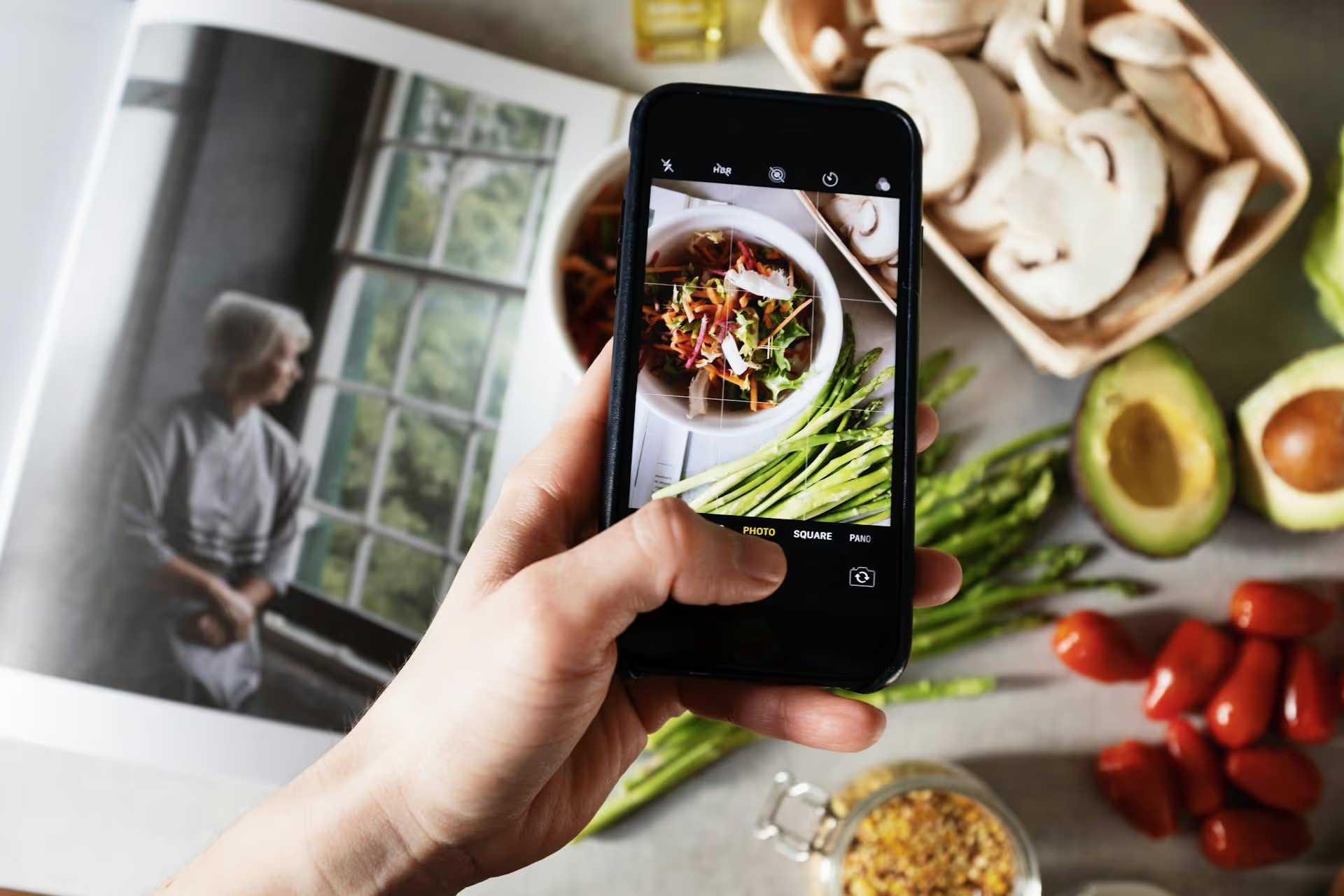
Getting your products in front of the millions of people using Pinterest to shop is a game-changer for any e-commerce brand. The Pinterest Verified Merchant Program is your ticket to doing just that, adding a layer of trust and unlocking powerful shopping features that help turn Pinners into customers. This guide will walk you through everything you need to know, from the initial requirements to the final application steps, so you can earn that coveted blue checkmark for your profile.
The Pinterest Verified Merchant Program (VMP) is an initiative designed to help users discover and buy from trusted brands. When a business becomes a Verified Merchant, they receive a blue checkmark badge on their profile and Pins, instantly signaling to shoppers that they’ve been vetted by Pinterest. It’s a stamp of approval that communicates high-quality products, good customer service, and a positive website experience.
That little blue checkmark does more than just look nice, it comes with some serious business benefits that can directly impact your sales and brand presence on the platform.
Before you can apply, you need to make sure your account, website, and products meet Pinterest’s criteria. If you approach this like a checklist, you can systematically address each requirement. Pinterest’s Merchant Guidelines are the official source, but we can break them down into four main pillars.
Your Pinterest presence needs to be professional and ready for business. This means starting with the basics and moving to the more technical integrations.
The catalog is the backbone of your Pinterest shopping experience. It's a data feed that contains all your product information - prices, descriptions, availability, and images. Without a consistently updated catalog, Pinterest can’t create shoppable Product Pins.
The Pinterest Tag is a piece of code that you install on your website. It tracks the actions users take after seeing or clicking one of your Pins, such as adding an item to their cart or making a purchase. A correctly firing tag is non-negotiable for VMP approval.
checkout event, which signals a purchase. Pinterest needs to see purchase data coming through from your tag to confirm you are an active, transactional business. Other valuable events to track include addtocart and viewcategory.Pinterest manually reviews your website to make sure it offers a good user experience. They're looking for signs of a legitimate, customer-focused business.
Ready to get verified? Follow these steps in order to ensure your application process is as smooth as possible.
Knock out the non-negotiable technical requirements first. This is where most applications get held up.
Once the technical setup is done, look at your website through Pinterest's eyes. Pretend you’re a first-time shopper. Is everything clear? Professional?
Once you’ve met all the prerequisites, Pinterest will automatically check your eligibility in the background. If you meet the criteria, you should see an option to apply for the Verified Merchant Program.
It's common for applications to be rejected on the first try, so don’t get discouraged. Pinterest usually provides a general reason for the rejection, which gives you a starting point for troubleshooting.
value and order_quantity? Does it match the purchase details? A missing or malfunctioning tag is an automatic rejection.After you've fixed the potential issues, you can submit your application again. The process is centered around making Pinterest a better place for shoppers, so aligning with that goal will get you across the finish line.
Becoming a Verified Merchant on Pinterest is about more than just a little blue checkmark - it’s about signaling trust, unlocking powerful selling tools, and setting your brand up for long-term success on a platform built for discovery and shopping. By systematically working through the account setup, catalog connection, tag installation, and website review, you'll be on the right track for a speedy approval.
Once you’re verified, your Pinterest strategy kicks into a higher gear, and managing a consistent flow of fresh Pins becomes really important for growth. We built Postbase to make that part easier. Our visual content calendar helps you plan a beautiful feed and spot content gaps, while our reliable, video-first scheduler means your Pins - especially video Pins - go live exactly when you want them to. Since everything, including your analytics and DMs, is in one place, you can spend less time juggling tabs and more time creating content that connects with shoppers.
Enhance your email signature by adding social media icons. Discover step-by-step instructions to turn every email into a powerful marketing tool.
Record clear audio for Instagram Reels with this guide. Learn actionable steps to create professional-sounding audio, using just your phone or upgraded gear.
Check your Instagram profile interactions to see what your audience loves. Discover where to find these insights and use them to make smarter content decisions.
Requesting an Instagram username? Learn strategies from trademark claims to negotiation for securing your ideal handle. Get the steps to boost your brand today!
Attract your ideal audience on Instagram with our guide. Discover steps to define, find, and engage followers who buy and believe in your brand.
Activate Instagram Insights to boost your content strategy. Learn how to turn it on, what to analyze, and use data to grow your account effectively.
Wrestling with social media? It doesn’t have to be this hard. Plan your content, schedule posts, respond to comments, and analyze performance — all in one simple, easy-to-use tool.