How to Add Social Media Icons to an Email Signature
Enhance your email signature by adding social media icons. Discover step-by-step instructions to turn every email into a powerful marketing tool.
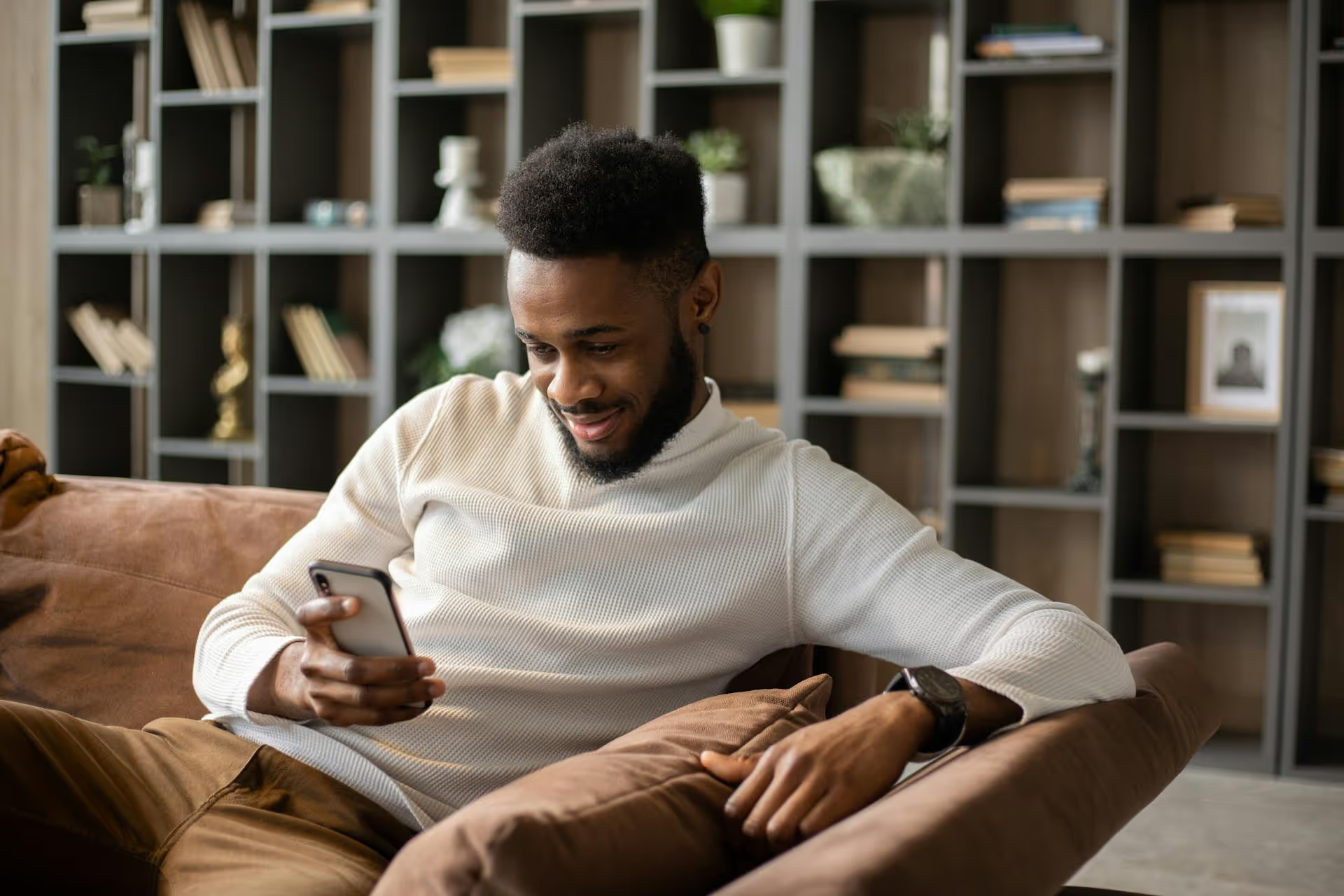
Ever wish you could find that one viral tweet you posted two years ago? Or perhaps you need to back up your entire Twitter/X history for a portfolio, a legal reason, or just for the peace of mind of owning your data. This guide walks you through exactly how to archive your Twitter posts step-by-step and explains what you can do with that data once you have it.
Requesting your Twitter archive might sound like a technical chore, but it's an incredibly valuable practice for almost anyone who uses the platform regularly. It's not just about nostalgia, it's about control, strategy, and preserving your digital footprint. A complete, searchable copy of your account history can be a powerful asset.
Here are a few practical reasons why you should make downloading your archive a regular habit:
Requesting your archive is a direct and simple process you can do right from your account settings. Twitter/X will package up your data into a downloadable file and notify you when it's ready. Just be aware that the interface can change slightly, but the core steps remain consistent.
Start by logging in to your Twitter/X account on a desktop web browser. While you can access settings on mobile, the process is often smoother on a computer.
Once you're in the main settings screen, you'll see a list of categories for managing your account. You're looking for the section that handles your data and information.
For security reasons, Twitter/X will need to confirm it's actually you making this request. You will be prompted to enter your password to proceed.
That's it! Your request is now in the system. You will see a confirmation message on the screen letting you know that the data is being prepared.
Twitter/X will now begin collecting all of your data. This process is not instant. Depending on the age of your account and how much you've tweeted, it can take anywhere from a few hours to a day or more.
Don't be surprised if it takes the full 24 hours. Accounts with years of history generate a lot of data, and bundling it all takes time.
The email and in-app notification will contain a direct link to download your archive. Click the link, log in one more time if prompted, and the download should begin.
Congratulations! You now have a complete offline copy of your entire Twitter history.
Opening the extracted folder for the first time might seem a little intimidating, as you'll see a mix of folders and files with names like `data`, `assets`, and `.js` extensions. But navigating it is incredibly simple.
The most important file in the entire folder is named "Your archive.html."
Double-click this file, and it will open in your computer's default web browser. What you'll see is a fully self-contained, offline website that looks and feels a lot like Twitter itself. It will feature a sidebar with navigation links, a search bar, and a chronological feed of all your posts. You can search for keywords, filter by media type, and browse through your entire history without needing an internet connection.
Here's a quick breakdown of what you can access through this local interface:
For more technical users, digging into the `data` folder reveals all of this information in raw formats like JSON files. This is extremely useful if you want to import your tweets into another application, run data analysis, or create custom visualizations.
A one-time archive is a great starting point, but its real power comes from incorporating it into your overall content strategy. It functions as a historical database that you can use to inform everything you do in the future.
Use the search function in your archive to find your most popular posts. Look for tweets with high engagement that address evergreen topics. These are perfect candidates for repurposing. You can:
Your archive is a goldmine of data about what resonates with your audience. Dig into it to find patterns.
Having this historical context helps you make smarter decisions about your content going forward. Instead of guessing what might work, you can base your strategy on a long-term record of what has worked.
Archiving your Twitter history is a straightforward process that gives you a complete, searchable record of your digital presence on the platform. Whether for personal peace of mind, professional documentation, or strategic analysis, regularly downloading your data is a valuable digital habit that puts you in control.
While a one-time archive is valuable for looking back, managing your social media going forward is just as vital. We built Postbase because we found legacy tools made planning and tracking content history a genuine chore. Our visual calendar lets you see your entire content plan at a glance, making it simple to refer back to past performance and build on what's working without digging through static files. It's all about having a clear, organized view of your social media - past, present, and future - all in one place.
Enhance your email signature by adding social media icons. Discover step-by-step instructions to turn every email into a powerful marketing tool.
Record clear audio for Instagram Reels with this guide. Learn actionable steps to create professional-sounding audio, using just your phone or upgraded gear.
Check your Instagram profile interactions to see what your audience loves. Discover where to find these insights and use them to make smarter content decisions.
Requesting an Instagram username? Learn strategies from trademark claims to negotiation for securing your ideal handle. Get the steps to boost your brand today!
Attract your ideal audience on Instagram with our guide. Discover steps to define, find, and engage followers who buy and believe in your brand.
Activate Instagram Insights to boost your content strategy. Learn how to turn it on, what to analyze, and use data to grow your account effectively.
Wrestling with social media? It doesn’t have to be this hard. Plan your content, schedule posts, respond to comments, and analyze performance — all in one simple, easy-to-use tool.