How to Add Social Media Icons to an Email Signature
Enhance your email signature by adding social media icons. Discover step-by-step instructions to turn every email into a powerful marketing tool.
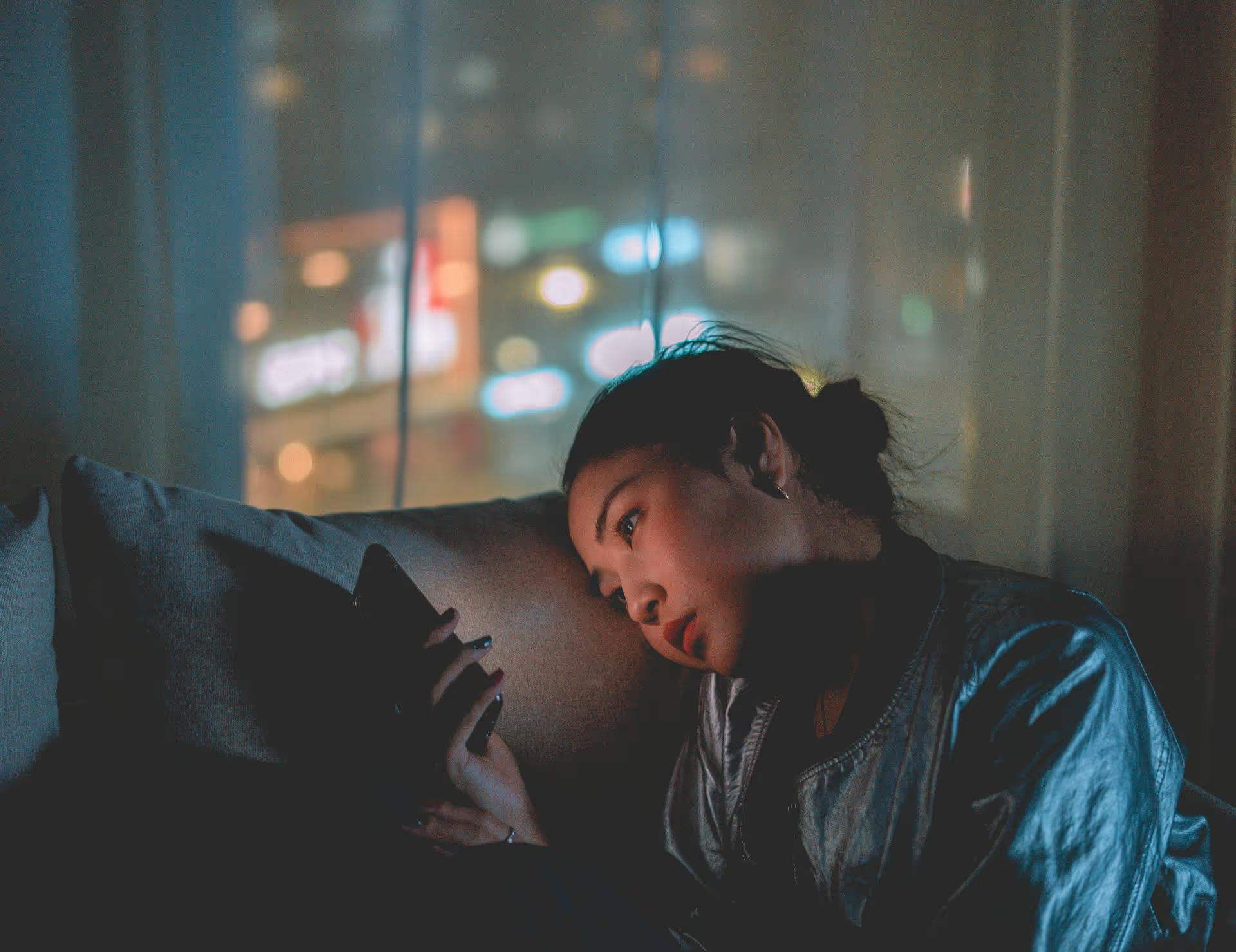
Posting brilliant content on Twitter is only half the job, the other half is knowing what's actually working so you can do more of it. Without stepping back to analyze your performance, you're just guessing. This guide will walk you through exactly how to analyze your Twitter account performance, from understanding the native analytics dashboard to tracking the metrics that will truly help you grow.
Tracking your metrics isn't about chasing vanity numbers like follower counts. It's about gathering intelligence to make smarter decisions. When you get into a regular rhythm of analysis, you unlock serious benefits:
You don't need fancy paid tools to get started. Twitter's own native analytics platform is a fantastic (and free) starting point. To find it, just go to analytics.twitter.com while logged into your account. Let's break down what you'll find inside.
The first thing you'll see is a 28-day summary of your account's performance. This is your at-a-glance health check. It gives you a high-level overview of four main metrics:
Below this summary, you'll see monthly highlights showing your top tweet, top mention, and top follower. It's a quick and useful snapshot, but the real insights come from digging deeper.
This is where you can look at the data for every single tweet you've sent. You can see your impressions, engagements, and engagement rate over the last 28 days, and below that, a full list of your tweets. This is where you can truly connect your actions (the tweets you send) to the results.
When you click on an individual tweet, you'll see a detailed breakdown of all the interactions.
These are the numbers you'll look at most often. They tell you the basic story of how a tweet performed.
Beyond the basics, the detailed view tells you how people engaged, which gives you more clues about their intent.
Looking at individual posts is great for understanding content tactics, but you need to zoom out to see a strategic picture. Tracking trends over time is how you measure real, sustainable growth. For this, a simple spreadsheet or social media analytics tool is your best friend.
Set aside time once a month to pull your data and record it. This helps you move beyond the noisy day-to-day fluctuations and see what's actually happening.
Data is just numbers until you ask questions about it. Here's how to turn your metrics into a plan of action.
In your Tweet Activity dashboard, check out your "Top Tweets" section or export your data and sort by engagements or engagement rate. Look for patterns in your best posts. Ask yourself:
When you spot a pattern, like "My threads about marketing mistakes always get high engagement," that's your cue to create more content like that.
Now, do the opposite. Look at the tweets that totally bombed - the ones with an engagement rate near zero. Don't be discouraged, these are learning opportunities. Ask yourself:
Understanding what sinks your content is just as valuable as knowing what makes it shine.
Twitter Analytics doesn't give you a neat "best times to post" chart, but you can find it in your data. Export your tweet activity as a CSV file. The spreadsheet will include a "time" column for every single tweet. You can sort or filter to see if tweets posted in the morning, afternoon, or evening consistently get more impressions or engagement. This exercise can help you adjust your schedule to match when your followers are most active.
Analysis for the sake of analysis is pointless. Your data should inform your goals. Connect what you can measure to what you want to achieve.
By connecting your day-to-day metrics to bigger objectives, you turn analysis into a powerful tool for strategic growth.
Regularly analyzing your Twitter performance is what separates a thoughtful growth strategy from just posting randomly. By tracking the right metrics over time and asking smart questions about your top and bottom-performing content, you'll gain a much clearer understanding of your audience and build a content plan that actually works.
Manually tracking data in spreadsheets can quickly become a chore, especially when you're managing more than one social profile. This is where the right social media tool can make a world of difference. At Postbase, we built our analytics dashboard to give you a clean, unified view of what's working across all your connected accounts. We make it easy to see performance trends, spot your best content, and generate reports without ever having to fumble with a CSV file again.
```
Enhance your email signature by adding social media icons. Discover step-by-step instructions to turn every email into a powerful marketing tool.
Record clear audio for Instagram Reels with this guide. Learn actionable steps to create professional-sounding audio, using just your phone or upgraded gear.
Check your Instagram profile interactions to see what your audience loves. Discover where to find these insights and use them to make smarter content decisions.
Requesting an Instagram username? Learn strategies from trademark claims to negotiation for securing your ideal handle. Get the steps to boost your brand today!
Attract your ideal audience on Instagram with our guide. Discover steps to define, find, and engage followers who buy and believe in your brand.
Activate Instagram Insights to boost your content strategy. Learn how to turn it on, what to analyze, and use data to grow your account effectively.
Wrestling with social media? It doesn’t have to be this hard. Plan your content, schedule posts, respond to comments, and analyze performance — all in one simple, easy-to-use tool.