How to Add Social Media Icons to an Email Signature
Enhance your email signature by adding social media icons. Discover step-by-step instructions to turn every email into a powerful marketing tool.
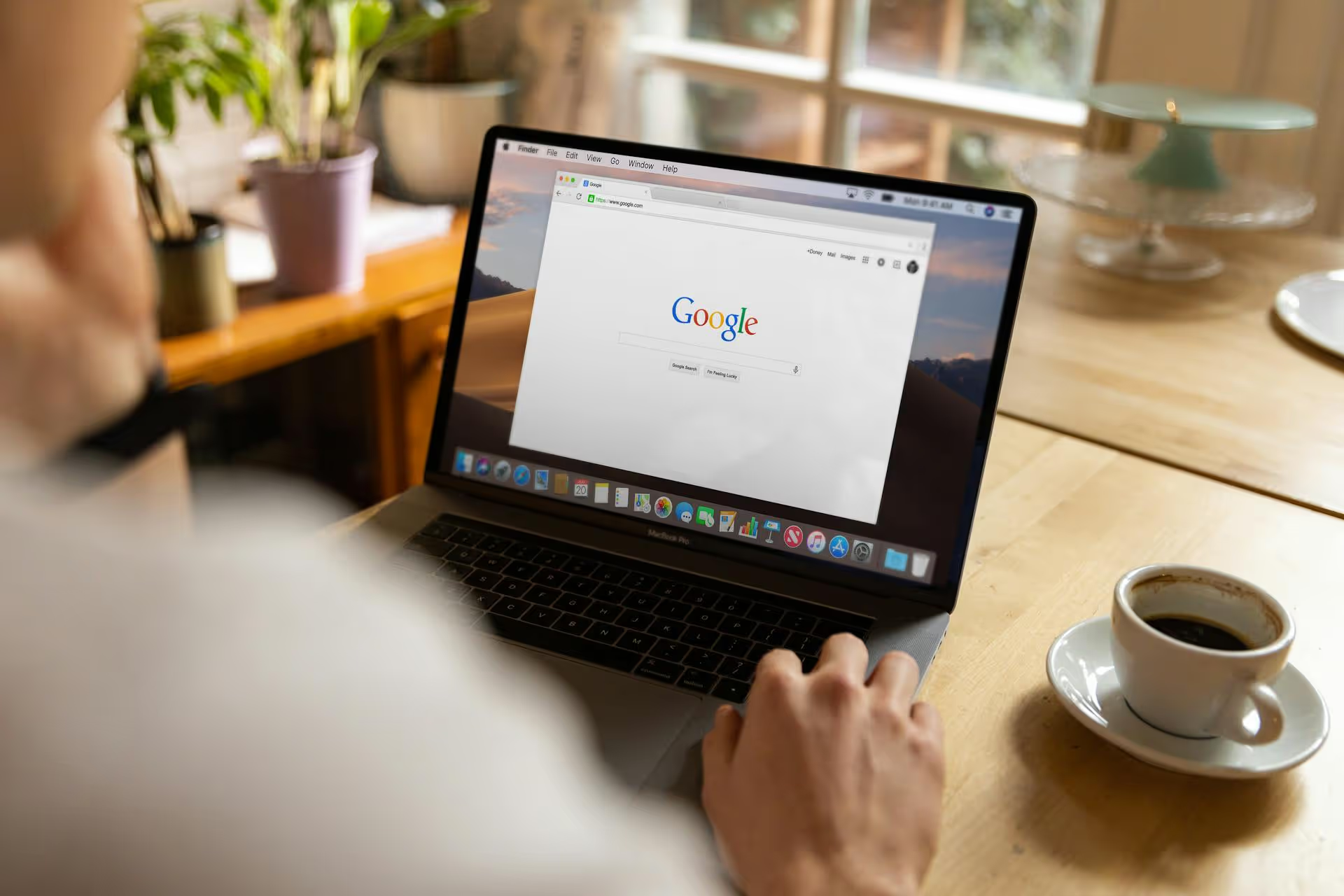
You’ve polished your Google Business Profile and built a thriving community on your Facebook Page, but getting them to work together can feel like a missing link. You want customers searching on Google to easily find your active social hub. This guide breaks down exactly how to connect your Facebook page to your Google Business Profile using proven methods that drive traffic and unify your online presence.
Let's address the most common question right away: Google Business Profile (formerly Google My Business or GMB) does not have a dedicated, clickable field specifically for "Facebook" or other social media profiles in its main dashboard. While Google sometimes automatically pulls social profiles into the Knowledge Panel for larger, well-established brands, for most local businesses there isn't a button you can press to make a Facebook icon appear on your listing.
Why is this? Google's primary goal for a business profile is to provide direct, factual information: your address, hours, phone number, and official website. It's built to be a direct line of contact and information, not just a directory of social links. Facebook, on the other hand, is seen as a third-party platform with constantly changing content like posts, comments, and discussions.
But don't worry. Just because there isn't a direct "Add Facebook" button doesn't mean you can't powerfully connect the two platforms. It just requires a more strategic approach. The following methods create strong, visible bridges between your Google listing and your Facebook audience.
Instead of looking for a simple input field, think of this as a marketing strategy. Here are four effective ways to promote your Facebook page right from your Google Business Profile.
Google Posts are mini-updates that appear directly on your Business Profile in Search and Maps. They're one of the most underutilized but powerful features available. They're perfect for creating timely updates that can link directly to your Facebook Page, specific posts, or events.
Think of it this way: someone finds your business on Google. They see an update talking about a special offer, a live AMA session, or a new product gallery. The call-to-action button takes them straight to Facebook to learn more. It’s a seamless way to drive qualified traffic from a high-intent searcher over to your social community.
If your business is just starting out and your Facebook Page is currently your only online presence, you can list your Facebook Page URL in the website field of your Google Business Profile. This is a stop-gap measure, but it's effective for ensuring searchers have at least one link to click.
Warning: If you have a professional website, always use your official domain in the website field. Your website is a more authoritative source of information and an asset you own. Funneling traffic from a valuable SERP listing to a third-party platform like Facebook instead of your own website is generally not a good long-term strategy for SEO and brand ownership.
The link may take a little time to be reviewed and go live. Once it does, clicking the "Website" button on your profile will take users directly to Facebook.
This is the simplest way to get your Facebook Page mentioned on your profile. You can include the raw URL of your page in the business description itself. However, it's important to know the drawback: this link will not be clickable. A user would have to manually copy and paste it into their browser.
While not ideal for driving direct clicks, it’s a good fallback for visibility. Someone reading your description will see that you have an active Facebook presence and can find you if they are motivated to do so.
Don't just drop the link. Weave it naturally into your description.
Adding this provides context and gives people a clear reason to visit your page.
For those with a website and a bit of technical comfort, this is the most professional and Google-friendly way to associate all your social profiles with your brand. Schema markup is a type of code (structured data) that you add to your website to help search engines understand your content better. By adding "SameAs" schema, you're explicitly telling Google, "This website, this Facebook page, and this Instagram profile all represent the same organization."
While it doesn't guarantee social profile links will appear in your Knowledge Panel, it significantly increases the chances, especially as your brand authority grows. This is what helps Google populate those little social media icons you see on prominent brand searches.
You add a small snippet of JSON-LD code to the header of your website. Most modern website platforms like WordPress (with plugins like Yoast or Rank Math) or Squarespace have sections where you can easily add this code or even fill in your social profiles directly.
Here’s a basic code example you could adapt and add to your site's header:
<,script type="application/ld+json">,
{
"@context": "https://schema.org",
"@type": "Organization",
"name": "Your Business Name",
"url": "https://www.yourwebsite.com",
"logo": "https://www.yourwebsite.com/logo.png",
"sameAs": [
"https://www.facebook.com/yourfacebookpage",
"https://www.instagram.com/yourinstagramhandle",
"https://twitter.com/yourtwitterhandle"
]
}
<,/script>,
This method doesn't add a link to your Google Business Profile but rather strengthens the connection in Google's "brain," making it more likely that it will show your Facebook link alongside your business information in search results.
While you can't simply paste a Facebook link into a dedicated field on your Google Business Profile, you have powerful indirect methods. By using Google Posts to actively promote your Facebook Content and making your presence known through your business description, you can successfully guide searchers from discovering you on Google to joining your community on Facebook.
Streamlining your social media helps create the time needed for this kind of strategic work. At Postbase, we designed our platform to make planning, scheduling, and engaging with your audience on platforms like Facebook and Instagram feel effortless. Once your core social media content is planned out in our visual calendar, you have the bandwidth to focus on optimizing all the other customer touchpoints - like your Google Business Profile - that are vital for growth.
Enhance your email signature by adding social media icons. Discover step-by-step instructions to turn every email into a powerful marketing tool.
Record clear audio for Instagram Reels with this guide. Learn actionable steps to create professional-sounding audio, using just your phone or upgraded gear.
Check your Instagram profile interactions to see what your audience loves. Discover where to find these insights and use them to make smarter content decisions.
Requesting an Instagram username? Learn strategies from trademark claims to negotiation for securing your ideal handle. Get the steps to boost your brand today!
Attract your ideal audience on Instagram with our guide. Discover steps to define, find, and engage followers who buy and believe in your brand.
Activate Instagram Insights to boost your content strategy. Learn how to turn it on, what to analyze, and use data to grow your account effectively.
Wrestling with social media? It doesn’t have to be this hard. Plan your content, schedule posts, respond to comments, and analyze performance — all in one simple, easy-to-use tool.