How to Add Social Media Icons to an Email Signature
Enhance your email signature by adding social media icons. Discover step-by-step instructions to turn every email into a powerful marketing tool.
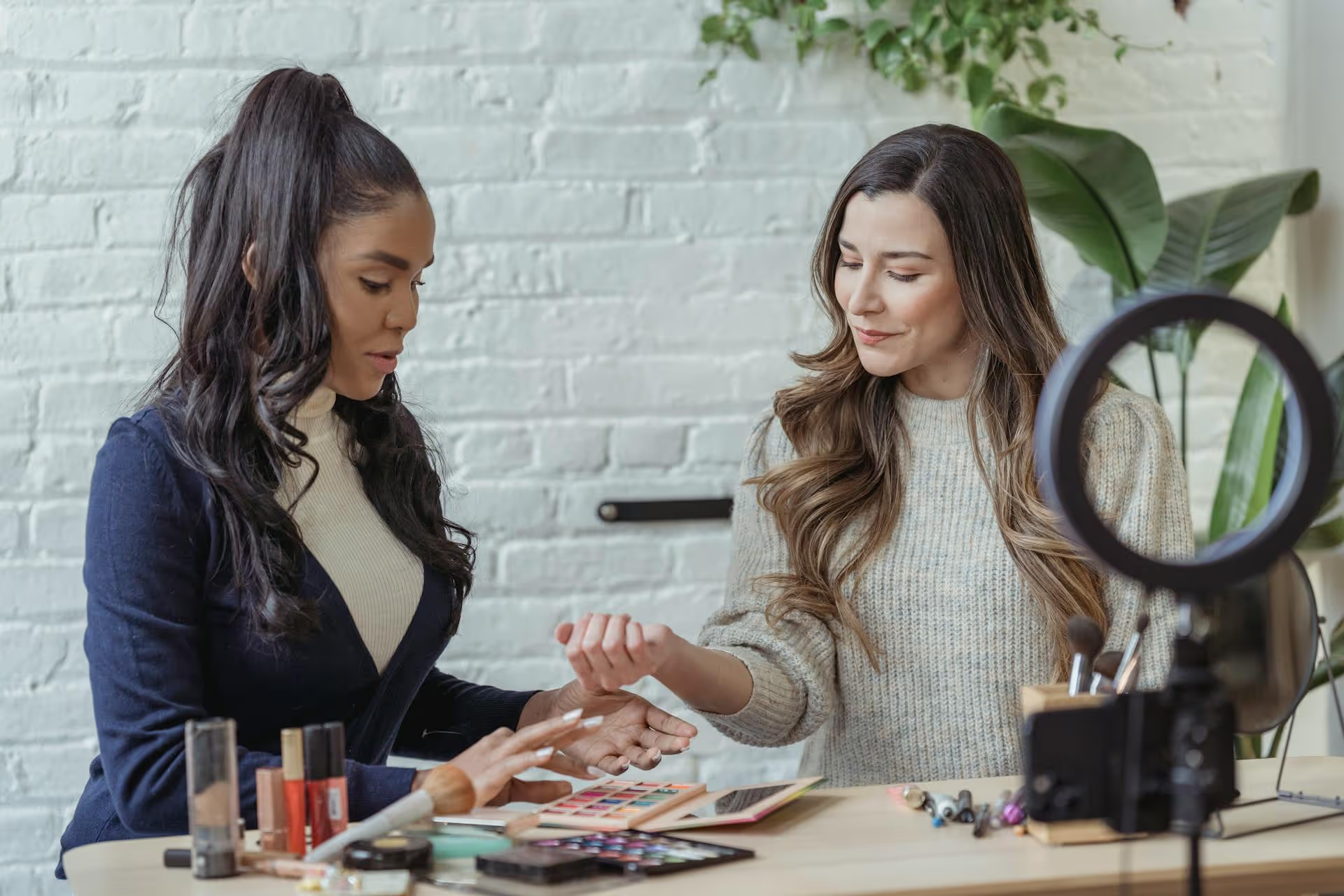
Posting on Facebook feels simple, but transforming a quick personal update into a strategic post that builds a brand or community is a different skill altogether. This guide walks you through every step, covering the technical aspects of creating a post and the strategic elements that turn your content into something engaging. We'll cover everything from your first post to scheduling content like a pro.
If you're new to this, don't worry. Making your first post is straightforward. Whether you're on a computer or your phone, the process is nearly identical. Look for the post composer at the top of your News Feed.
On your computer, the composer is a white box at the top of your main Facebook feed that says, "What's on your mind, [Your Name]?" On the mobile app, it's the same prompt right under the "Stories" section. Tapping or clicking on this box opens the full post editor.
The "What's on your mind?" box holds more power than you might think. It’s packed with features that let you create different types of engaging content. Learning to use them expands your creative toolkit and helps you connect with your audience in unique ways.
Learning how to use the buttons is just step one. The real art is posting content that builds your brand and connects with your audience. This requires a more thoughtful approach to what you say, what you show, and when you say it.
You can find many articles suggesting the "universal best time to post on Facebook," but the truth is it varies for every audience. Your data is more valuable than any generic recommendation.
If you're managing a Facebook Business Page, use Meta Business Suite. Inside, look for the "Insights" tab. You'll find data on when your followers are most active online. Experiment by scheduling your posts to go live just before these peak times.
Every piece of content you post should have a purpose. A great post usually checks at least one of these boxes: it's educational, entertaining, inspiring, or builds connection.
On a crowded feed, visuals stop the scroll. Low-quality, blurry, or uninteresting images and videos will be ignored, even if your caption is brilliant.
Posting is just the beginning. Facebook provides tools that help you manage your content over time, giving you more control and flexibility.
Posting consistently is one of the most important factors for organic growth, but you don't have to be online every day to do it. Scheduling allows you to batch your content creation and plan your calendar in advance. To do this, use Meta Business Suite, which is free for anyone with a Facebook Business Page.
Ever notice a typo right after hitting "Post"? It's an easy fix. Navigate to the post you want to change. Click the three dots (...) in the top-right corner of the post. From the dropdown menu, select "Edit post." A window will pop up allowing you to change the text. Make your edits and click "Save."
If you have a particularly important announcement, a special offer, or an introductory post you want everyone to see first, you can "pin" it. This keeps the post at the very top of your Page's timeline, even as you publish new content. To do this, click the same three dots (...) on the post and select "Pin to top of page."
Creating a Facebook post is mechanically simple, but doing it well is a skill that combines creativity with strategy. By mastering the tools in the post composer and applying thoughtful principles to your content, you can move from just adding to the noise to building an engaged community that cares about what you have to say.
Planning a consistent content calendar and scheduling posts ahead is often the biggest challenge. At Postbase, we built our platform to solve this by bringing all your social platforms into one beautiful visual calendar. It allows you to create your content once, customize it for each platform, and get a clear view of your entire strategy without having to juggle different apps or disconnected spreadsheets. If you want to take your social media management from chaotic to organized, give Postbase a look.
Enhance your email signature by adding social media icons. Discover step-by-step instructions to turn every email into a powerful marketing tool.
Record clear audio for Instagram Reels with this guide. Learn actionable steps to create professional-sounding audio, using just your phone or upgraded gear.
Check your Instagram profile interactions to see what your audience loves. Discover where to find these insights and use them to make smarter content decisions.
Requesting an Instagram username? Learn strategies from trademark claims to negotiation for securing your ideal handle. Get the steps to boost your brand today!
Attract your ideal audience on Instagram with our guide. Discover steps to define, find, and engage followers who buy and believe in your brand.
Activate Instagram Insights to boost your content strategy. Learn how to turn it on, what to analyze, and use data to grow your account effectively.
Wrestling with social media? It doesn’t have to be this hard. Plan your content, schedule posts, respond to comments, and analyze performance — all in one simple, easy-to-use tool.