How to Add Social Media Icons to an Email Signature
Enhance your email signature by adding social media icons. Discover step-by-step instructions to turn every email into a powerful marketing tool.
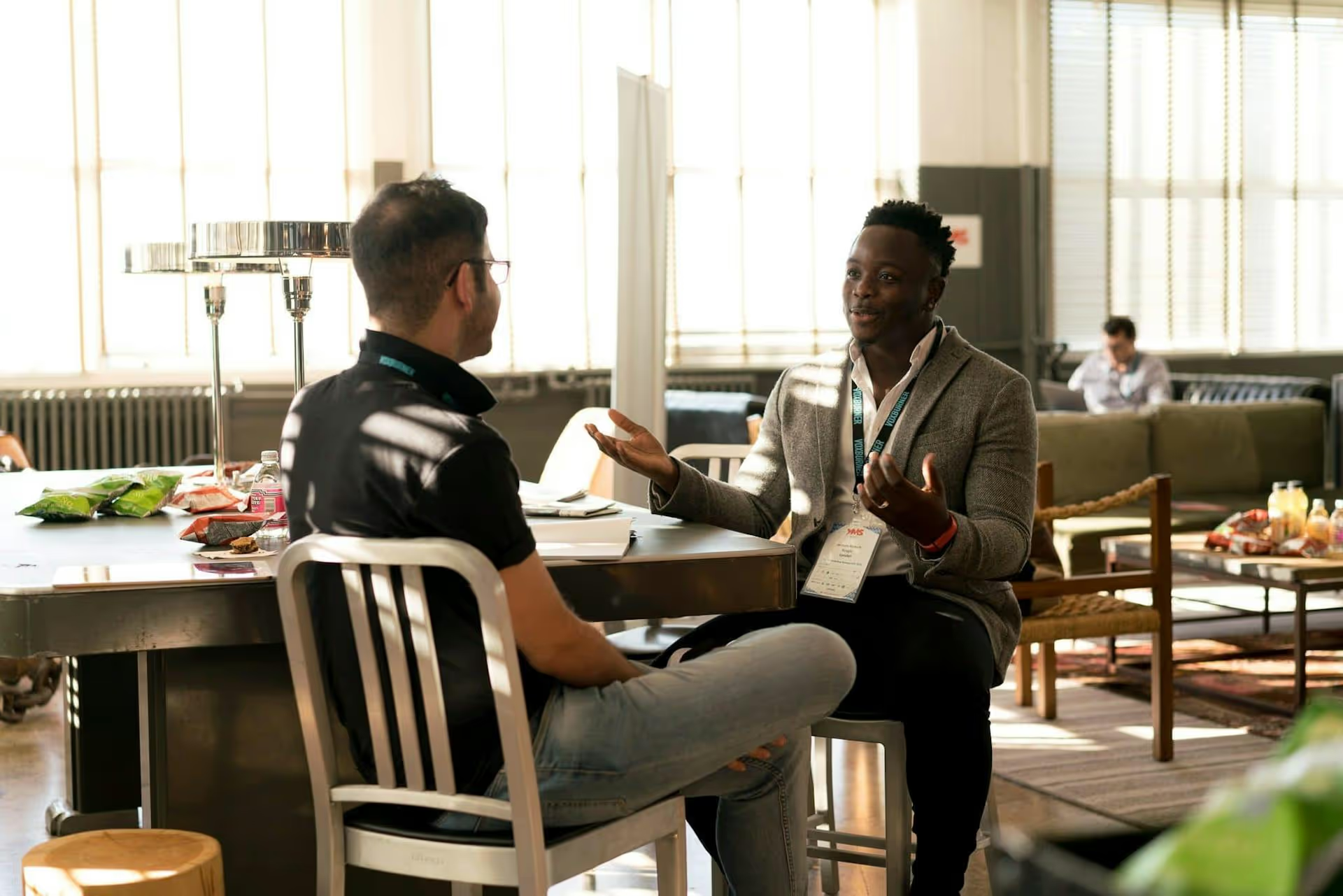
LinkedIn Articles are one of the platform’s most underutilized tools for building authority, but getting started can feel intimidating. If you have valuable knowledge to share, publishing articles is a powerful way to stand out from the noise of the main feed and establish yourself as an expert in your field. This guide will walk you through everything you need to know, from brainstorming winning ideas to formatting your content and promoting it for maximum impact.
You might be wondering, "Why not just put this in a regular post?" While posts are great for quick updates and sparking immediate engagement, articles offer distinct advantages that make them a worthy investment of your time.
The best LinkedIn articles solve a problem, offer a new perspective, or share a relatable experience. Before you write a single word, you need an idea that connects with a professional audience. Staring at a blank page is the hardest part, so here are some proven methods to find your next great topic.
What questions do you get asked constantly by clients, customers, or colleagues? Every one of those questions is a potential article topic. If people are asking you in person, you can bet they're searching for the answer online.
Personal narratives create powerful connections. Think about a significant challenge you overcame, a mistake that taught you an important lesson, or a key turning point in your career. Frame your story around a universally applicable takeaway that your audience can learn from. People connect with vulnerability and authenticity.
Example: "The Firing That Changed My Career: 3 Lessons I Learned About Resilience"
Is there a new technology, a recent market shift, or a controversial topic everyone in your industry has an opinion on, but most don’t take the time to articulate it clearly? Be the person who explains what it is, why it matters, and what it means for the future. You become the go-to resource for understanding what’s happening.
You don't always have to reinvent the wheel. If you've already created valuable content elsewhere, an article is the perfect way to expand on it. Did you record a podcast, create a tutorial video, or give a presentation? Turn the key points into a detailed article. This introduces your best ideas to a new audience and gives them a different format to consume it in.
Your headline is the single most important part of your article. It’s what makes someone stop scrolling and decide to click. A weak headline means even the best article will go unread. Your goal is to be clear, compelling, and make a strong promise to the reader. Clickbait is tempting, but trust is more important in a professional context. Focus on clarity and benefit.
Writing for the web is different than writing a college paper. People scan. They skim. They look for key takeaways. Your job is to make your article as easy to read as possible, so your valuable insights actually land. An intimidating wall of text will send people clicking away in seconds.
The introduction is your second chance (after the headline) to convince someone to keep reading. Start with a relatable problem, a surprising statistic, a bold statement, or a question that piques their curiosity. Get straight to the point and tell them what benefits they'll get from reading your article.
Break your article into logical sections using clear, descriptive headings (like the ones in this post!). A reader should be able to skim your subheadings and get a general idea of what your article is about. Think of them as a roadmap for your content.
No paragraph should be longer than 3-4 lines. Seriously. Short paragraphs create white space, which makes the text feel less dense and more inviting on both desktop and mobile screens. This one change can dramatically improve engagement.
Use bold to emphasize key phrases. Use italics for a light touch of stress or for quoting sources. Use bulleted lists and numbered lists to break up information and make it easy to digest. Use blockquotes to call out powerful quotes or data points.
Every LinkedIn article needs a header image. This image appears on your profile and at the top of an article when people click on it. It’s your visual handshake. Choose a high-resolution, professional-looking image that is relevant to your topic. The recommended dimensions are 1920x1080 pixels. Tools like Canva or Unsplash are fantastic resources for creating or finding great images.
What do you want your reader to do after finishing your article? Don't leave them hanging. Your conclusion should include a clear CTA.
Once your draft is ready, publishing it on LinkedIn is straightforward.
Your work isn't done after you hit "Publish." The most successful articles are actively promoted.
When someone takes the time to comment on your article, honor that by responding. Answer their questions and acknowledge their feedback. This engagement signals to the LinkedIn algorithm that your content is valuable, which can boost its reach. It also builds community and goodwill with your readers.
Are you part of any LinkedIn Groups related to your industry or topic? Share your article there. Be sure to follow the group's rules on promotion and frame it as a helpful resource rather than a self-serving post.
Are you posting a video or a text-based post on a related topic later in the week? Add a line like, "I wrote a more detailed article on this topic here" and link to your piece. This helps drive long-term traffic to it.
Add a link to your latest (or most popular) article in your email signature. It's a simple, passive way to get more eyeballs on your best work.
Writing articles on LinkedIn is a marathon, not a sprint. Consistently sharing your knowledge through structured, readable, and valuable content is how you build a reputation as a trusted voice in your industry. Success hinges on a compelling idea, readable formatting, and a proactive promotion strategy.
Devoting time to thoughtful, long-form writing is a commitment. That's why we rely on Postbase to streamline our social media content plan. By scheduling our promotional posts across every network from one visual calendar, we reclaim valuable time and mental space. This allows us to focus on strategic planning and writing the kind of high-value articles that connect deeply with our audience.
Enhance your email signature by adding social media icons. Discover step-by-step instructions to turn every email into a powerful marketing tool.
Record clear audio for Instagram Reels with this guide. Learn actionable steps to create professional-sounding audio, using just your phone or upgraded gear.
Check your Instagram profile interactions to see what your audience loves. Discover where to find these insights and use them to make smarter content decisions.
Requesting an Instagram username? Learn strategies from trademark claims to negotiation for securing your ideal handle. Get the steps to boost your brand today!
Attract your ideal audience on Instagram with our guide. Discover steps to define, find, and engage followers who buy and believe in your brand.
Activate Instagram Insights to boost your content strategy. Learn how to turn it on, what to analyze, and use data to grow your account effectively.
Wrestling with social media? It doesn’t have to be this hard. Plan your content, schedule posts, respond to comments, and analyze performance — all in one simple, easy-to-use tool.