How to Add Social Media Icons to an Email Signature
Enhance your email signature by adding social media icons. Discover step-by-step instructions to turn every email into a powerful marketing tool.
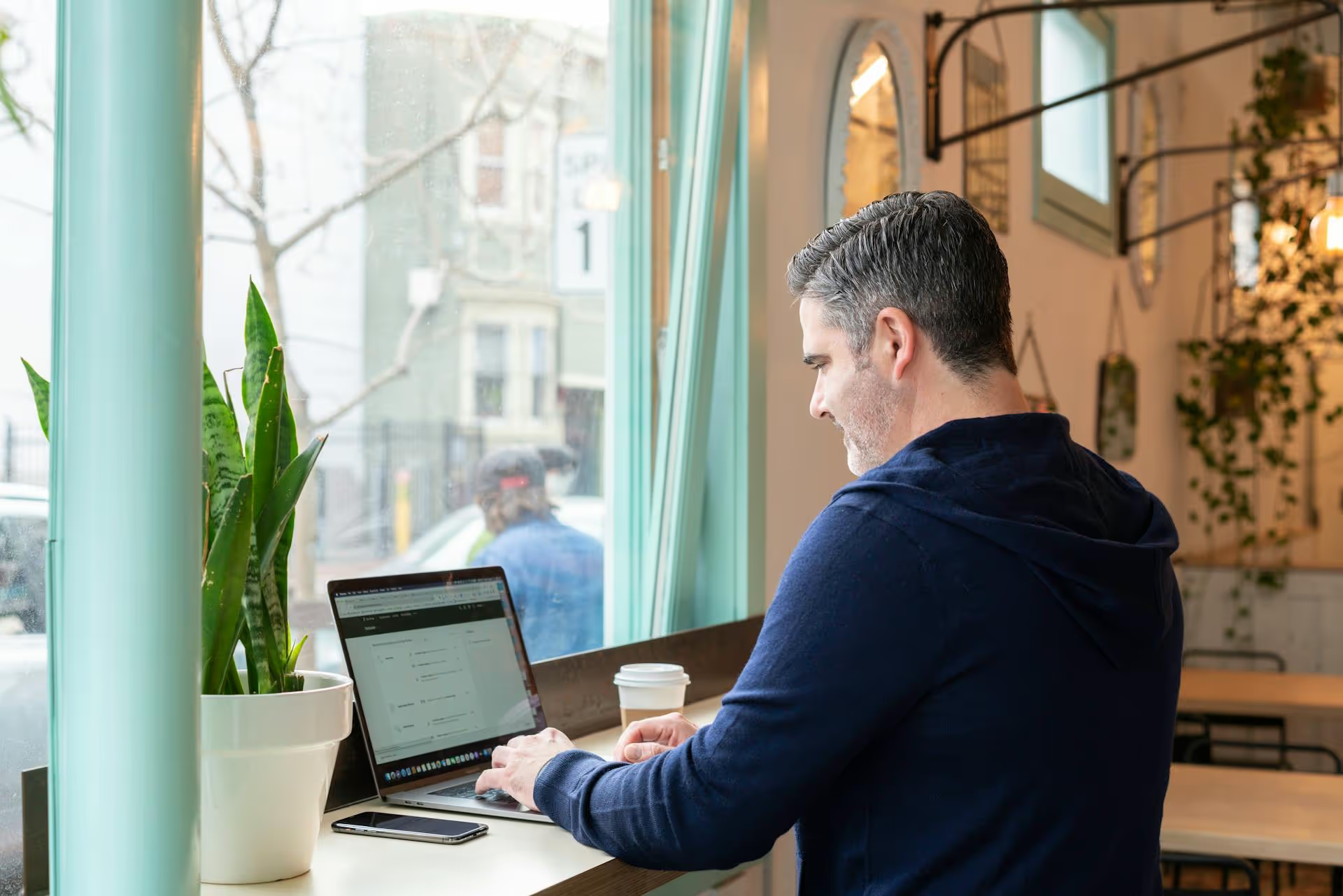
Realized your LinkedIn feed feels a little too quiet? If you’ve muted a connection and want to bring their updates back into view, the process is straightforward once you know where to look. This guide will walk you through exactly how to find your muted list and unmute anyone on both desktop and mobile, so you can reconnect with their professional content.
Before jumping into the how-to, it’s helpful to remember why you might have hit the mute button. Muting on LinkedIn is a common way to curate your feed without taking the drastic step of removing a connection. You’re still connected, they can still message you, and they can see your content - you just don't see theirs. Common reasons for muting someone include:
Whatever your reason, deciding to unmute someone is just as valid. Perhaps their content has become relevant again, you miss their insights, or you simply want to broaden the perspectives you see on your feed. Luckily, reversing the decision is easy.
Understanding the specifics of muting is important because it’s different from unfollowing or removing a connection. Getting this right helps you manage your network more effectively.
When you mute someone:
This is different from unfollowing, which serves a nearly identical purpose - hiding their content from your feed. On LinkedIn, the terms are often used interchangeably, and in fact, LinkedIn’s own settings group muted and unfollowed people into the same list. For all practical purposes on the platform, muting and unfollowing achieve the same result.
However, this is completely different from removing a connection. When you remove someone, you are severing the professional tie. You are no longer 1st-degree connections, which limits how you can interact, and they will need to send you a new connection request to reconnect. Muting is the far less permanent and more subtle option for quiet feed management.
The trickiest part of unmuting someone isn't the action itself, but finding the hidden list of people you've muted. LinkedIn tucks this away in your settings. Follow these steps on your computer to find it and bring a connection’s content back to your feed.
First, log in to your LinkedIn account. On your homepage, look at the very top navigation bar. You’ll see an icon with your profile picture and the word "Me." Click on this to open a dropdown menu. From that menu, select "Settings &, Privacy."
The "Settings &, Privacy" area has several categories listed on the left sidebar. It usually defaults to the "Account preferences" tab. You’ll need to click on the "Visibility" tab. This section controls who can see your activity, profile, and network information.
Now that you're in the "Visibility" section, scroll down to the sub-section called "Visibility of your LinkedIn activity." Inside this area, you'll find an option labeled "Unfollowed." It might seem counterintuitive since you’re looking for people you "muted," but as mentioned, LinkedIn groups both muted and unfollowed individuals into this single list.
Click "Change" next to the "Unfollowed" option.
Clicking "Change" will take you to a new page that displays a complete list of all the people, companies, and "Creator Mode On" profiles you have muted or unfollowed. The list is organized chronologically, with the most recently muted/unfollowed appearing at the top.
Scroll through this list to find the person you want to unmute. Next to their name, you will see a blue button that says “Refollow.”
Technically, you're "refollowing" them to get their posts back in your feed, which is LinkedIn’s way of saying “unmute.” Click that "Refollow" button.
That’s it! The person will disappear from the list, and LinkedIn’s algorithm will slowly start reintroducing their content into your feed. There’s no extra confirmation step, clicking "Refollow" completes the process.
Many of us manage LinkedIn from our phones. The process for unmuting is just as simple on the mobile app, though the clicks are slightly different. These steps apply to both iOS and Android versions of the LinkedIn app.
Open the LinkedIn app on your phone. Tap on your profile picture in the top-left corner of the screen. This will slide a menu open. From that menu, tap on "Settings."
Just like on the desktop, the Settings menu is divided into categories. Tap on the "Visibility" tab to access the options related to who sees your profile and activity.
Scroll down within the "Visibility" page until you find the "Visibility of your LinkedIn activity" section. Here, you'll see the “Unfollowed” option. Tap it.
You’ll now be on a screen showing a list of every person and company page you have previously muted or unfollowed. Find the person you wish to unmute in the list.
Next to their name will be a grayed-out button that says "Following." Because the button is clickable, simply tap it. A confirmation message might appear briefly at the bottom of your screen confirming that you are now following them again. Tapping this button instantly removes them from your muted list and signals to the algorithm to show you their content once more.
Once you’ve clicked "Refollow," don't expect their very next post to instantly appear at the top of your feed. LinkedIn’s algorithm doesn't work that way. It will gradually reintroduce that person’s articles, updates, and shares into your main feed over the next few hours or days.
The key thing is that the action is immediate on your end. The person is no longer on your muted list, their future content is eligible to be shown to you, and of course, they still won’t be notified of any of these changes. You can always go directly to their profile to see their recent activity if you don't want to wait for the algorithm to catch up.
Unmuting someone on LinkedIn is a simple way to recultivate your professional feed and bring valuable voices back into your daily scroll. Once you remember that LinkedIn files muted connections under the "Unfollowed" list in your settings, the process takes just a few clicks whether you're on desktop or your phone.
Keeping an engaging and high-quality LinkedIn feed isn't just about who you follow, it's also about the content you share. Managing a consistent content calendar across multiple social platforms can feel chaotic. This is where we designed Postbase to make things simpler. You can plan all your posts on a beautiful visual calendar, see your entire content strategy at a glance, and schedule updates to LinkedIn and other platforms without the headache. Instead of struggling with spreadsheets or clunky tools, we help you focus on creating great content that connects with your network.
Enhance your email signature by adding social media icons. Discover step-by-step instructions to turn every email into a powerful marketing tool.
Record clear audio for Instagram Reels with this guide. Learn actionable steps to create professional-sounding audio, using just your phone or upgraded gear.
Check your Instagram profile interactions to see what your audience loves. Discover where to find these insights and use them to make smarter content decisions.
Requesting an Instagram username? Learn strategies from trademark claims to negotiation for securing your ideal handle. Get the steps to boost your brand today!
Attract your ideal audience on Instagram with our guide. Discover steps to define, find, and engage followers who buy and believe in your brand.
Activate Instagram Insights to boost your content strategy. Learn how to turn it on, what to analyze, and use data to grow your account effectively.
Wrestling with social media? It doesn’t have to be this hard. Plan your content, schedule posts, respond to comments, and analyze performance — all in one simple, easy-to-use tool.