How to Add Social Media Icons to an Email Signature
Enhance your email signature by adding social media icons. Discover step-by-step instructions to turn every email into a powerful marketing tool.
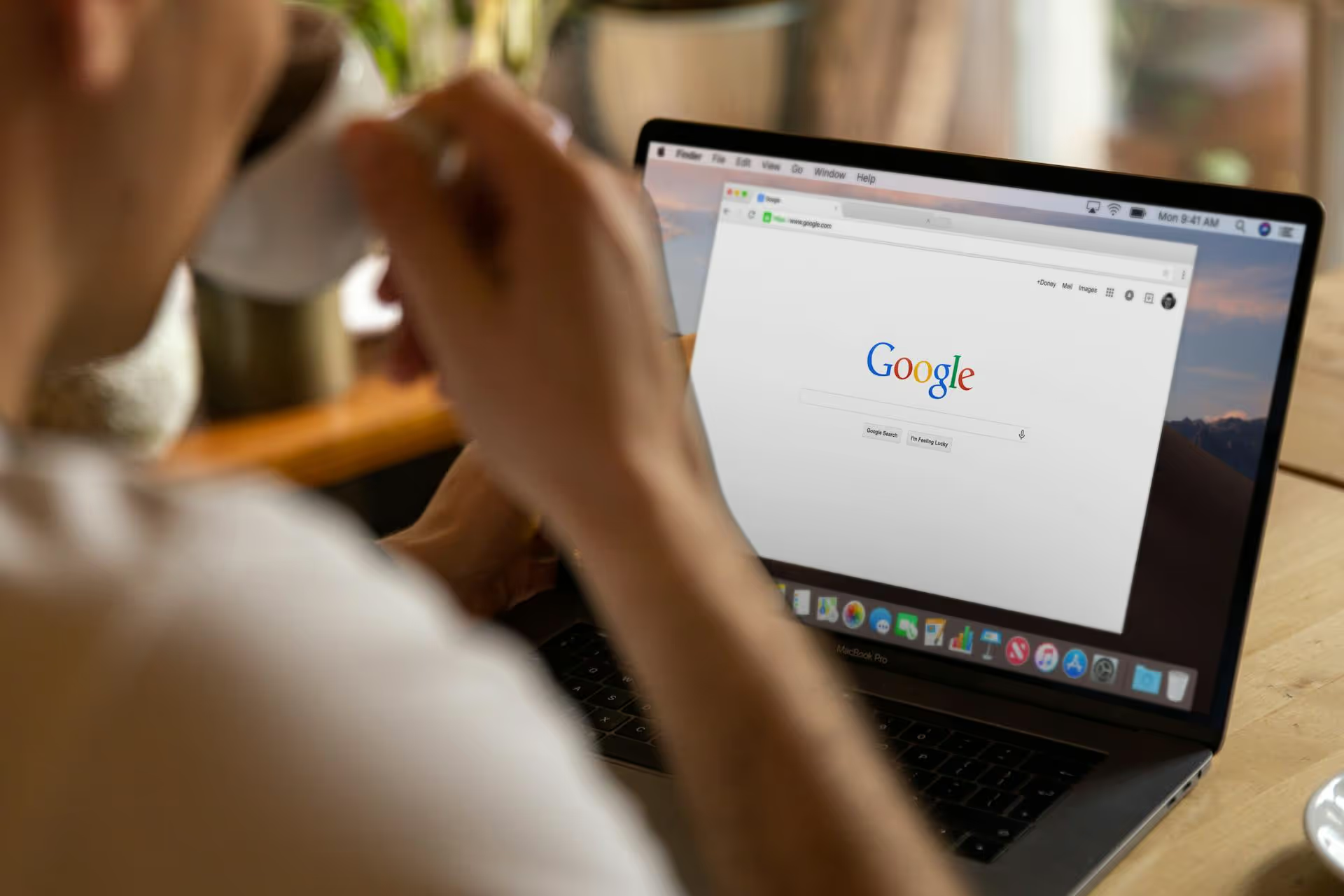
Your Google reviews aren't just stars, they're hard-earned trust signals that tell new customers you're the real deal. So, when you move, rebrand, or find a duplicate business listing, the thought of losing those reviews can be terrifying. This guide will walk you through exactly how you can transfer or, more accurately, preserve your Google Business Profile reviews across different scenarios, from fixing duplicate profiles to handling a business move.
Let's get the biggest misconception out of the way first: you cannot manually copy a review from one Google Business Profile and paste it onto another. Google doesn't offer a "transfer reviews" button. When people talk about "transferring" reviews, they are referring to a process of having Google merge duplicate business listings or associating an existing profile with a new location, which carries the reviews along with it.
So, you can’t cherry-pick your best reviews and move them to a new profile. However, if your situation involves one of the common scenarios below, you have a very good chance of keeping your review history intact. It all comes down to following Google's official processes and providing the right information.
This is one of the most straightforward situations. You have an established customer base and a great review history, but your lease is up or you found a better spot. Your primary goal here is to update your location information without losing your profile's authority.
The golden rule of moving your business is to never create a new Google Business Profile. If you do, you lose everything - your reviews, your ranking history, your photos, and any questions and answers. Instead, you just need to edit your current profile.
Here’s what to do:
By simply updating your address on your existing profile, your reviews, photos, and post history will remain untouched. They are tied to the profile itself, not its physical location.
Whatever you do, don't mark your current profile as "Permanently Closed" and then create a brand new profile for the new location. This is guaranteed to orphan all of your hard-earned reviews on the closed listing. Stick to updating your current profile, and you'll be fine.
Discovering a duplicate business listing can be unsettling. Suddenly, your reviews and customer check-ins are getting split between two different profiles, confusing customers and diluting your online authority. This is the most common reason business owners need to "transfer" reviews through a profile merge.
Duplicates are more common than you'd think. They often appear by accident:
To fix this, you need to ask Google Support to merge the duplicate profile into your primary, "correct" profile. When this happens, the unique reviews from the duplicate listing are typically moved over to the primary one.
First, figure out which profile you want to keep. This is usually the older, more established profile, the one with more reviews, or the one that already has seniority in search rankings. It should be claimed and verified by you. The other one is the duplicate that you want Google to get rid of.
For example, let's say "Jen’s Coffee House" has two listings. One is verified, has 50 reviews, and ranks well. The other one just popped up, has only 3 reviews, and incorrect hours. The first is your "keeper," and the second is the "duplicate."
Before you contact Google, you need to do a little homework to make the process as smooth as possible for their support team. Don't overload them with information - just give them exactly what they need.
Once you have your info ready, it’s time to request the merge.
"Hello, I have discovered a duplicate listing for my business. I would like to request that you merge the duplicate listing into my main, correct listing. The reviews from the duplicate should be moved over to my primary profile."
"This is the profile to KEEP: [Paste URL of your main profile]"
"This is the duplicate profile to REMOVE/MERGE: [Paste URL of the duplicate profile]"
The merging process is handled manually by the support team, so it’s not instant. It can take anywhere from a few days to a couple of weeks to see the change. Periodically check your email for a response and keep an eye on the duplicate listing. Once the merge is complete, the duplicate profile will disappear, and you should see its unique reviews appear on your primary listing.
When a business changes hands, the new owner often wants to keep the valuable review history. Google's policy here depends on the scale of the change.
If you're taking over an existing business and its name and core services remain the same (e.g., buying a pizza place and continuing to operate it as a pizza place), Google's guidelines recommend you just update the ownership in the Business Profile manager. You get to keep the original listing and all its reviews.
New owners should be proactive about this. It's good practice to post an update via a Google Post and respond to some of the recent-but-predecessor reviews, thanking the user for their visit and introducing yourself as the new owner. It shows transparency and helps manage customer expectations.
If you purchase a storefront that was a coffee shop and you're turning it into a bike repair shop, that represents a substantial change. In this case, Google advises that you mark the old business as "Permanently Closed" and create a completely new profile for your new business.
In this situation, you unfortunately can't transfer the reviews because they are irrelevant to your new business concept. Reviews for the coffee at the old place don't help customers decide on your bike repair services.
To protect the integrity of the review ecosystem, Google has strict rules about review manipulation. Avoid these temptations at all costs:
As we've seen, you can't just move Google reviews on a whim. The key is in responsible profile management - whether that means properly updating your address, reaching out to Google support to merge duplicate listings, or correctly managing an ownership change. Staying ahead of these administrative tasks ensures your well-earned social proof keeps working for you.
Mastering your online reputation on Google is just one piece of the puzzle. Answering comments and messages on platforms like Instagram, TikTok, and Facebook is equally important for building a strong brand connection. To help with the chaos of managing all those platforms, we built Postbase. We designed a clean, simple, and reliable tool to let you plan your calendar, reliably schedule content (especially Reels and TikToks), and manage all your conversations from a single inbox so that you can spend less time juggling tabs and more time growing your business.
Enhance your email signature by adding social media icons. Discover step-by-step instructions to turn every email into a powerful marketing tool.
Record clear audio for Instagram Reels with this guide. Learn actionable steps to create professional-sounding audio, using just your phone or upgraded gear.
Check your Instagram profile interactions to see what your audience loves. Discover where to find these insights and use them to make smarter content decisions.
Requesting an Instagram username? Learn strategies from trademark claims to negotiation for securing your ideal handle. Get the steps to boost your brand today!
Attract your ideal audience on Instagram with our guide. Discover steps to define, find, and engage followers who buy and believe in your brand.
Activate Instagram Insights to boost your content strategy. Learn how to turn it on, what to analyze, and use data to grow your account effectively.
Wrestling with social media? It doesn’t have to be this hard. Plan your content, schedule posts, respond to comments, and analyze performance — all in one simple, easy-to-use tool.