How to Add Social Media Icons to an Email Signature
Enhance your email signature by adding social media icons. Discover step-by-step instructions to turn every email into a powerful marketing tool.
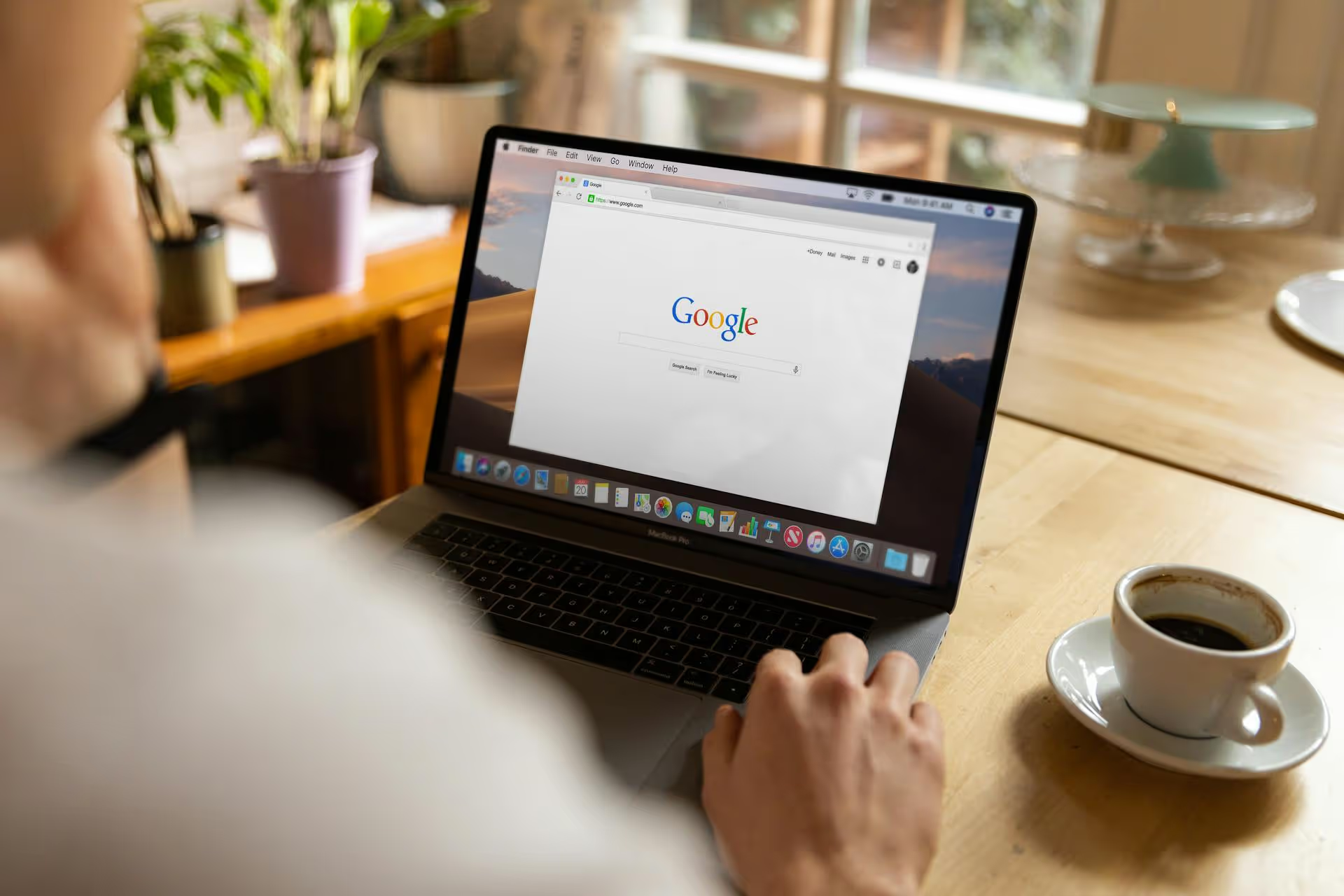
Getting your business in front of local customers starts with one free, powerful tool: a Google Business Profile. Think of it as your digital storefront on the world's largest search engine, offering a direct line to people searching for your products or services right now. This guide breaks down exactly how to set up your profile from scratch, optimize it to get noticed, and turn it into a consistent source of new business.
A Google Business Profile (formerly known as Google My Business or GMB) is a free listing that allows your business to appear on Google Search and Google Maps. When someone searches for "coffee shop near me" or "plumber in Brooklyn," the businesses that show up in the map pack at the top of the results are powered by their Google Business Profiles. This isn't just a simple directory listing - it’s an interactive profile that gives you a massive advantage in local search.
Why should you drop everything and create one today? Here's the short list:
Setting up your profile is straightforward if you follow the right steps. Let’s walk through the process together, from start to verification.
First, head over to google.com/business and click “Manage now.” You'll need to sign into a Google account. It's best practice to use a Google account specifically for your business (e.g., yourname@yourbusiness.com via Google Workspace) rather than your personal Gmail. This keeps everything clean and makes it easier to grant access to team members down the road.
Start typing your official business name. If a profile with a similar name already exists at your address, Google might suggest it. In that case, you'll need to claim it. If you're starting fresh, select "Create a business with this name."
Quick Tip: Consistency is everything for local SEO. Make sure the name you enter here is the exact same legal name that appears on your website, social media profiles, and other online directories. No keyword stuffing or adding location info here - just your registered business name.
Google will ask you to define how customers interact with your business. This is a critical step that determines how your profile will function. You have three main options:
Some businesses are a hybrid (e.g., a restaurant with a physical location that also offers delivery). You can configure this by selecting a "Local store" and then adding your service areas.
Your primary category is one of the most important elements of your profile. It tells Google precisely what your business does, which directly impacts the search queries you'll show up for. Be as specific as possible. Instead of "Restaurant," choose "Italian Restaurant" or "Vegan Restaurant."
You can add secondary categories later, but spend a moment thinking about the single best category that describes the core of your business.
If you're a local store, you'll enter your physical address here. Make sure it's 100% accurate, as this is where Google will send a verification postcard.
If you're a service-area business, you won't enter a full street address. Instead, you'll be prompted to define the towns, cities, or zip codes you serve. Be realistic - don't add areas you don't actually service.
Next, you’ll add your business phone number and website address. Double-check these for typos! The website link is not only essential for driving traffic but also a valuable backlink that helps your overall SEO.
This is the final hurdle. Before your profile goes fully live and you gain access to all its features, you need to prove to Google that your business is legitimate and located where you say it is. To understand the process more deeply, learn how to verify your Google My Business. The most common verification method is by mail.
For some businesses, Google may offer other options like phone, email, or a video call verification. Whichever method you use, your profile won’t have full visibility or functionality until you complete this step.
Getting verified is just the beginning. A bare-bones profile won't get you very far. The real results come from fully optimizing every section available to you.
Go through your Google Business Profile dashboard and systematically fill in every field. From adding accessibility attributes to defining your business hours (including holiday hours!), a complete profile is a strong signal to Google's ranking algorithm. The more information you provide, the more Google trusts you and the more confident it is in showing your profile to searchers.
You have 750 characters to tell your story. Don't waste it. Use this space to explain what makes your business unique, who you serve, and why customers should choose you. Weave in a few relevant keywords naturally, but focus on writing for humans, not for robots. This is your chance to make a great first impression.
Your profile is a visual representation of your business. People want to see what they're going to get. Upload high-resolution images and short videos that showcase your business in the best light. At a minimum, include:
The "Products" and "Services" tabs are powerful features. If you are a service-based business, list every single service you offer with a short description and, if you're comfortable, pricing. If you sell products, you can upload your inventory a category at a time. For a detailed guide, learn how to add products to Google My Business. This information can show up directly in search results, giving customers a clearer picture of your offerings immediately.
Attributes are specific, selectable features that tell customers more about your business operations. Think of them as tags. You can add attributes like "Woman-led," "Wheelchair accessible entrance," "Free Wi-Fi," or "Outdoor seating." Go through the list and select every attribute that applies to your business.
Your profile is not a static webpage. To get the best results, you need to treat it like an active marketing and communication channel.
Google Posts are like mini blog posts or social media updates that appear directly on your profile. They are perfect for sharing promotions, upcoming events, new products, or company news. Posts expire after seven days (unless they are for an event), so aim to share a new one at least once a week to keep your profile looking active and current. Always include a photo or video and a clear call-to-action (CTA) like "Call Now," "Learn More," or "Shop."
Anyone can ask a question on your profile, and anyone can answer it. It's vital that you monitor this section to provide accurate, official answers. An unanswered question looks unprofessional.
A great pro tip is to pre-populate this section yourself. Think of the top 5-10 frequently asked questions you get and add them to the Q&,A section, providing your own great answers. This takes control of the narrative and gives customers important information upfront.
Reviews are the lifeblood of your profile's performance. They provide social proof that directly influences both potential customers and Google’s ranking algorithm. Make it a part of your daily operations to actively ask happy customers for reviews. For strategies to boost your ratings, explore how to increase Google My Business reviews.
Equally as important is responding to every review - the good, the bad, and the neutral. Thank positive reviewers for their business. For negative reviews, respond professionally and empathetically. Acknowledge their issue, apologize if necessary, and offer to take the conversation offline to resolve it. How you handle criticism publicly says a lot about your business.
Setting up and optimizing your Google Business Profile is one of the most effective - and most affordable - marketing actions a local business can take. By following these steps to provide clear information, share frequent updates, and engage with your customers' feedback, you can transform your listing from a simple directory entry into a powerful machine for local discovery and business growth.
While your Google Business Profile excels at capturing local search intent, building lasting customer relationships happens across all of your digital channels. We designed Postbase to streamline managing your broader social presence on platforms like Instagram, TikTok, and Facebook. With our visual calendar for planning your content, a unified inbox to manage all comments and DMs, and scheduling that actually works with video, we make it easier to keep your brand buzzing everywhere without drowning in complexity.
Enhance your email signature by adding social media icons. Discover step-by-step instructions to turn every email into a powerful marketing tool.
Record clear audio for Instagram Reels with this guide. Learn actionable steps to create professional-sounding audio, using just your phone or upgraded gear.
Check your Instagram profile interactions to see what your audience loves. Discover where to find these insights and use them to make smarter content decisions.
Requesting an Instagram username? Learn strategies from trademark claims to negotiation for securing your ideal handle. Get the steps to boost your brand today!
Attract your ideal audience on Instagram with our guide. Discover steps to define, find, and engage followers who buy and believe in your brand.
Activate Instagram Insights to boost your content strategy. Learn how to turn it on, what to analyze, and use data to grow your account effectively.
Wrestling with social media? It doesn’t have to be this hard. Plan your content, schedule posts, respond to comments, and analyze performance — all in one simple, easy-to-use tool.