How to Add Social Media Icons to an Email Signature
Enhance your email signature by adding social media icons. Discover step-by-step instructions to turn every email into a powerful marketing tool.
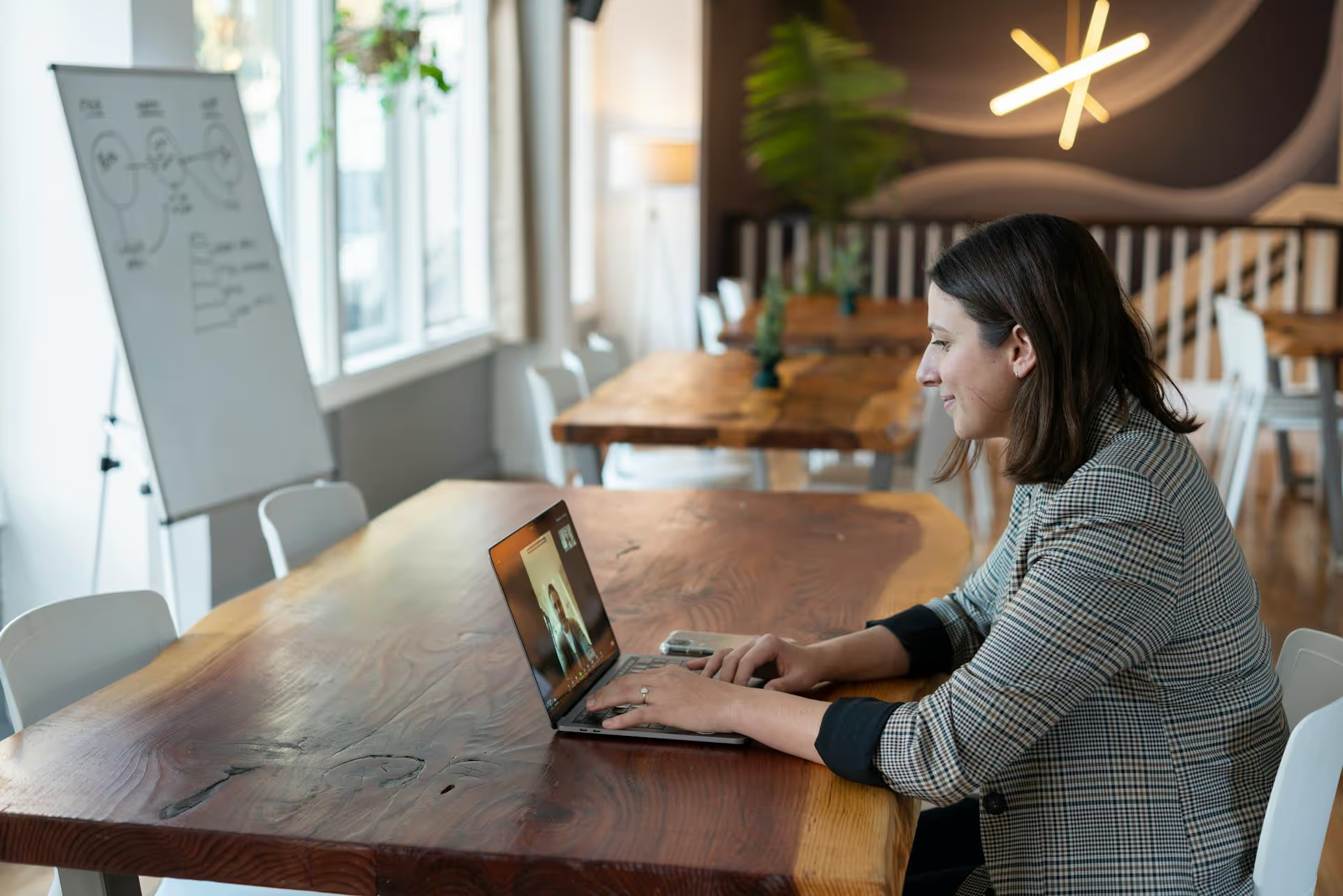
Transferring ownership of a LinkedIn Business Page feels like it should be more complicated than it is, but the process is surprisingly straightforward once you know where to look. Whether you're handing off social media duties to a new team member, onboarding a marketing agency, or shifting responsibilities within your company, moving a page from one person to another is a common and necessary task. This guide will walk you through every step, covering admin roles, the transfer process itself, and some best practices to avoid common mistakes.
Before you can transfer a page, you need to understand the different levels of access you can grant. LinkedIn keeps it pretty simple with a few key admin roles, but only one of them has the power to hand over the keys to the castle. Think of it like this: not every employee has the master key to the office.
Here’s a quick breakdown of the main page roles:
To transfer a LinkedIn page, you must be a Super admin, and you need to grant Super admin access to the person taking over. All other roles lack the permission to manage admins, which is the core of this process.
A smooth handover is all about preparation. Taking a few minutes to check these boxes can save you from a major headache later. Don't skip these steps!
It sounds obvious, but you’d be surprised how often people find out they aren't Super admins when they go to make a change. To check, go to your LinkedIn Business Page and click on the "Admin tools" dropdown in the upper right corner. If you can select "Manage admins," you're good to go. If that option is grayed out or a different admin page appears, you’ll need to ask an existing Super admin to either make the transfer for you or upgrade your permissions first.
To add someone as an admin to your LinkedIn page, you must be a 1st-degree connection with them on your personal profile. If you aren’t connected yet, send them a connection request and wait for them to accept it before you proceed. This is a security measure from LinkedIn to prevent unauthorized takeovers from strangers.
LinkedIn has certain profile requirements for admins. The new owner’s profile should have their real name, be more than seven days old, have at least a few connections, and be reasonably complete. A brand-new or incomplete-looking profile may be flagged by LinkedIn, preventing you from adding them as an admin.
The new admin will need to accept the invitation before their access is active. If you’re not physically in the same office, make sure you can reach them via email, Slack, or phone. Let them know to expect an invitation so they can accept it quickly and complete the process.
Alright, you’ve done your prep work. Now for the actual transfer. The process is essentially a two-part sequence: first, you add the new person as a Super admin, and second, you remove yourself (or the previous owner) as a Super admin.
This part gives the other person full control of the page.
That's it for your part! LinkedIn will now send an invitation to the person you just added. They need to accept this invitation before they officially have admin access.
The new admin will receive a notification on LinkedIn with the invitation. All they need to do is click on that notification and hit "Accept." Once they've accepted, their name will appear in the "Manage admins" list as a Super admin.
If they can't find the notification, they can also check their email inbox associated with their LinkedIn account, as an email notification is usually sent as well.
Once the new admin has accepted the invitation and you can see them listed as a Super admin on the "Manage admins" page, you can complete the transfer by removing the old owner.
Important Note: You cannot remove yourself. You must ask another Super admin to remove you. This is why adding the new admin first is so important. Make sure there is always at least one Super admin on the page.
The transfer is now complete! The new owner has sole Super admin access (unless others are still listed), and the previous owner no longer has control over the page.
Even with a simple process, things can go sideways. Here are a few common issues and what to do if you encounter them.
This almost always happens for one of two reasons:
Tell them to re-check their "Notifications" tab on the LinkedIn desktop site. It can sometimes get buried. Also, have them check their spam folder for the email notification from LinkedIn. If they still can’t find it, you can remove the pending invitation on the "Manage admins" page and re-send it.
No problem. You can easily edit their role. Just go back to the "Manage admins" page, click the three dots (`...`) next to their name, and select "Edit role." From there, you can change them from a Content admin to a Super admin.
Just because the ownership is transferred doesn't mean your work is done. Good social media governance helps prevent future problems.
This is probably the most important best practice. What happens if your sole Super admin suddenly leaves the company, goes on an extended vacation, or loses access to their account? You could get locked out of your own Business Page, and regaining access from LinkedIn Support can be a lengthy, frustrating process.
To avoid this, always assign the Super admin role to at least two trusted individuals within your company, like the CEO, Head of Marketing, or another senior leader. This redundancy provides a critical backup if one person becomes unavailable.
Every quarter or so, visit your "Manage admins" page and review who has access. Have employees left the company? Has an agency's contract ended? Remove any admins who no longer need access. This is a simple security step to protect your brand and ensure only current, authorized people can act on its behalf.
Not everyone needs the master key. When adding a new team member to help with your LinkedIn Page, give them the role with the lowest level of permission they need to do their job. If someone is just writing and scheduling posts, make them a Content admin, not a Super admin. If they just need to report on metrics, Analyst is the way to go. This minimizes the risk of accidental changes or unauthorized actions.
Transferring a LinkedIn Business Page is a process rooted in proper admin management. By understanding roles, preparing ahead of time, and following the right steps to add a new Super admin before removing the old one, you can hand over control seamlessly and securely. Instituting best practices like assigning multiple Super admins and running regular audits will keep your page safe for the long haul.
As marketing teams change and responsibilities shift, keeping track of who has access to which social media accounts can become incredibly complex. At Postbase, we built our platform to simplify this exact problem. By connecting all your social accounts - including LinkedIn, Instagram, TikTok, and more - to a single dashboard, you manage team member access in one place, not across a dozen different platforms. When someone leaves, you can revoke their access from one central hub, making the handover process more secure and infinitely less stressful than chasing down individual logins. Team collaboration is built right in, so you can assign tasks and manage workflows without giving everyone the master set of keys. With Postbase, your brand stays protected, and your team can focus on what they do best: creating great content.
Enhance your email signature by adding social media icons. Discover step-by-step instructions to turn every email into a powerful marketing tool.
Record clear audio for Instagram Reels with this guide. Learn actionable steps to create professional-sounding audio, using just your phone or upgraded gear.
Check your Instagram profile interactions to see what your audience loves. Discover where to find these insights and use them to make smarter content decisions.
Requesting an Instagram username? Learn strategies from trademark claims to negotiation for securing your ideal handle. Get the steps to boost your brand today!
Attract your ideal audience on Instagram with our guide. Discover steps to define, find, and engage followers who buy and believe in your brand.
Activate Instagram Insights to boost your content strategy. Learn how to turn it on, what to analyze, and use data to grow your account effectively.
Wrestling with social media? It doesn’t have to be this hard. Plan your content, schedule posts, respond to comments, and analyze performance — all in one simple, easy-to-use tool.