How to Add Social Media Icons to an Email Signature
Enhance your email signature by adding social media icons. Discover step-by-step instructions to turn every email into a powerful marketing tool.
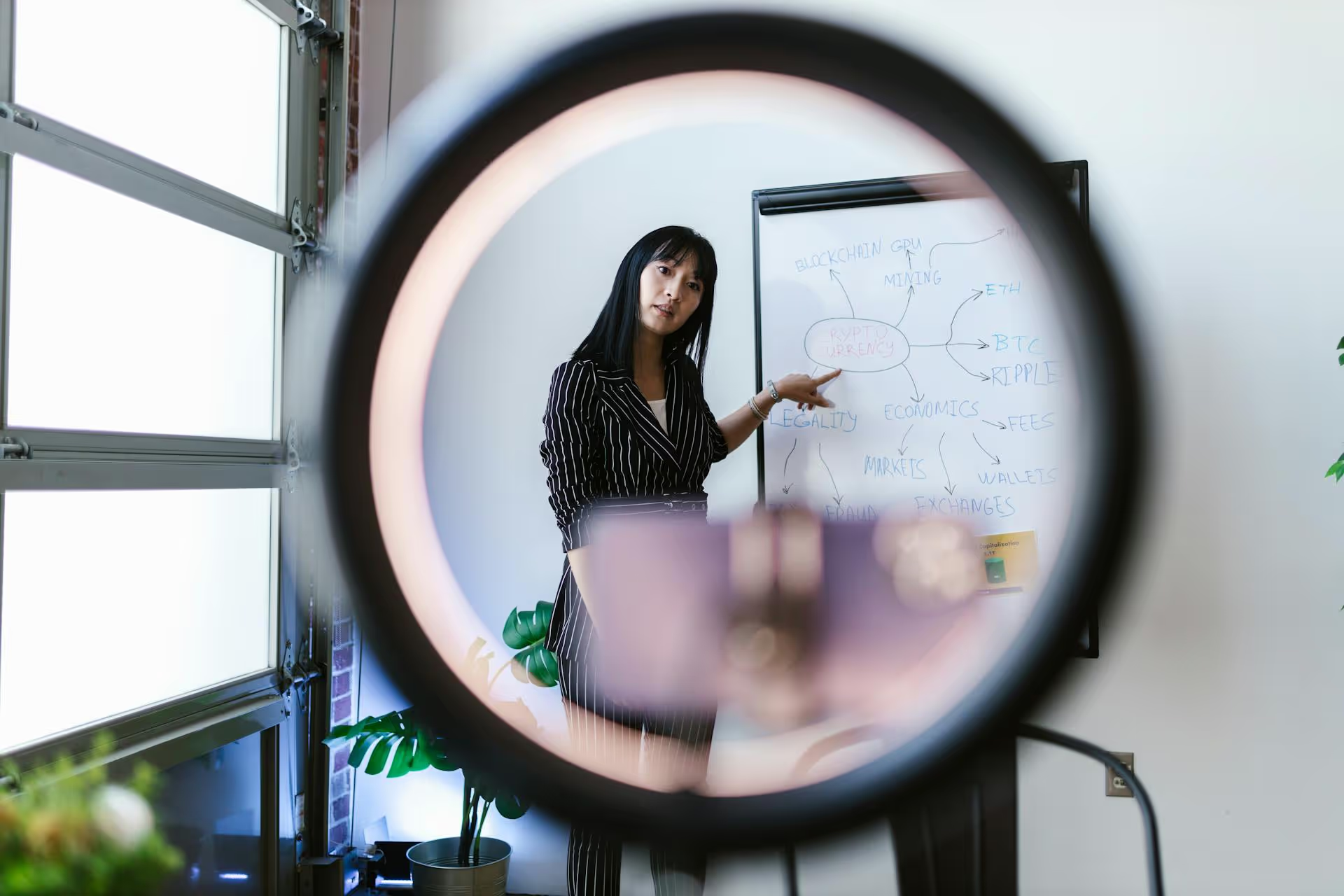
Hit post on LinkedIn, sat back with satisfaction, and then felt that sinking feeling... you forgot to tag someone important. Don't worry, it happens to everyone. While LinkedIn doesn't let you directly edit mentions into a post that's already live, there's a simple and effective workaround that saves you from having to delete your post and lose all its valuable engagement. This article guides you through exactly how to tag people after posting, explores why it’s the best method, and shares some best practices for getting your tags right every time.
Before we get to the solution, it's important to understand the limitation. Unlike some other platforms, LinkedIn does not allow you to go back into an active post, type "@," and add a new person or company tag to the original text. Once the post is out there, the mentions within the main caption are locked in.
Why is this the case? It mainly comes down to spam prevention and the notification system. If users could retroactively add dozens of tags to a post that's already gaining traction, it could be used to bombard people with irrelevant notifications. So, LinkedIn keeps the original post content static in that regard. But that doesn't mean you're out of options. The solution isn't in the post, it's in the comments.
The most effective strategy is a simple two-step process: make a minor edit to your caption to let people know what you're doing, and then add the tag in a new comment. This approach notifies the person you want to tag without requiring you to delete your post and sacrifice its existing likes and comments.
This process works similarly on both desktop and the LinkedIn mobile app.
Navigate to your recent post. Click on the three dots (...) in the top-right corner of the post box. A dropdown menu will appear. Select "Edit post."
You can't add your tag here, but you can add a bit of text. This is a great opportunity for transparency. Add a short line at the end of your post to signal that you’re adding the tag in the comments. This shows readers you've made a revision for a specific reason and helps direct attention to the comment section.
Examples of what to add:
Adding this context is good etiquette. It avoids any confusion and makes your follow-up action feel intentional. Once you've added your note, click "Save."
Now that your post is updated, scroll down to the comment box beneath your post.
This is where you'll finally add your tag. Type the "@" symbol, and without leaving a space, start typing the name of the person or company you want to mention. LinkedIn will automatically generate a dropdown list of suggestions. Find the correct profile and click on it to confirm the tag. It’s important to select the correct account from the dropdown list, otherwise, the tag won't be hyperlinked, and the person won't receive a notification.
It's best to add a little bit of context to the tag rather than just mentioning their name. This feels more natural and engaging.
For example:
Click "Post." And you're done! The person or company you tagged will now receive a notification that you mentioned them in a comment on your post. You’ve successfully directed their attention to your content without sacrificing any of the engagement you've already earned.
There is one other way to handle a missed tag: deleting the original post entirely and starting over. However, this should almost always be your last resort. Consider this option only if all of the following are true:
If your post has any meaningful engagement, re-posting is a bad idea. You lose all your early momentum, and if someone who already engaged with the first one sees it again, it can look a bit messy. Stick with the comment-tagging method 99% of the time.
Want to avoid this situation in the future? Sticking to a few simple tagging rules can help make your posts more effective and professional from the start.
Only tag people or companies that are directly relevant to the content of your post. Are you sharing a photo from a conference? Tag the speakers and the event organizers. Are you celebrating a project? Tag your collaborators. Never tag people with large followings just to try to get their attention - it’s spammy, transparent, and can backfire by irritating the very people you want to impress.
Many individuals have multiple profiles, and large companies might have separate pages for different regions or initiatives. Before you finalize your tag, take a moment to double-check that you're linking to the correct, active account.
Remember that you can tag both people and company pages. When referencing a company, always use their official page handle. If you're shouting out an individual from that company, tag both the person and the company. This expands the potential reach and ensures all relevant parties are notified.
Example: "Great meeting with @[Jane Doe] from @[Acme Corporation] today to discuss the future of widget development!"
A few well-placed, relevant tags can significantly boost your post. However, a post stuffed with a dozen or more tags looks cluttered and can be overwhelming for readers. A good rule of thumb is to stick to five or fewer essential tags. Quality always beats quantity.
The simplest way to avoid needing to fix tags is to build a quick review step into your posting process. Before hitting that final "Post" button, take 30 seconds to reread your caption. Ensure you’ve spelled everything correctly and, most importantly, that all your @mentions are linked to the right profiles.
Forgetting to tag someone on LinkedIn after you've posted isn't the end of the world. While you can't edit the original caption to include a mention, the comment-tagging method provides a clean, professional solution that notifies the person without destroying the engagement you've already built.
Getting your posts right the first time is always a big win and feels so much smoother than fixing things later. At Postbase, we designed our platform with that in mind. We give you a simple, visual calendar to plan your content, letting you see everything scheduled for LinkedIn, Instagram, TikTok, and more, all in one place. Being able to craft and preview all your posts ahead of time in a clean interface helps catch those little misses, like a forgotten tag, saving you a big headache down the line.
Enhance your email signature by adding social media icons. Discover step-by-step instructions to turn every email into a powerful marketing tool.
Record clear audio for Instagram Reels with this guide. Learn actionable steps to create professional-sounding audio, using just your phone or upgraded gear.
Check your Instagram profile interactions to see what your audience loves. Discover where to find these insights and use them to make smarter content decisions.
Requesting an Instagram username? Learn strategies from trademark claims to negotiation for securing your ideal handle. Get the steps to boost your brand today!
Attract your ideal audience on Instagram with our guide. Discover steps to define, find, and engage followers who buy and believe in your brand.
Activate Instagram Insights to boost your content strategy. Learn how to turn it on, what to analyze, and use data to grow your account effectively.
Wrestling with social media? It doesn’t have to be this hard. Plan your content, schedule posts, respond to comments, and analyze performance — all in one simple, easy-to-use tool.