How to Add Social Media Icons to an Email Signature
Enhance your email signature by adding social media icons. Discover step-by-step instructions to turn every email into a powerful marketing tool.
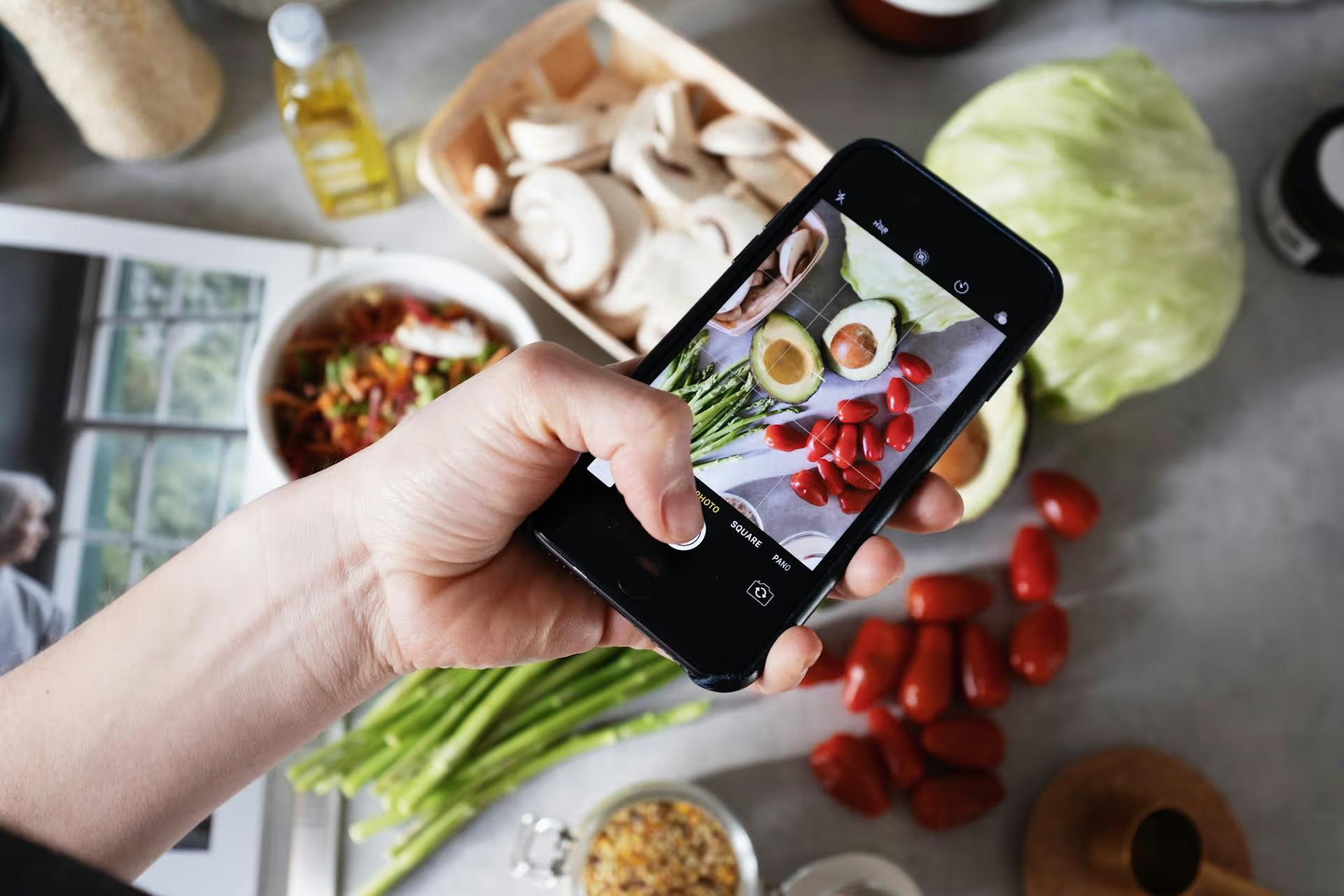
Learning how to tag on Pinterest is one of the most effective ways to ensure your content gets discovered by the people who need to see it. It’s a simple step, but one that many creators misunderstand. This guide breaks down exactly what Pinterest tagging is, the different ways to do it, and how to use tags to drive more traffic, engagement, and sales for your brand.
Unlike other platforms where content fades away in hours, Pinterest content has a long shelf life. This is because Pinterest isn't just a social network, it’s a visual search engine. People don't just idly scroll, they actively search for ideas, information, products, and inspiration. When you search for "healthy dinner recipes" or "DIY bookshelf ideas," Pinterest scans millions of Pins to deliver the most relevant results.
This is where tagging comes in. Proper tagging is how you tell the Pinterest algorithm exactly what your Pin is about. It helps Pinterest categorize your content and show it to users who are searching for those very topics. When done right, tagging:
In short, skipping the tagging process is like writing a fantastic book but giving it a blank cover. You’re leaving its discovery entirely to chance. By using tags effectively, you put your content right where it needs to be: in front of an engaged, searching audience.
The term "tagging" on Pinterest actually covers a few distinct actions. You won't find one single "tag" button. Instead, tagging is woven into how you create and describe your Pins. Let's break down the three main types of tags you need to master.
If you take away just one thing from this guide, let it be this: keywords are the most important form of tagging on Pinterest. While other platforms rely on visible hashtags, Pinterest puts a huge emphasis on keywords seamlessly integrated into your text. Think of keywords as the secret tags that power the entire search engine.
Pinterest is incredibly smart. It reads and indexes the text you provide to understand context and relevance. When a user queries a term, Pinterest matches it to the keywords associated with your Pin, Board, and profile. The more aligned your keywords are with user searches, the higher your content will rank.
Effective keyword research on Pinterest doesn’t require expensive tools. The best insights are right on the platform itself.
Once you have a list of relevant keywords, you need to place them where the Pinterest algorithm is looking. Here are the most valuable spots:
For any e-commerce brand, influencer, or blogger with an online shop, product tagging is a game-changer. It allows you to add a shopping tag directly onto the items featured in your Pin. When a user taps the tag, they see current pricing, availability, and a direct link to buy - transforming inspiration directly into sales.
Before you can tag products, there are a few prerequisites:
Your Pin will now be a dynamic Shoppable Pin, making it incredibly easy for users to go from discovery right to checkout.
Just like on other social platforms, you can @mention other Pinterest users or brands in your Pin descriptions and in comments. Doing this serves a valuable, but different, purpose than keyword or product tagging.
The process is simple: In a Pin description or a comment section, type the @ symbol immediately followed by the Pinterest username you want to tag. For example: @username. A list of users will appear as you type, select the correct one from the list. The mentioned user will receive a notification that you’ve tagged them.
Mentioning should be done thoughtfully and authentically. Use it to:
Never use @mentions in a spammy way by tagging unrelated, big accounts just to get their attention. It’s bad form and won’t get you the engagement you want.
This is a common point of confusion. A few years ago, Pinterest rolled out hashtags and encouraged their use. However, the platform's emphasis has since shifted decisively toward prioritizing keywords in titles and descriptions. Pinterest's own advice is to focus on writing descriptive, helpful copy rather than relying on a string of hashtags.
So, should you use them? The general consensus is this: focus 95% of your energy on keyword optimization. If you must add hashtags, use 2-4 highly specific and relevant ones at the very end of your description. They might provide a small discoverability boost for new content, but they are far from the vital tool that keywords and product tags are.
Feeling ready? Here is a simple checklist to run through every time you create a new Pin to make sure your tagging strategy is on point:
Mastering how to tag on Pinterest is really about understanding its functionality as a search engine. It boils down to a focus on well-researched keywords, turning visual inspiration into sales with product tags, and building community by crediting others with @mentions. If you consistently nail these core actions, you'll see a massive improvement in your account's reach and the quality of traffic you drive.
Once you’ve perfected your keyword strategy, the real work is in consistently creating and scheduling that optimized content. At Postbase, we designed our visual calendar to make planning your content across Pinterest and all your other platforms simple. You can draft your Pins, perfect your keyword-rich descriptions, and schedule everything weeks in advance, all from one place. This consistency helps you get Pins out the door on a regular schedule without the daily grind of manual posting, so you can spend more of your time making great content.
```
Enhance your email signature by adding social media icons. Discover step-by-step instructions to turn every email into a powerful marketing tool.
Record clear audio for Instagram Reels with this guide. Learn actionable steps to create professional-sounding audio, using just your phone or upgraded gear.
Check your Instagram profile interactions to see what your audience loves. Discover where to find these insights and use them to make smarter content decisions.
Requesting an Instagram username? Learn strategies from trademark claims to negotiation for securing your ideal handle. Get the steps to boost your brand today!
Attract your ideal audience on Instagram with our guide. Discover steps to define, find, and engage followers who buy and believe in your brand.
Activate Instagram Insights to boost your content strategy. Learn how to turn it on, what to analyze, and use data to grow your account effectively.
Wrestling with social media? It doesn’t have to be this hard. Plan your content, schedule posts, respond to comments, and analyze performance — all in one simple, easy-to-use tool.