How to Add Social Media Icons to an Email Signature
Enhance your email signature by adding social media icons. Discover step-by-step instructions to turn every email into a powerful marketing tool.
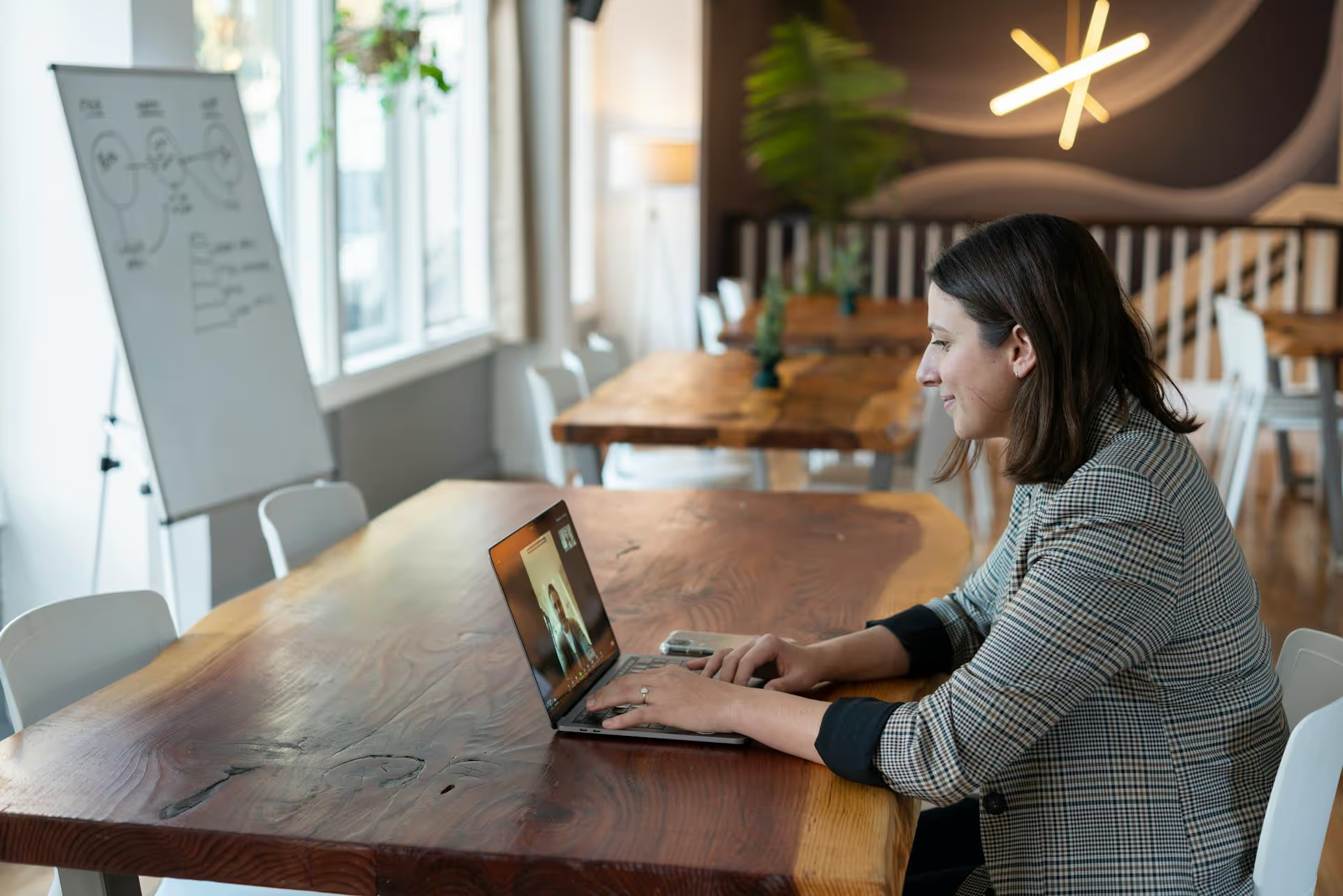
Tagging a page on LinkedIn is one of the simplest and most effective ways to boost your content’s reach, build connections, and make your profile look more professional. This guide will walk you through exactly how to do it step-by-step, not just in posts, but in comments, articles, and even your personal profile. We'll also cover the common mistakes people make and the strategic reasons you should be tagging more often.
Tagging, or mentioning, a company page on LinkedIn involves using the "@" symbol followed by the page's name. When you do this correctly, the name turns into a clickable blue link that leads directly to that company’s LinkedIn page. Think of it as inviting someone into a conversation or giving them a public shout-out. This small action has some pretty big benefits:
The good news is that the mechanics of tagging are consistent across most of LinkedIn. Once you get the hang of it for posts, you'll know how to do it just about anywhere else.
This is the most common use case, and it's incredibly straightforward. The process is identical whether you’re creating a new post or replying in the comments.
Example: "It was a fantastic experience collaborating with the team at @Microsoft on our recent cloud integration project. Their platform made the transition seamless and efficient."
LinkedIn Articles allow for long-form content, and tagging works just as easily here. The process is the same as with posts. Simply type the "@" symbol while writing in the article body and select the company from the dropdown menu. This is a great way to reference sources, cite companies whose data you’re using, or highlight tools and technologies you recommend within your writing.
This is one of the most important and overlooked places to use tagging. When you link your job experience to a company's official LinkedIn page, their logo appears next to your role, and your profile becomes part of their employee network. It's an instant credibility boost. If your past roles don't have logos next to them, it's time for a quick update.
Just because you can tag doesn't mean you always should. Effective tagging is about relevance and tact. Spamming irrelevant tags is a surefire way to get ignored or even muted. Here's how to do it right.
Avoid what's often called "vanity tagging" or "spam tagging." This is the practice of tagging trending or huge companies in a totally irrelevant post just to try and get more views. Don't tag @Google in your post about your local bake sale. It’s obnoxious, ineffective, and makes you look out of touch. If the tag doesn't add value or context to the conversation, leave it out.
Things don't always go smoothly. If you're running into trouble, here are a few likely culprits and how to resolve them.
This is the most frequent problem. Usually, it's for one of these reasons:
This can happen occasionally. If the name appears in plain black text, it's not a functional tag. Here's a quick fix: backspace to delete the company name you just typed and try re-tagging it. Simply typing "@" and re-selecting it from the list usually solves the glitch.
Many companies have similar names or unofficial pages created by fans or former employees. Before you hit "Post," quickly hover over the blue link. A little pop-up will appear with the page's summary and follower count. Use this to verify that you’ve tagged the official, intended page.
Tagging company pages is a fundamental LinkedIn skill that punches well above its weight. It's a quick action that bridges the gap between your content and the companies you admire, work with, or want to reach. By doing it correctly and strategically, you can expand your network, enhance your credibility, and spark meaningful conversations on the platform.
Once you’ve mastered the art of tagging on LinkedIn, you'll naturally want to apply that same level of detail across all your other social channels. We know firsthand that managing custom strategies for each platform can get messy, which is why we built Postbase. Our simple visual calendar lets you plan, schedule, and customize your content - including your mentions and tags - for every platform in one organized place, helping your strategy feel cohesive rather than chaotic.
Enhance your email signature by adding social media icons. Discover step-by-step instructions to turn every email into a powerful marketing tool.
Record clear audio for Instagram Reels with this guide. Learn actionable steps to create professional-sounding audio, using just your phone or upgraded gear.
Check your Instagram profile interactions to see what your audience loves. Discover where to find these insights and use them to make smarter content decisions.
Requesting an Instagram username? Learn strategies from trademark claims to negotiation for securing your ideal handle. Get the steps to boost your brand today!
Attract your ideal audience on Instagram with our guide. Discover steps to define, find, and engage followers who buy and believe in your brand.
Activate Instagram Insights to boost your content strategy. Learn how to turn it on, what to analyze, and use data to grow your account effectively.
Wrestling with social media? It doesn’t have to be this hard. Plan your content, schedule posts, respond to comments, and analyze performance — all in one simple, easy-to-use tool.