How to Add Social Media Icons to an Email Signature
Enhance your email signature by adding social media icons. Discover step-by-step instructions to turn every email into a powerful marketing tool.
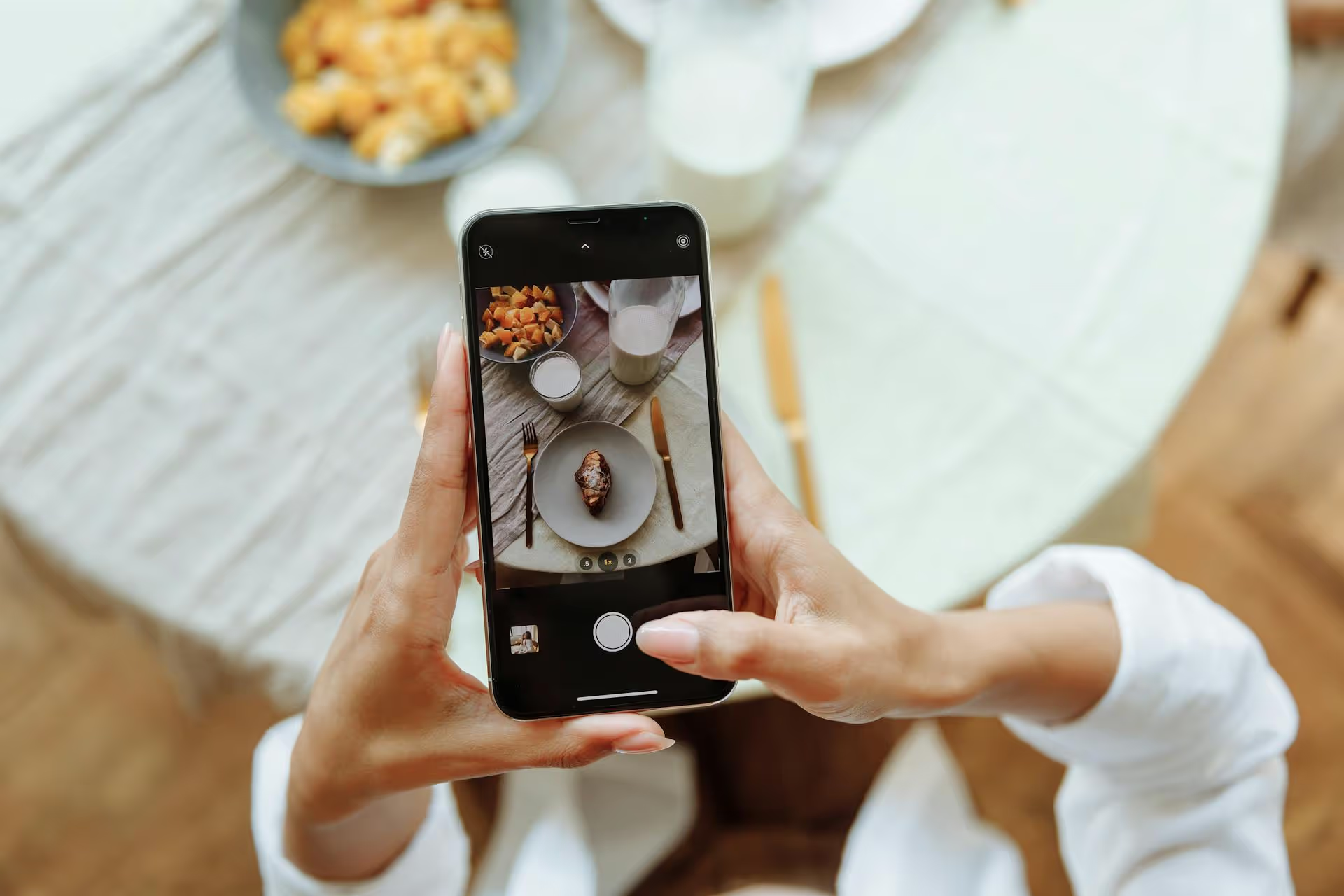
Ready to unlock the real power of Pinterest for your brand? The first step is switching your personal profile to a free business account. This simple change opens up a powerful suite of professional tools designed to help you reach a wider audience, understand what they love, and grow your business. This guide will walk you through why you should switch, how to do it step-by-step, and what your first moves should be once you’ve leveled up your account.
If you're using Pinterest for anything other than casual personal browsing, a business account isn't just a "nice-to-have" option - it's essential. It moves you from being a passive consumer of content to an active, data-driven creator. A business account fundamentally changes your relationship with the platform, giving you the visibility and tools needed to build a brand, drive traffic, and generate sales.
This is arguably the most important reason to switch. With a personal account, you’re pinning in the dark. With a business account, you get access to a robust Pinterest Analytics dashboard. This is your command center for understanding exactly how your content is performing.
Without analytics, you’re just guessing. With them, you can make informed decisions, double down on what works, and stop wasting time on what doesn’t.
Even if you don't have a budget for advertising right now, converting to a business account gives you the option to run Ads in the future. Promoted Pins allow you to get your best content in front of a highly targeted audience based on keywords, interests, demographics, and more. When you have a Pin that’s already performing well organically, putting a little ad spend behind it can amplify your results significantly, driving traffic for lead generation, event sign-ups, or direct sales.
Rich Pins are supercharged Pins that automatically pull extra information from your website directly onto the Pin itself. This makes your content more helpful, professional, and clickable. There are several types:
Using Rich Pins increases context and credibility, instantly making your brand appear more established and trustworthy on the platform.
A business account allows you to formally claim your website. This does two key things. First, it adds your profile picture and a "Follow" button to any Pin that comes from your site, no matter who Pinned it. This means you get brand attribution and can capture new followers from content that others share. Second, it unlocks web analytics, so you can see what content people are saving from your domain.
You can also claim other social accounts like your Instagram, Etsy shop, or YouTube channel, further solidifying your brand’s presence across platforms.
The good news is that making the switch is incredibly easy and completely free. You have two simple paths: converting an existing personal account or creating a brand new business account from scratch.
This is the best option if you've already been pinning content related to your niche and have built up a relevant following. All your existing Pins and boards will carry over seamlessly.
That's it! Your account is now a business account, and you will have immediate access to analytics and other business tools.
This is the way to go if your personal account is full of recipes, home decor ideas, and vacation plans that are completely unrelated to your business. It allows you to build a focused brand presence from the ground up without confusing your audience.
Flipping the switch to a business account is just the beginning. Now it's time to set up the powerful features you've just unlocked. Don't skip these steps - they are fundamental to building a successful Pinterest strategy.
This should be your very first action. Go to your settings under "Claimed accounts." Pinterest will give you a couple of ways to do this, usually by adding a meta tag to your website's HTML or by uploading an HTML file to your site's root directory. If you're not tech-savvy, this might sound scary, but it's a simple copy-and-paste job. Many platforms like Shopify or Squarespace have dedicated fields that make it even easier. Once you do this, you start getting credit and analytics for everything Pinned from your website.
Now is the time to make your profile look professional and keyword-friendly. Think of it as your digital storefront on Pinterest.
After claiming your website, getting Rich Pins enabled is critical. This process usually involves adding some simple metadata to your site (most modern CMS platforms like WordPress with the Yoast SEO plugin do this automatically). Once the metadata is on your site, you’ll need to officially apply using Pinterest’s Rich Pin Validator. You only need to submit one URL from your site. Once approved, all content from your site will show up as Rich Pins.
Don't be intimidated! Pop open your Pinterest Analytics and just click around. There's no better way to learn than by looking at your own data. Pay attention to three core areas initially:
Organize your profile by creating several clear, highly-focused boards. Give them SEO-friendly names that people would actually search for (e.g., "Small Business Marketing Tips" instead of "Fun Stuff for Work"). Write descriptive, keyword-rich descriptions for each board. This tells the Pinterest algorithm what your content is about, helping it get discovered by the right audience through search and recommendations.
Switching to a Pinterest business account is a simple, free process that transforms the platform from a simple mood board into a serious tool for marketing and growth. By unlocking analytics, advertising capabilities, and advanced content formats, you give yourself the tools needed to build a brand and drive meaningful results.
Once your business account is up and running, building a strong and consistent pinning strategy becomes your focus. As a team that’s lived in the world of social media, we built Postbase with tools that make this less of a chore. Our visual content calendar is perfect for a platform like Pinterest, allowing you to plan your Pins and boards at a glance. You can schedule content reliably, see where the gaps are in your strategy, and ensure your brand is always active, so you can spend more time creating beautiful visuals and less time just managing layouts.
Enhance your email signature by adding social media icons. Discover step-by-step instructions to turn every email into a powerful marketing tool.
Record clear audio for Instagram Reels with this guide. Learn actionable steps to create professional-sounding audio, using just your phone or upgraded gear.
Check your Instagram profile interactions to see what your audience loves. Discover where to find these insights and use them to make smarter content decisions.
Requesting an Instagram username? Learn strategies from trademark claims to negotiation for securing your ideal handle. Get the steps to boost your brand today!
Attract your ideal audience on Instagram with our guide. Discover steps to define, find, and engage followers who buy and believe in your brand.
Activate Instagram Insights to boost your content strategy. Learn how to turn it on, what to analyze, and use data to grow your account effectively.
Wrestling with social media? It doesn’t have to be this hard. Plan your content, schedule posts, respond to comments, and analyze performance — all in one simple, easy-to-use tool.