How to Add Social Media Icons to an Email Signature
Enhance your email signature by adding social media icons. Discover step-by-step instructions to turn every email into a powerful marketing tool.
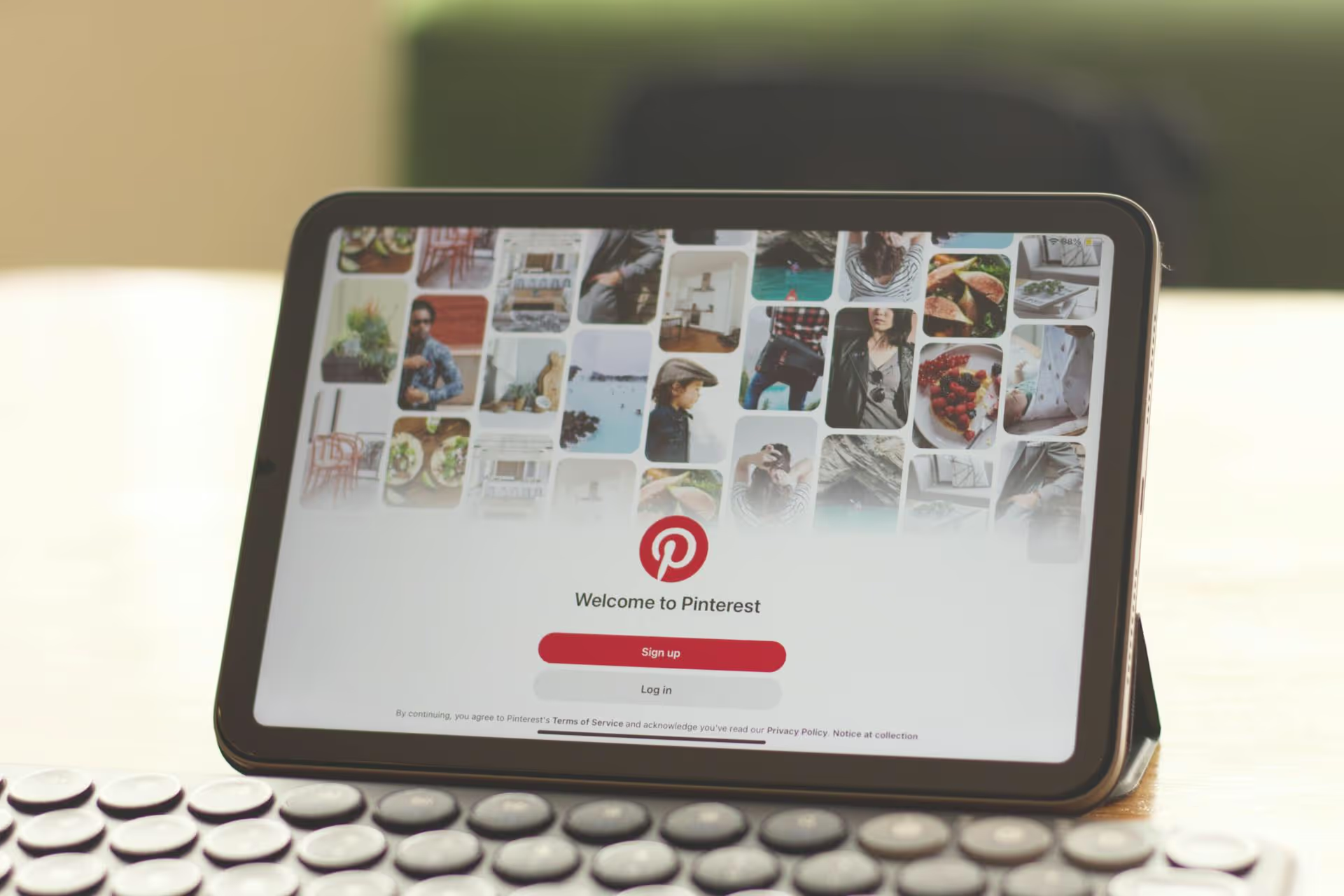
Ready to jump into the world’s biggest visual idea board? Signing up for Pinterest is your first step toward discovering - and sharing - inspiration for just about anything. This guide will walk you through exactly how to create both a personal and a business Pinterest account, optimize your profile so people can find you, and publish your very first Pin.
Before we get into the sign-up steps, let's quickly reframe what Pinterest is. It isn’t just another social media network, it's a visual discovery engine. People don’t come here to see what their friends did last weekend. They come with intent - to find ideas, solve problems, plan projects, and make purchasing decisions. For individuals, it's a bottomless source of inspiration. For brands and creators, it's a powerful tool for driving traffic, generating leads, and making sales because Pins link directly to your website, product page, or blog post.
Understanding this "search and discover" mindset is the foundation of using Pinterest effectively, whether you're planning a home renovation or growing a business.
When you start, you'll need to decide between two types of accounts. While they look similar on the surface, their capabilities are quite different.
Our advice? If you have any goal of ever using Pinterest to market something, start with a business account right away. It's free, gives you immediate access to helpful data, and sets you up for growth from day one. You can always convert a personal account later, but it’s simpler to just start where you want to end up.
If you're just looking for personal inspiration, creating a personal account takes only a few minutes. Here’s the step-by-step process.
Open your web browser and navigate to pinterest.com, or download the Pinterest app on your iOS or Android device. You’ll be greeted by the sign-up form right away.
You can create an account in three ways:
Using the Facebook or Google option is typically faster, as it pulls your information directly and saves you a step.
Pinterest will then guide you through a welcome sequence to learn your interests. You'll be asked about your gender identity and language/country preferences to help tailor content. The most important step here is choosing your interests. You'll see a screen with various topics like "Home Decor," "Street Fashion," "Healthy Recipes," and "Landscape Photography."
You must pick at least five topics. Don’t rush this part! The topics you choose here directly shape your home feed. The more accurate you are, the more relevant and inspiring your Pinterest experience will be from the very beginning.
That's it! Your account is created, and your home feed will be filled with Pins related to the topics you chose. You can now start searching, saving Pins to boards you create, and following other users whose content you enjoy.
For creators, marketers, and entrepreneurs, the business account is where the real value lies. Here’s how to set one up, either from scratch or by upgrading your personal profile.
If you don't already have a Pinterest account, this is the most direct path.
Once you complete these steps, your Business Hub will load, giving you a central place to start creating Pins, looking at analytics, and building your presence.
If you already have a personal account with followers and saved Pins, don't worry - you don't have to start over. You can convert it into a business account and keep all your existing content and followers.
The conversion is seamless and instant. All your boards and Pins remain, but you'll now have access to all the business tools.
Creating your account is just step one. Now you need to shape it so that your ideal audience can find you. Don't skip these steps!
This is arguably the most important optimization step for any business account. Claiming your website connects it directly to your Pinterest profile and unlocks key benefits:
To claim your site, go to Settings >, Claimed accounts. Pinterest gives you several easy ways to do this, including adding an HTML tag to your site’s code, uploading a file to your server, or adding a DNS text record. Most website builders like Shopify or Squarespace have simple guides for this process.
Your profile is ready, so it's time to add content. On Pinterest, Pins live on boards.
Boards are how you organize your ideas. Before creating your first Pin, create 5-10 themed boards that are relevant to your niche. This makes your profile look established and gives you a place to save your new content.
Pro Tip: Use searchable keywords for your board titles. Instead of naming a board "Cool Stuff," name it "Modern Kitchen Design Ideas." Write a short, keyword-rich description for each board as well. This helps both users and the Pinterest algorithm understand what your content is about.
With your boards in place, you're ready to share your own idea.
Congratulations - you’ve officially signed up for Pinterest and shared your first piece of content!
Setting up your Pinterest profile, whether for personal inspiration or business growth, is a straightforward process that grants you access to a huge platform of discovery. By following these steps to create your account, optimize your profile, and share your first board and Pin, you’ve built a solid foundation for finding and sharing great ideas.
As you add more content, keeping track of Pins, boards, and an organized posting routine can feel like a lot to juggle. To streamline this exact challenge for our own brand, we use a clear, visual calendar inside Postbase that helps us plan and schedule all our social media content in one unified view. It stops us from getting lost in spreadsheets and helps us maintain a consistent presence across all our platforms.
```
Enhance your email signature by adding social media icons. Discover step-by-step instructions to turn every email into a powerful marketing tool.
Record clear audio for Instagram Reels with this guide. Learn actionable steps to create professional-sounding audio, using just your phone or upgraded gear.
Check your Instagram profile interactions to see what your audience loves. Discover where to find these insights and use them to make smarter content decisions.
Requesting an Instagram username? Learn strategies from trademark claims to negotiation for securing your ideal handle. Get the steps to boost your brand today!
Attract your ideal audience on Instagram with our guide. Discover steps to define, find, and engage followers who buy and believe in your brand.
Activate Instagram Insights to boost your content strategy. Learn how to turn it on, what to analyze, and use data to grow your account effectively.
Wrestling with social media? It doesn’t have to be this hard. Plan your content, schedule posts, respond to comments, and analyze performance — all in one simple, easy-to-use tool.