How to Add Social Media Icons to an Email Signature
Enhance your email signature by adding social media icons. Discover step-by-step instructions to turn every email into a powerful marketing tool.
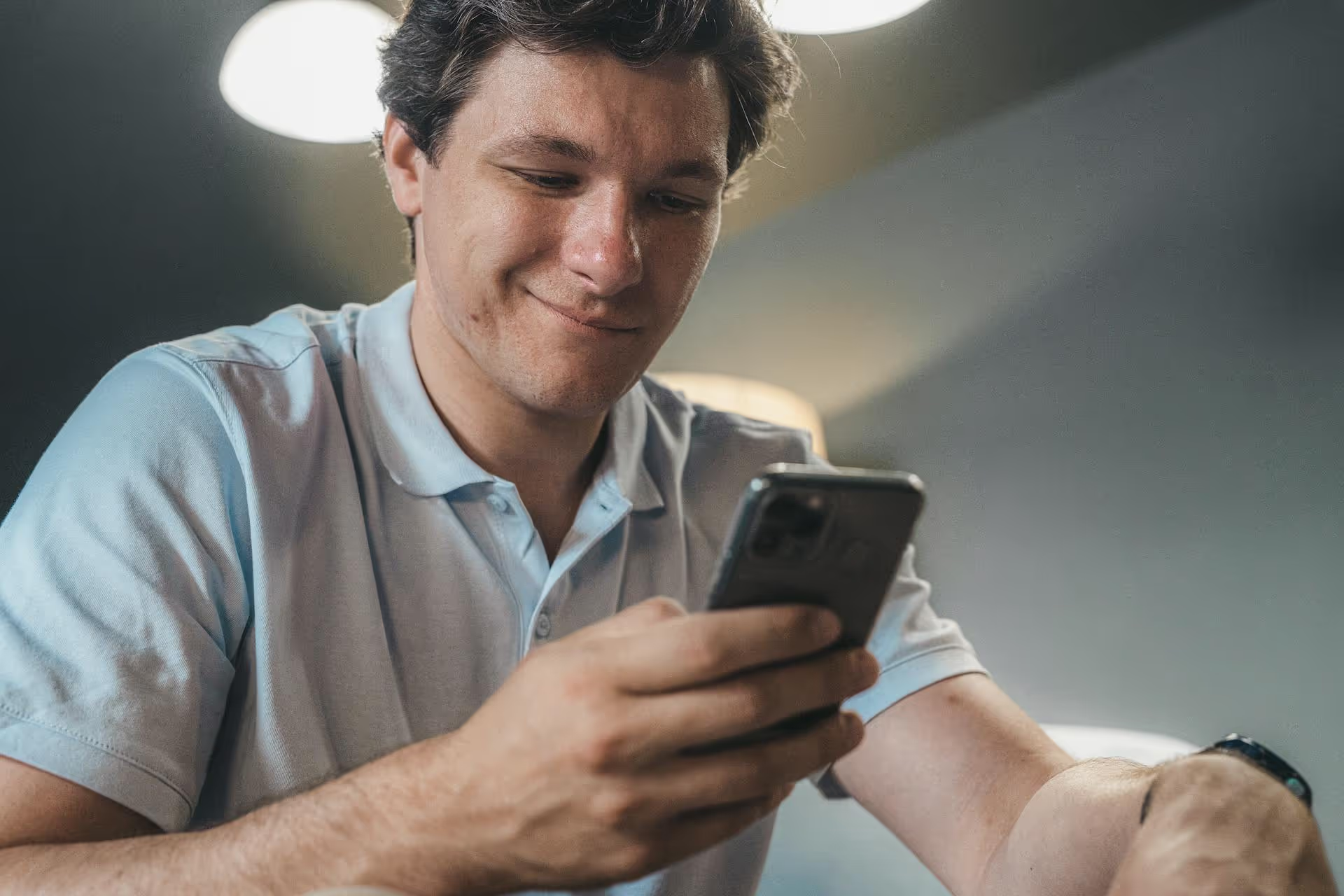
Putting a long, messy link in your tweet can sometimes feel like trying to solve a puzzle that's missing a few pieces. While Twitter automatically shortens every URL for you, learning how to create your own custom short links unlocks essential branding and tracking abilities that can seriously sharpen your social media strategy. This guide breaks down exactly how Twitter's link shortener works, why you should use a custom one instead, and the step-by-step process to create branded, trackable links that get more clicks.
If you've used Twitter (now X) anytime in the last decade, you've probably noticed that the platform automatically shortens any link you paste into a tweet using its own `t.co` service. This means a URL that's 100+ characters long and a URL that's just 15 characters long will both end up taking exactly 23 characters of your tweet's space. So, if character count is no longer the main issue, why go to the trouble of using an external link shortener? The reasons have shifted from necessity to strategy.
This is the most significant reason. When you use Twitter's automatic `t.co` shortener, you get virtually no data on who is clicking your link. You can see how many engagements a tweet gets, but you can't isolate the link clicks. Using a third-party link shortening service like Bitly or Rebrandly changes the game completely. These tools provide a dashboard with powerful analytics, allowing you to track:
Without this data, you're essentially posting in the dark, hoping your content resonates but never truly knowing what drives traffic. With this data, you can make informed decisions about your content strategy.
A generic `t.co/xyz123` link does its job, but it does nothing for your brand. A custom short link, on the other hand, acts as a tiny billboard for your business. Most link shortening services allow you to create a "branded link" or "vanity URL." There are two main ways to do this:
A clean, branded link looks professional and intentionally crafted, which sets you apart from spammy or low-effort accounts.
Let's be honest - some long URLs look incredibly sketchy. A link filled with a long string of random letters, numbers, and affiliate tracking codes can make users hesitant to click. They don't know where it will take them. In contrast, a customized link like `yourbrand.co/great-offer` feels safer and more transparent. By telling people exactly where the link is going, you increase their confidence and, in turn, your click-through rate.
Before creating your own links, it's helpful to understand what's happening behind the scenes on Twitter. The `t.co` service is more than just a character-saver - it's also a security mechanism.
Here's the process:
This is a solid system for protecting users and standardizing link presentation, but as we've covered, it offers no strategic benefits to you as a marketer or brand builder. For that, you need to use an external tool.
Ready to start making links that work for you? It's a surprisingly simple process. We'll use Bitly as our primary example since it's one of the most popular and has a generous free plan, but the steps are very similar across other platforms like TinyURL or Rebrandly.
A quick search will reveal dozens of options, but most people stick with a few trusted names. Here are a couple of great choices:
Head to the website of your chosen tool (e.g., bitly.com) and create a free account. This usually just requires an email address and a password. Signing up is what gives you access to the analytics dashboard and the ability to organize and edit your links over time.
Once you're in your dashboard, the process is incredibly intuitive.
All you have to do now is copy your newly created short link and paste it into your tweet. The great part is that Twitter will still cloak it behind its `t.co` service for security, but when a user clicks it, they will be redirected through your custom short link first - logging the click in your third-party analytics dashboard - before landing on the final destination page. Your link will appear exactly as you created it (e.g., `bit.ly/10-social-tips-2024`) in the tweet for all to see.
Here's how it looks:
Before (unwieldy):
“Check out our new guide to social media marketing! It covers everything you need to know a website.com/blog/categories/social-media/article=a87dh4j?utm_source=twitter&,utm_medium=social”
After (clean and branded):
“Check out our newly updated guide to social media marketing for 2024! Get all our best tips at `bit.ly/social-guide-2024`.”
The second option is cleaner, more trustworthy, and infinitely more trackable.
Creating custom back-halves is a huge step up, but there are a few more things you can do to get even more value from your links.
Want to know which type of tweet drives more clicks? Create two different custom short links that point to the exact same destination page. For example:
Use Link A in a tweet with one style of copy and an image, and use Link B in another tweet with different copy and a video. By checking your Bitly dashboard, you can see exactly which tweet - A or B - got more clicks. It's a simple, fast way to learn what copy, creative, and calls-to-action resonate most with your audience.
Shortening a link for Twitter has evolved from a simple need to save characters into a powerful strategy for brand building and data analysis. While Twitter's automatic `t.co` shortener is a functional tool, using a platform like Bitly or Rebrandly gives you control over optics, builds trust, and provides the essential analytics you need to make smarter marketing decisions.
Juggling all these custom links, UTM parameters, and A/B tests on top of scheduling posts for multiple platforms can quickly become overwhelming. This is where a modern, streamlined social media management tool is indispensable. We built Postbase to simplify this entire workflow. You can plan all your content in a visual calendar, schedule posts with your custom-shortened and trackable links, and see all your analytics in one clean dashboard - all without the clunky interface of outdated tools.
```
Enhance your email signature by adding social media icons. Discover step-by-step instructions to turn every email into a powerful marketing tool.
Record clear audio for Instagram Reels with this guide. Learn actionable steps to create professional-sounding audio, using just your phone or upgraded gear.
Check your Instagram profile interactions to see what your audience loves. Discover where to find these insights and use them to make smarter content decisions.
Requesting an Instagram username? Learn strategies from trademark claims to negotiation for securing your ideal handle. Get the steps to boost your brand today!
Attract your ideal audience on Instagram with our guide. Discover steps to define, find, and engage followers who buy and believe in your brand.
Activate Instagram Insights to boost your content strategy. Learn how to turn it on, what to analyze, and use data to grow your account effectively.
Wrestling with social media? It doesn’t have to be this hard. Plan your content, schedule posts, respond to comments, and analyze performance — all in one simple, easy-to-use tool.