How to Add Social Media Icons to an Email Signature
Enhance your email signature by adding social media icons. Discover step-by-step instructions to turn every email into a powerful marketing tool.
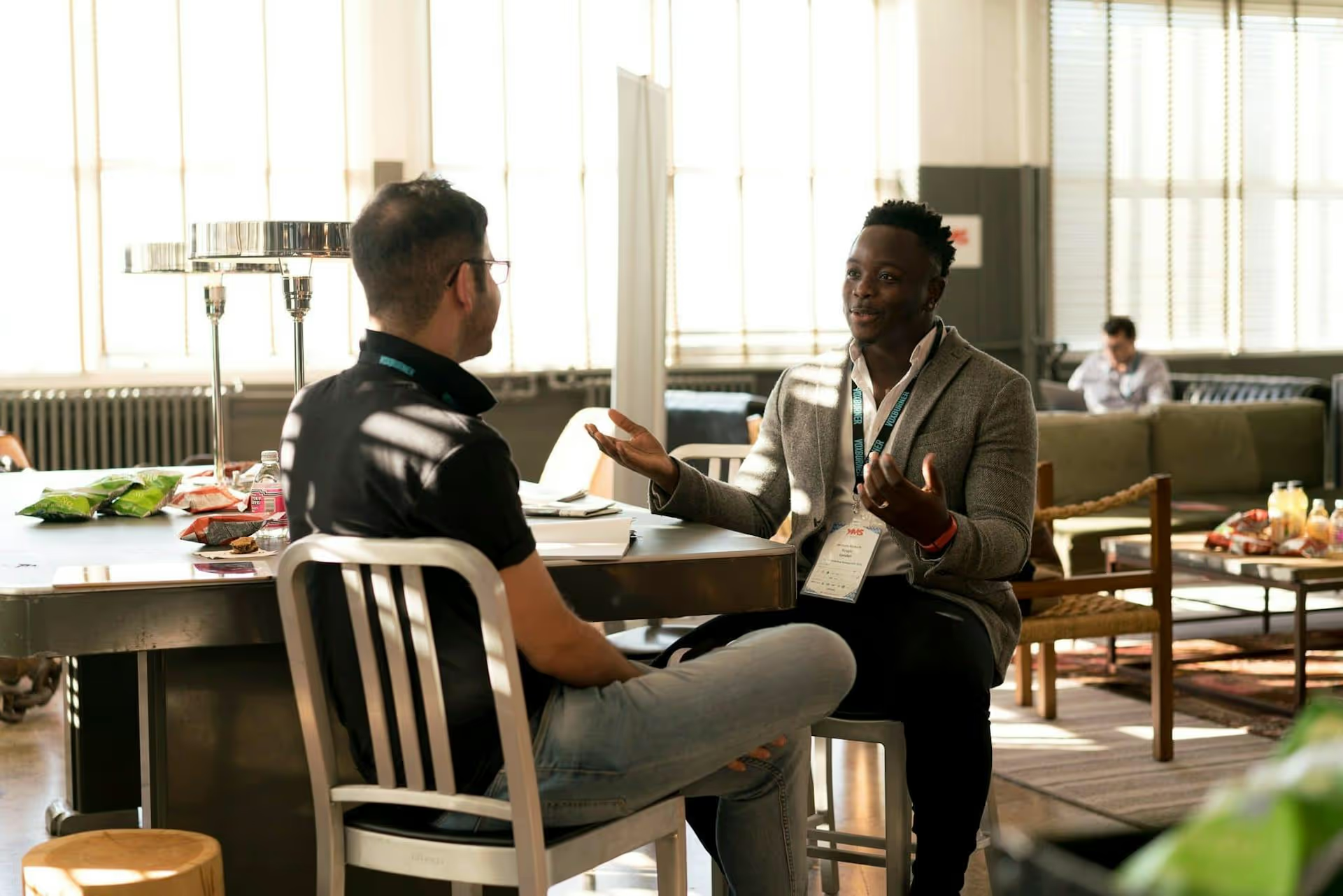
A long, clunky URL can derail an otherwise perfectly crafted LinkedIn post, making it look messy and unprofessional. Thankfully, shortening links is a simple fix that cleans up your content, improves analytics, and makes your posts more visually appealing. This guide will walk you through exactly why you should shorten your links and show you a few easy ways to do it.
Beyond just making your post look tidier, shortening links provides some real strategic advantages for your brand and content strategy. It's less about vanity and more about performance, professionalism, and gaining valuable insight into your audience's behavior.
First impressions matter. A raw URL filled with a jumble of letters, numbers, and tracking codes can be jarring to look at. It clutters your message and can break the flow of your carefully written caption.
Compare these two examples:
The second option is undeniably cleaner, more professional, and easier for your audience to read. It keeps the focus on your message, not on a distracting string of text.
This is arguably the most powerful reason to use a dedicated link shortener. When you simply paste a link into LinkedIn, you have limited visibility into its performance. Sure, you can see post views and general engagement, but you don't know exactly how many people clicked that specific link.
Third-party URL shortening services provide detailed analytics on your link performance, often including:
This data is invaluable for understanding what content resonates with your audience and for proving the ROI of your social media efforts.
Using a generic shortener like Bitly is fine, but using a custom branded link takes your professionalism to the next level. A branded link uses your own custom domain (e.g., nyr.pt/books or pep.si/summer), making it instantly recognizable and trustworthy.
When users see a link that contains your brand name, they are more likely to trust that it's legitimate and leading them to the right place. A random string of characters could lead anywhere, but a branded short link feels familiar and safe, which can significantly lift your click-through rate.
Now that you know the "why," let's get into the "how." There are three primary ways you can shorten a link for your next LinkedIn post, ranging from super simple to more strategically advanced.
LinkedIn has its own built-in link shortener that works automatically. When you paste any URL into the post creation box, LinkedIn compresses it into a shorter `lnkd.in` link format inside the link preview.
How to do it:
Pros:
Cons:
This method is great for quick, casual link sharing but isn't ideal for business or marketing content where tracking performance is important.
Using a third-party tool like Bitly, Rebrandly, or TinyURL is the most popular and effective way to shorten links. These services give you control, customization, and - most importantly - analytics.
Let's use Bitly as our example, as it's one of the most widely used platforms.
Step-by-step Guide with Bitly:
Pros:
Cons:
If you're already scheduling your LinkedIn content ahead of time, a great social media management platform will have a URL shortener built directly into the workflow. This is the most efficient method for busy social media managers, marketers, and brands.
Instead of creating your post in one tab and then jumping over to Bitly in another, you can do it all in one cohesive process. Most modern scheduling tools automatically detect a link, shrink it for you, and attach relevant tracking parameters.
Pros:
Cons:
Shortening your link is just the first step. To get the most out of it, keep these best practices in mind to boost engagement and maintain brand trust.
Whenever possible, invest in a branded short domain. A link like `adidas.com/running` is immediately trustworthy and says more about your brand than `bit.ly/4aBcDeFg`. It reinforces your brand identity with every share and dramatically increases the likelihood of getting clicks.
Don't use a shortened link to mislead your audience. Tell them what the link is about in the surrounding copy. For instance, clearly state "Download our free e-book:" or "Read the full case study on our blog:" before you drop the link. Building trust is paramount on a professional network like LinkedIn.
Don't just shorten the links - use the data they provide! Check your analytics dashboard regularly to see which links are performing best. This insight helps you understand what headlines, topics, and formats your LinkedIn audience wants to see, allowing you to tailor your future content strategy for better results.
For more advanced tracking in Google Analytics, you can add UTM parameters to your original URL before you shorten it. UTMs are simple tags that tell Google Analytics exactly where your traffic is coming from.
A URL with UTMs might look like this:https://www.yourwebsite.com/blog-post-title?utm_source=linkedin&,utm_medium=social&,utm_campaign=spring_sale
This link is a complete mess to share directly. But when you drop it into a link shortener, you get a clean, clickable link like `yourbrand.co/spring-sale` that still passes all of that valuable tracking data through to Google Analytics. It's the best of both worlds: cleanliness for the user and rich data for the marketer.
Shortening a link in a LinkedIn post is a small action with a big impact. It instantly elevates the cleanliness and professionalism of your content while providing access to powerful click analytics that help you refine your social media strategy. Whether you use a dedicated service or an integrated management tool, make it a standard step in your posting process.
We know how much context-switching can disrupt your flow, especially when you're just trying to get content scheduled. That's why we've built link shortening and analytics directly into Postbase. This allows you to write, schedule, and create trackable short links from a single, streamlined dashboard, helping you save time and keep your entire content workflow in one place.
```
Enhance your email signature by adding social media icons. Discover step-by-step instructions to turn every email into a powerful marketing tool.
Record clear audio for Instagram Reels with this guide. Learn actionable steps to create professional-sounding audio, using just your phone or upgraded gear.
Check your Instagram profile interactions to see what your audience loves. Discover where to find these insights and use them to make smarter content decisions.
Requesting an Instagram username? Learn strategies from trademark claims to negotiation for securing your ideal handle. Get the steps to boost your brand today!
Attract your ideal audience on Instagram with our guide. Discover steps to define, find, and engage followers who buy and believe in your brand.
Activate Instagram Insights to boost your content strategy. Learn how to turn it on, what to analyze, and use data to grow your account effectively.
Wrestling with social media? It doesn’t have to be this hard. Plan your content, schedule posts, respond to comments, and analyze performance — all in one simple, easy-to-use tool.