How to Add Social Media Icons to an Email Signature
Enhance your email signature by adding social media icons. Discover step-by-step instructions to turn every email into a powerful marketing tool.
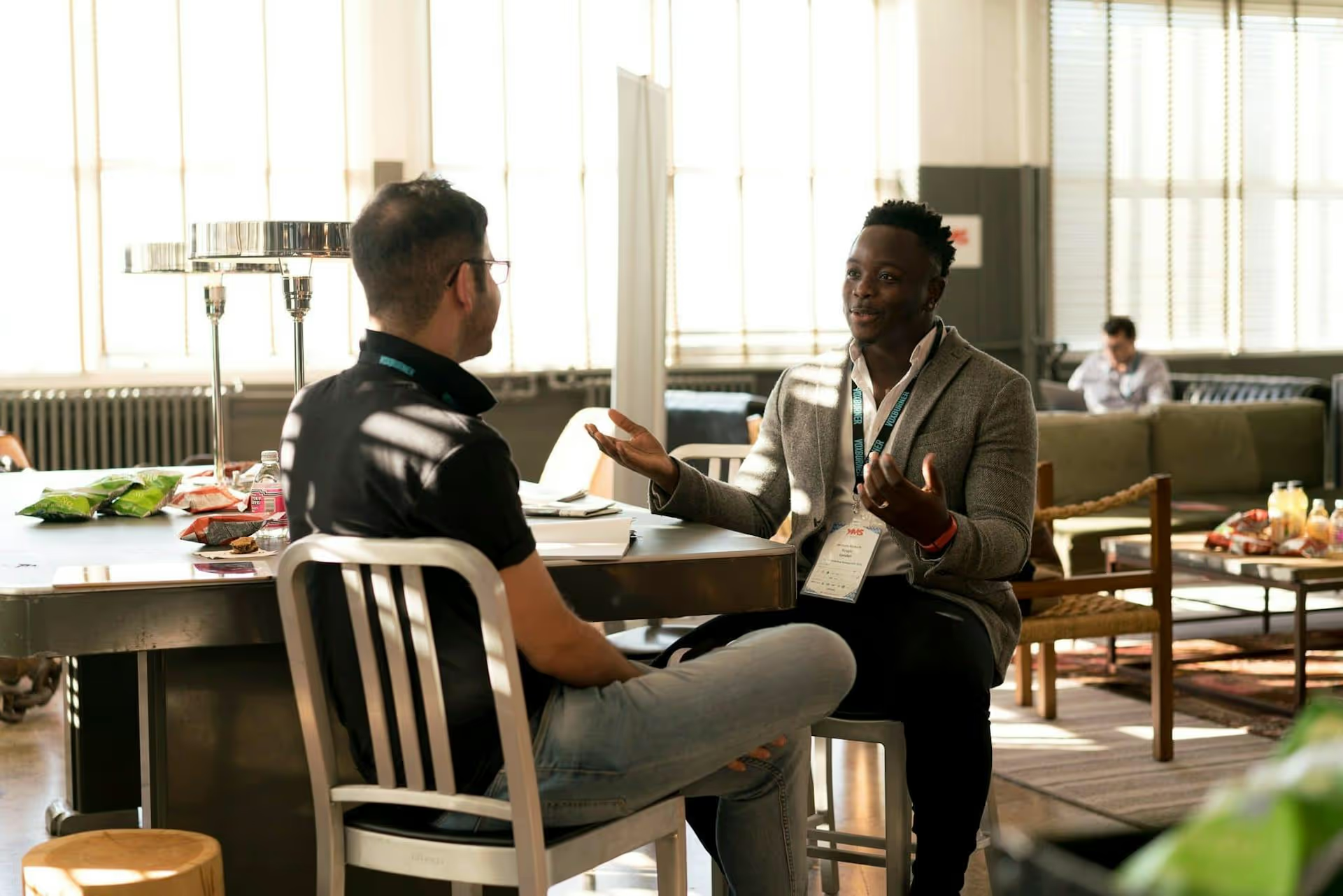
Want to get more mileage out of that awesome Instagram Reel you just created? Sharing it on LinkedIn is a powerful strategy for reaching a professional audience, but you’ve probably noticed there’s no simple “share to LinkedIn” button. This guide walks you through the best methods for repurposing your Reels for LinkedIn, making sure your video looks crisp and performs even better on the professional network.
Repurposing content isn't just about saving time, it's about strategic audience expansion. An Instagram Reel can feel out of place on LinkedIn if handled poorly, but when done right, it can be a significant asset to your personal or company brand. Here’s why it’s worth the small extra effort:
The main hurdle is simple: social media platforms are "walled gardens." They are designed to keep you on their app or website as long as possible. As a result, Instagram doesn't offer a direct way to share a Reel to a competing platform like LinkedIn.
If you've ever tried just copying the Instagram Reel link and pasting it into a LinkedIn post, you know the result is underwhelming. You get a clunky-looking link preview, and viewers have to click away from LinkedIn to watch the video, which most people won't do. The key to success is to upload the video natively, making it look like it was created just for LinkedIn.
This method requires a few extra steps, but it gives you complete control and ensures your video is uploaded in the highest possible quality, free of any watermarks. This is the gold standard for making your Reel look professional and native to the LinkedIn platform.
This is the most important step. You need the original video file, before Instagram adds its Reel logo and your username to the bottom corner. A watermarked video instantly signals that it's repurposed and can look less professional.
The easiest way to get the clean file is by integrating it into your workflow. After you've finished editing your Reel in Instagram - adding text, effects, and trimming clips - but before you write the caption and hit publish, look for a download icon (usually a downward-facing arrow) at the top of the editing screen. Tapping this saves the rendered video directly to your phone's camera roll. It will have all your edits but won't include a watermark.
One quick note: If you used copyrighted music from Instagram's library, the downloaded video will have no audio to avoid copyright issues. In this case, you should re-add royalty-free music or use the original audio in a separate video editing app.
If you need to share a Reel that's already live, you'll need the help of a third-party tool. Hitting "Save" on a posted Reel will save a version with the watermark. Instead, you'll need to use an online downloader.
While many of these services exist, they change often. Search for an "Instagram Reel downloader without watermark," copy the link to your Reel, and paste it into the downloader's website. Be cautious with these sites - some are ad-heavy or may have security concerns. Always use a reputable option if you can.
While you can post to LinkedIn from your phone, the desktop interface offers more control, especially for B2B purposes. Getting your video file from your phone to your computer is simple:
Once the video file is on your computer, the process is straightforward. Here’s how to create the post:
Uploading natively tells the LinkedIn algorithm that you're providing high-quality, valuable content directly to its users, which typically results in better reach and engagement than just sharing a link.
If you're a social media manager, content creator, or small business owner, the manual process can become time-consuming, especially if you post video content frequently. This is where social media management platforms become a game-changer.
The best modern tools are built with short-form video in mind. The workflow generally looks like this:
The tool then publishes your video natively to all selected platforms. There’s no watermark, no manual downloading, and no need to move files between devices. It's the most efficient way to manage a multi-platform video strategy and lets you spend more time creating content and less time on administrative tasks.
Simply re-uploading the video isn't enough. The context on LinkedIn is completely different. A Reel that performed brilliantly on Instagram might fall flat on LinkedIn if you don't adjust the messaging. Here’s how to tailor your content for a professional audience.
Your Instagram caption can be casual, filled with emojis, and use trendy slang. Your LinkedIn caption needs to provide context, deliver value, and spark a professional conversation.
Example Scenario: A marketing consultant posts a Reel showing a behind-the-scenes look at a chaotic but successful photoshoot.
The LinkedIn version reframes the "chaos" as a professional lesson in adaptability and ends with an open-ended question designed to drive meaningful discussion, not just collect emojis.
Hashtags function differently on LinkedIn. On Instagram, you might use 20-30 broad and niche hashtags for maximum discovery. On LinkedIn, less is more. Stick to 3-5 highly relevant hashtags that connect your content to specific industries and professional topics.
#creativeprocess #freelancelife #videotips #contentcreator #reelsinstagram#videomarketing #personalbranding #contentstrategy #b2bmarketingTagging on LinkedIn is less about reaching influencers and more about giving professional credit. If your Reel was about a project you did for a client, tag the client's company page. If you mention a specific software or tool, tag its developer. This adds a layer of professional context and networking to your post.
Repurposing your Instagram Reels on LinkedIn is a fantastic way to stretch the value of your content and reach a new, professional network. By manually downloading a clean version of your video and uploading it natively, you ensure the highest quality. Take it a step further by optimizing your caption and hashtags, and you'll transform entertainment-focused content into a valuable professional asset.
Of course, doing this for every video across multiple platforms can feel like a chore. At Postbase, we believe managing social media shouldn't feel like you're fighting your tools. We built our platform from the ground up for modern content, especially short-form video. You can upload your finished Reel once, customize it for each platform, and schedule it to post natively to Instagram, LinkedIn, TikTok, and more without any of the manual busywork. It saves us a ton of time and lets us stay focused on our strategy instead of repetitive uploading and downloading.
```
Enhance your email signature by adding social media icons. Discover step-by-step instructions to turn every email into a powerful marketing tool.
Record clear audio for Instagram Reels with this guide. Learn actionable steps to create professional-sounding audio, using just your phone or upgraded gear.
Check your Instagram profile interactions to see what your audience loves. Discover where to find these insights and use them to make smarter content decisions.
Requesting an Instagram username? Learn strategies from trademark claims to negotiation for securing your ideal handle. Get the steps to boost your brand today!
Attract your ideal audience on Instagram with our guide. Discover steps to define, find, and engage followers who buy and believe in your brand.
Activate Instagram Insights to boost your content strategy. Learn how to turn it on, what to analyze, and use data to grow your account effectively.
Wrestling with social media? It doesn’t have to be this hard. Plan your content, schedule posts, respond to comments, and analyze performance — all in one simple, easy-to-use tool.