How to Add Social Media Icons to an Email Signature
Enhance your email signature by adding social media icons. Discover step-by-step instructions to turn every email into a powerful marketing tool.
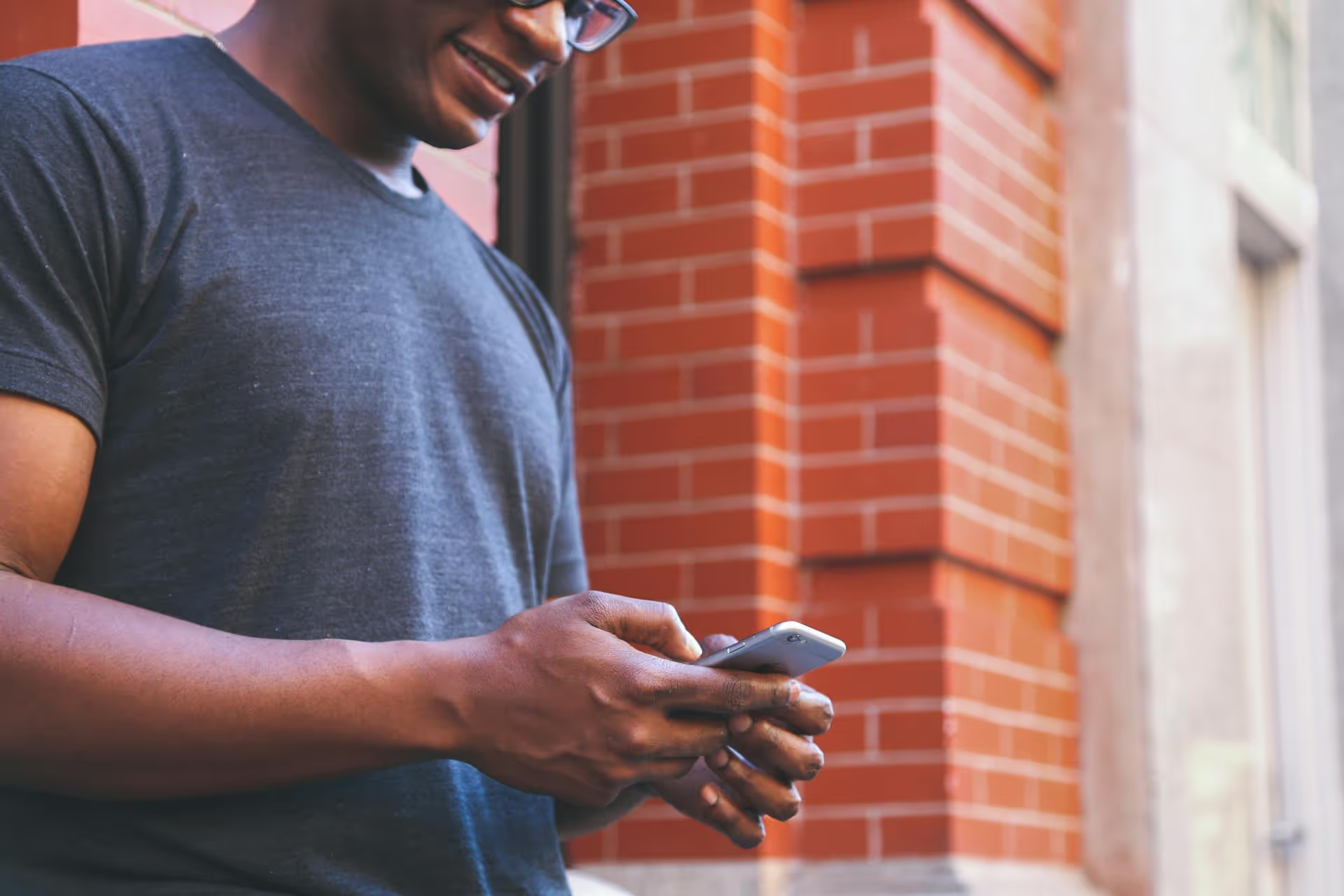
Sharing a great post on X (formerly Twitter) seems simple, but the platform offers several ways to do it, each with its own purpose and strategic advantage. This guide breaks down every method, from a basic Retweet to sharing content across other platforms, giving you the clarity and confidence to share content effectively.
At the heart of sharing on X are two core functions: the Retweet and the Quote Tweet. Understanding the difference is the first step toward using the platform with intention. One is for simple amplification, while the other is for adding your own voice to the conversation.
A Retweet is the most straightforward way to share someone else's post. When you Retweet something, you are simply re-posting it to your own timeline for your followers to see, exactly as it was originally written. It's a direct signal of endorsement or agreement.
The post will instantly appear on your profile and in your followers' timelines, attributed to the original poster but shown as Retweeted by you.
Example: Your favorite software company announces a highly anticipated feature. A quick Retweet is the perfect way to share your excitement and let your network know about the update.
A Quote Tweet (often called "quoting") takes sharing a step further. Instead of just re-posting someone's content, you include it within your own new post. This allows you to add your own comment, context, or media, creating a conversation around the original post.
Example: An industry publication shares a report on new marketing trends. You can Quote Tweet it and add, "This confirms what we've been seeing with our clients. Especially point #3 about short-form video - it's no longer optional." This positions you as an expert and leverages their content to create your own.
Pro-Tip: For marketers and creators aiming to build a brand, Quote Tweeting is almost always the better option. It showcases your expertise, personality, and point of view, whereas a simple Retweet passively endorses a message. Use Retweets selectively and default to quoting when you have something valuable to add.
Sharing content privately is a great way to have a more personal conversation without cluttering your main feed.
One of the best strategies for a social media marketer or creator is content repurposing. A fantastic post on X doesn't have to stay on X. With a little creativity, it can become great content for your Instagram Stories, LinkedIn profile, or even your company blog.
This is arguably the most popular way to cross-promote X content. A witty, insightful, or heartwarming tweet can be a perfect piece of static content for Instagram's more visual-heavy audience.
For more text-heavy platforms like LinkedIn, Facebook, or a company newsletter, sharing a direct link to a post is a solid move. This drives traffic back to your X profile and invites a different audience into the conversation.
Strategic Advice: Never just paste the link and hit publish. Frame it for the audience on that specific platform. For example, when sharing a tweet on LinkedIn, add a few sentences of professional commentary explaining the business implications of the topic.
If you're writing a blog post or creating a landing page, embedding a live tweet can provide fantastic social proof or add a relevant, interactive element to your content. An embedded post is fully functional, readers can like, reply, and follow right from your webpage.
Learning the "how" is just the beginning. The next step is building a smart sharing strategy that grows your brand and deepens your community engagement.
The easiest way to get your content shared is to make content people genuinely want to share. Great content often has these traits:
Sharing isn't a one-way street. When someone takes the time to share your content, especially with a Quote Tweet, they are opening the door for conversation. Don't ignore them.
Mastering how to share a Twitter post isn't about clicking a button, it's about understanding which tool - Retweet, Quote Tweet, DM, or sharing off-platform - best suits your goal. From amplifying a message to sparking your own conversation, these methods give you full control over how you engage and distribute content.
Staying on top of what's share-worthy and planning out all our cross-platform content used to be a real juggling act. We built Postbase to make that simpler. Having a visual calendar allows us to see our entire content strategy - including those great one-liners destined for X and Instagram Stories - all in one place, so we can turn a great tweet into a multi-platform moment without missing a beat.
Enhance your email signature by adding social media icons. Discover step-by-step instructions to turn every email into a powerful marketing tool.
Record clear audio for Instagram Reels with this guide. Learn actionable steps to create professional-sounding audio, using just your phone or upgraded gear.
Check your Instagram profile interactions to see what your audience loves. Discover where to find these insights and use them to make smarter content decisions.
Requesting an Instagram username? Learn strategies from trademark claims to negotiation for securing your ideal handle. Get the steps to boost your brand today!
Attract your ideal audience on Instagram with our guide. Discover steps to define, find, and engage followers who buy and believe in your brand.
Activate Instagram Insights to boost your content strategy. Learn how to turn it on, what to analyze, and use data to grow your account effectively.
Wrestling with social media? It doesn’t have to be this hard. Plan your content, schedule posts, respond to comments, and analyze performance — all in one simple, easy-to-use tool.