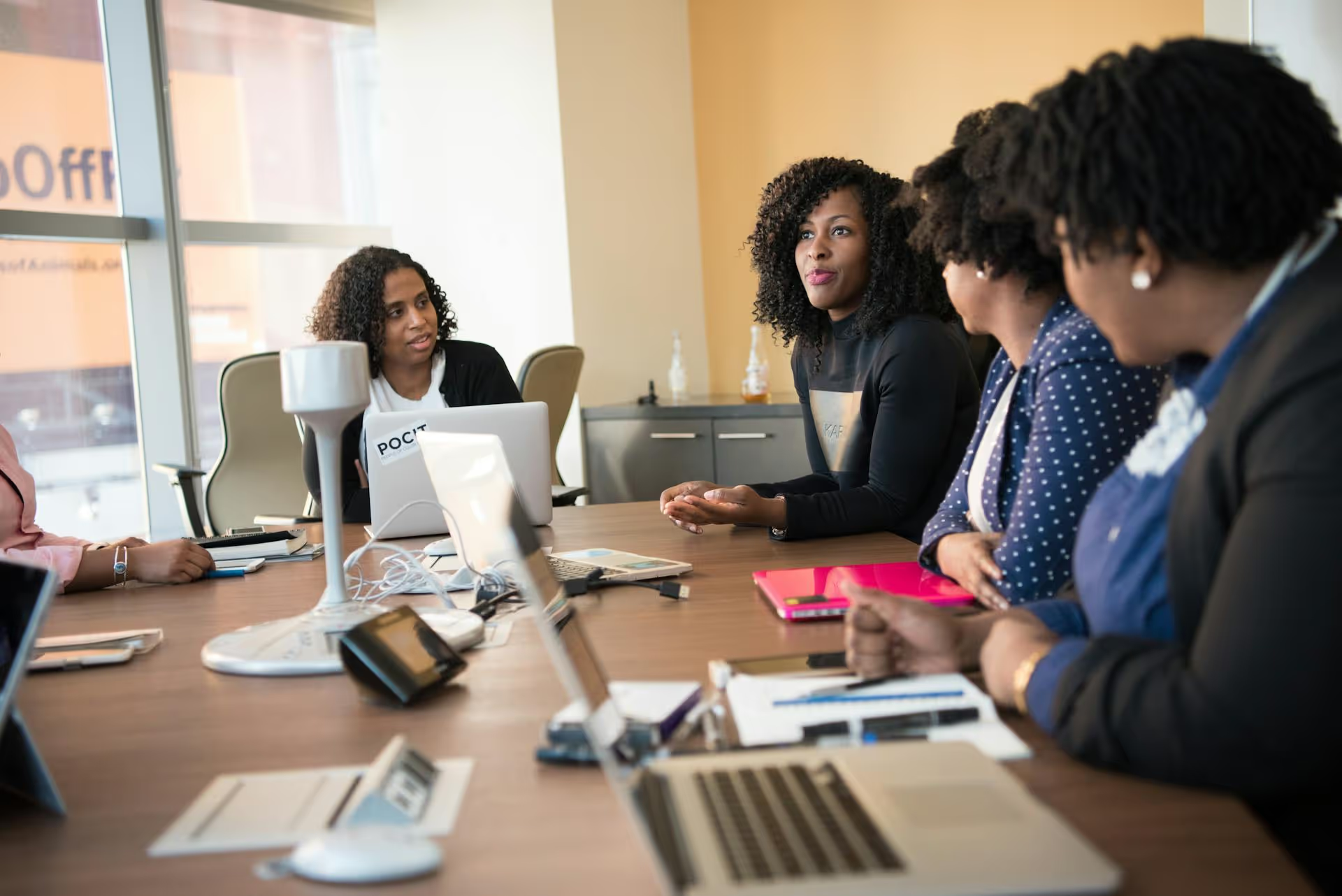Sharing your work on LinkedIn is one of the best ways to turn a static resume into a dynamic portfolio that visibly demonstrates your skills. It’s the difference between saying you can do something and actively showing you’ve already done it. This guide will walk you through exactly how to add projects to your profile and, more importantly, how to share them in posts that grab the attention of your professional network.
Why Sharing Projects on LinkedIn is a Game-Changer
Before getting into the "how," let's quickly cover the "why." Adding projects to your profile does more than just fill blank space. It’s an active strategy for career growth, whether you're looking for a new role, attracting clients, or building your professional brand.
- It's Concrete Proof: A resume says, "Managed a website redesign." A project post shows the before-and-after, details the 30% increase in user engagement, and links directly to the new site. It shifts your credibility from claimed to proven.
- It Adds Context: Attaching a project to a specific role in your work history gives recruiters and hiring managers a richer story. They can see what you actually produced during your time at a company, not just your responsibilities.
- It Attracts the Right Opportunities: When you showcase a specific type of work - like a SaaS branding project or a Python-based data analysis - you attract people looking for exactly that expertise. It acts as a magnet for relevant clients, collaborators, and recruiters.
- It Humanizes Your Work: Sharing the story behind a project, including challenges and team successes, makes you more relatable than a list of bullet points. It demonstrates soft skills like problem-solving, collaboration, and resilience.
Method 1: Adding a Project to Your LinkedIn Profile (The Static Showcase)
Think of your profile’s “Projects” section as your professional art gallery. It’s the permanent, always-on display of your best work that people can browse whenever they visit your page. This is the foundation, and getting it right is your first step.
Step-by-Step Guide to Adding a Project
Follow these simple steps to add a new project directly to your profile:
- Navigate to your personal LinkedIn profile.
- Click the “Add profile section” button located just below your headline and profile picture.
- From the dropdown menu, select "Recommended," then click on “Add projects.”
- A new window will pop up where you can add all the important details about your work. Let’s break down each field:
Filling Out the Project Details
- Project name: Be specific and outcome-focused. Instead of "Marketing Campaign," try "Q3 Lead Generation Campaign for FinTech App."
- Start and End Date: Select the months and years you worked on the project. If it's ongoing, you can check the box for that.
- Contributors: Here, you can add and tag other LinkedIn members you collaborated with. This is a great way to give credit and shows you're a team player.
- Associated with: This dropdown list pulls from your Work Experience. Link the project to the specific job where you completed it. This adds an extra layer of validation.
- Project URL: This is arguably the most important field. Link to a live website, a full case study on your blog, a design on Behance or Dribbble, a code repository on GitHub, or even a Google Drive link to a presentation. Give viewers a direct path to see your work.
- Description: Don't just list what you did, tell the story. Use a simplified STAR method (Situation, Task, Action, Result) to frame your work in a compelling way. Explain the initial challenge, your specific role, the actions you took, and the ultimate outcome. Use bullet points for easy reading. For example: "The goal was to overhaul an outdated e-commerce checkout process that had a 70% cart abandonment rate.
- Led the UX research and wireframing phases in Figma.
- Collaborated with engineering to implement a new one-page checkout flow.
- Successfully reduced cart abandonment to 45% within two months of launch."
- Skills: Click "Add skill" and tag the key competencies you used. These should align with the skills listed elsewhere on your profile. This helps your project surface in searches for specific skills like "JavaScript," "SEO Content," or "Agile Project Management."
Once you’ve filled everything out, hit “Save.” The project will now appear in its own dedicated section on your profile. Repeat for your top 3-5 projects.
Method 2: Sharing Your Project as a LinkedIn Post (The Dynamic Launch)
Adding a project to your profile is a passive move. Sharing it as a post is an active one. This is how you get your work in front of hundreds or thousands of people in your network and beyond. A well-crafted project post acts as a mini-case study that generates conversation and showcases your expertise in real-time.
Crafting the Perfect LinkedIn Project Post
A great project post isn’t just a screenshot and a link. It’s a story. Follow this structure to create a post that makes people stop scrolling and take notice.
1. Start with a Strong Hook
Your first line determines whether someone will click "see more" or just keep scrolling. Make it count. Forget generic openings like "Excited to share my latest project." Instead, lead with a surprising result, an interesting problem, or a relatable question.
Hook Examples:
- "We were losing 8 out of 10 users at checkout. Here's how we fixed it."
- "What does it take to build a brand identity from scratch in 6 weeks? Here’s a peek behind the scenes."
- "This might be the most challenging (and rewarding) data visualization project I've tackled yet."
2. Tell a Compelling Story
In the body of the post, give your audience a concise overview of the project. This is where you connect the dots for them.
- The Problem: Briefly state a challenge that your audience can understand (e.g., "The client's website had an incredibly high bounce rate and wasn't converting...").
- Your Solution: Describe your approach and what you personally contributed. Use "I" statements to take ownership of your work (e.g., "I designed a new user flow," or "I wrote and optimized all new homepage copy...").
- The Result: The most crucial part. Share the outcome and quantify it whenever possible. Numbers speak volumes (e.g., "...resulting in a 40% increase in time-on-page and a 15% lift in demo requests.").
- Tag Your Team: Always give credit. Use the "@" symbol to tag any colleagues, clients, or departments that were involved. It shows humility and expands the post's reach to their networks as well.
3. Add Powerful Visuals
LinkedIn is a visual platform. A text-only post won't cut it for showcasing a project. You need strong imagery to stop the scroll. Consider these formats:
- Image/GIF: A clean mockup, a compelling photograph of the final product, or a GIF of a web feature in action.
- Video: A short, 30-60 second screen recording where you walk through the final product. Talk over it or use on-screen text to guide the viewer.
- Carousel Post (PDF Upload): This is the gold standard for project shares on LinkedIn. Create a multi-page PDF (using Canva, Figma, or PowerPoint) and upload it as a "document." Each page becomes a swipeable slide, allowing you to tell a detailed visual story: the "before," the "process," and the "after." Carousels keep users engaged on your post much longer, which the algorithm loves. Consider also incorporating multiple videos for dynamic presentations.
4. Use Relevant Hashtags
Add 3 to 5 targeted hashtags at the end of your post. This helps people who don't follow you discover your content. Use a mix of broad, industry-specific, and niche hashtags.
Example: #brandidentity #graphicdesign #logodesign #casestudy #freelancedesigner
5. End with a Clear Call to Action (CTA)
Don't leave your audience hanging. Tell them what you want them to do next. Encourage conversation and engagement.
CTA Examples:
- "What's your favorite part of the new design? Let me know in the comments."
- "Have you faced a similar challenge in your work? I’d love to hear how you approached it."
- "The full case study is linked in the comments. Check it out and let me know what you think!"
Pro Tips for Maximum Impact
- Put the Link in the First Comment: There’s a long-standing debate about whether LinkedIn’s algorithm penalizes posts with external links. To be safe, many professionals post the main content first and then immediately add the first comment with the link to their project or detailed case study. It also keeps your main post clean and focused.
- Engage with Every Comment: When someone takes the time to comment on your project, reply! And don’t just say “thanks.” Ask a follow-up question. This dialogue signals to LinkedIn that your post is valuable, which helps it get shown to more people.
- Re-share with New Insights: Don’t just post about your project once. A month later, you can share it again with a different focus. For instance, post about a "Key learning from my X project" or "A deep dive into the UX process behind my Y project." This lets you get more mileage out of your best work without being repetitive.
- Tell Your Teammates: Ask your colleagues who worked on the project to engage with your post early on by leaving a comment or sharing it. That initial burst of activity can give it the momentum it needs to reach a much wider audience.
Final Thoughts
Sharing your projects on LinkedIn is a two-part strategy: first, you build the permanent, detailed showcase on your profile, and then you actively promote that work through compelling, story-driven posts. By combining both methods, you transform your profile from a simple resume into a convincing portfolio that validates your skills and attracts opportunities organically.
After putting so much effort into crafting the perfect project story and visuals, the last thing you want is for it to get lost in a messy content schedule. That's why we built Postbase to simplify the entire social media management process. I use our visual calendar to plan out project announcements and other content ahead of time, ensuring everything feels cohesive. Scheduling a complex carousel post lets me hit publish at the perfect time and then focus all my energy on engaging with the comments as they roll in.
Spencer's spent a decade building products at companies like Buffer, UserTesting, and Bump Health. He's spent years in the weeds of social media management—scheduling posts, analyzing performance, coordinating teams. At Postbase, he's building tools to automate the busywork so you can focus on creating great content.