How to Add Social Media Icons to an Email Signature
Enhance your email signature by adding social media icons. Discover step-by-step instructions to turn every email into a powerful marketing tool.
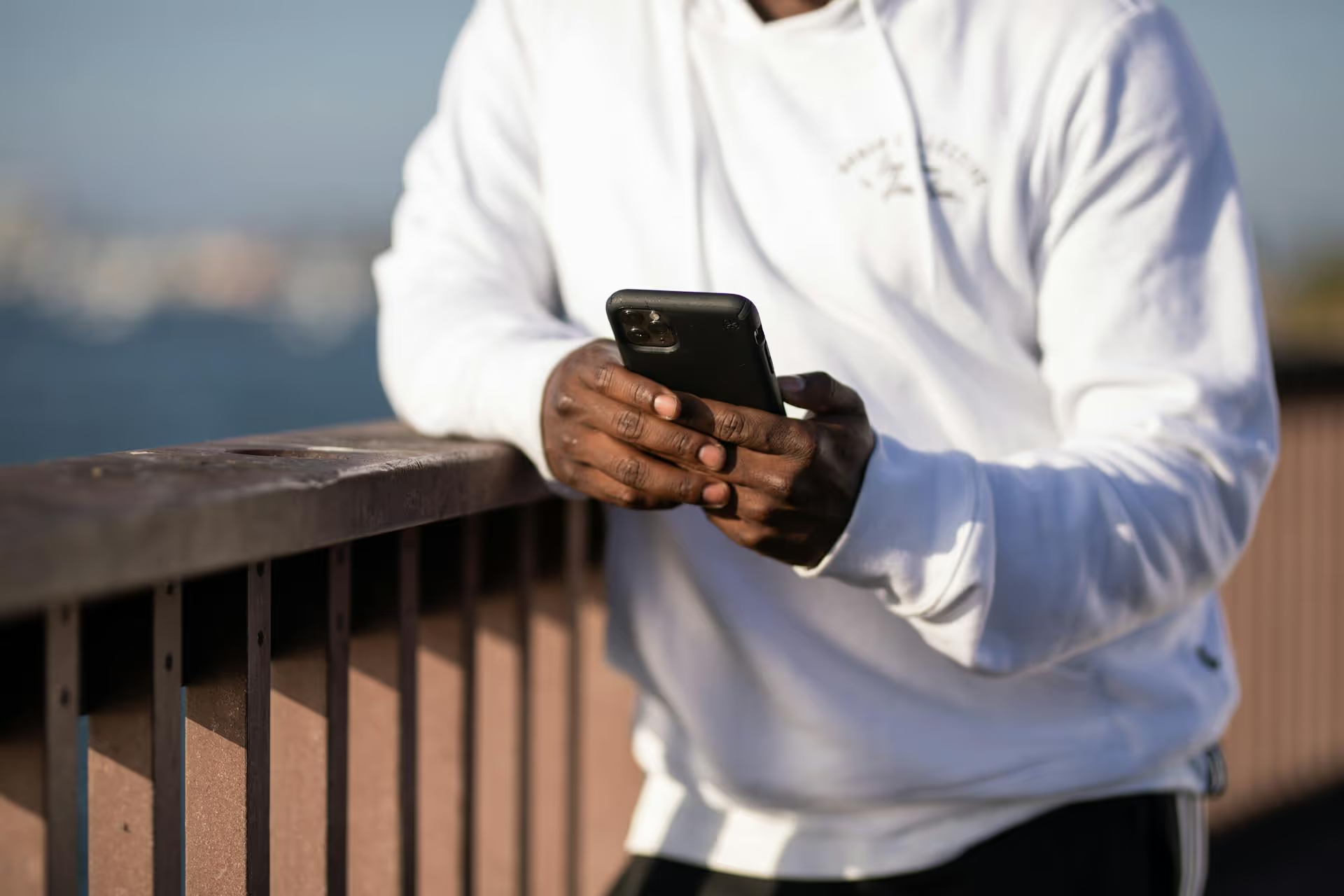
Posting content on X (formerly Twitter) without checking your analytics is like driving with your eyes closed - you’re moving, but you have no idea where you’re going. Your Twitter Insights are a free, powerful roadmap that shows you exactly what’s working, what's not, and who you're talking to. This guide will walk you through, step-by-step, how to find your analytics, what all those numbers mean, and how to use that data to create better content and grow your account.
In short, Twitter Insights - now officially called X Analytics - is the built-in data dashboard for your account. It's a goldmine of information that tracks how your tweets, profile, and audience are performing. Think of it as a report card for your content strategy.
Why should you bother looking at it? Because guessing is a terrible strategy for growth. Analytics help you stop throwing content at the wall and hoping something sticks. Instead, you can answer critical questions backed by real data:
Using this information helps you make more of what your audience loves, ditch what they ignore, and build a brand or community much more effectively. It’s the difference between being busy on social media and being productive on social media.
Finding your analytics dashboard is simple, but it’s tucked away in a spot that isn't immediately obvious.
Here’s exactly how to get there:
That’s it! You’ve arrived. You’ll land on your main account dashboard, which gives you a 28-day summary of your performance. It's a free tool available to all users, though your account needs to be at least 14 days old and follow X’s rules to have access.
While the full analytics dashboard lives on desktop, you can see performance stats for individual tweets right from your phone. Simply navigate to any of your tweets, and if it has received any reach, you'll see a small bar chart icon at the bottom right. Tapping this will open up a simplified view of that specific tweet's impressions, engagements, and other details. It's great for quick checks, but for a full strategic overview, you'll want to use your computer.
Once you’re in, you’ll see numbers and graphs everywhere. It can feel a little overwhelming at first, but it’s actually neatly organized. Let's break down the most important sections and what the metrics actually mean for you.
This is the first page you see, giving you a high-level summary of your account's health over the last 28 days. It compares your current performance to the previous period, showing you whether you're on an upswing or a downturn.
From the main page, find the “Tweets” section or use the top menu to dive deeper into your posts. Here, you get to see how your content performed tweet by tweet. You can change the date range and export your data.
Next to each tweet, you’ll see its core stats:
Once again, you’ll see impressions and engagements for each tweet. Don't be fooled by a tweet with high impressions but almost no engagements. That usually means it appeared in many feeds but wasn’t interesting enough to stop the scroll. The real standouts are the tweets with a healthy number of both.
The engagement rate gives you context. Let's say Tweet A got 10,000 impressions and 100 engagements, giving it a 1% engagement rate. Tweet B got just 1,000 impressions but 50 engagements, giving it a 5% engagement rate. Even with fewer raw impressions, Tweet B was a much stickier, more compelling piece of content for the audience who saw it. That's the kind of content you want to make more of.
By finding your tweets with the highest engagement rates, you start to see patterns in what your audience truly connects with.
Clicking on any specific tweet in your analytics dashboard brings up a detailed view. This is where you can understand how people engaged.
Data without action is just trivia. The entire purpose of checking your analytics is to help you make smarter decisions. Here are three simple, actionable strategies to turn your numbers into real growth.
This is the most straightforward, yet powerful, thing you can do.
How to do it:
Once you identify a pattern, your job is simple: make more of that kind of content. Your audience is literally telling you what they want to see from you, all you have to do is listen.
X's Analytics used to have a tab full of audience demographics, but that's no longer the case. However, your content performance is an excellent proxy for your audience’s interests.
How to do it:
After finding your top posts, don't just look at the format - look at the subject matter. If you’re a freelance designer and the posts about pricing get 3x the engagement of posts about color theory, your audience has a pressing need for financial and business advice. This insight can shape your entire content calendar. You can talk about things like writing proposals, negotiating with clients, and sending invoices, all because your analytics pointed you in that direction.
X Analytics no longer provides a fancy chart showing when your audience is most active, but you can still figure this out without a third-party tool.
How to do it:
It's a bit manual, but this process gives you a data-backed starting hypothesis for when you should schedule your most important content. Test it for a few weeks by scheduling posts around those peak times and see if the average engagement rate improves.
Regularly reviewing your X Analytics is one of the highest-leverage activities you can perform to grow your presence. It moves you away from a "hope" based strategy and toward one based on evidence. By understanding what resonates, who your audience is, and when they are listening, you create better content that serves them well and accomplishes your goals.
While diving into native analytics on each platform is powerful, we know that trying to stitch together the full picture of your social media performance can get chaotic. At Postbase, we designed our platform to track cross-platform performance across all your accounts in our unified analytics dashboard. This lets you quickly see if it's your TikToks, Instagram Reels, or X threads that are driving real engagement, giving you a clear view of your entire strategy without spending hours jumping between different tabs and reports.
Enhance your email signature by adding social media icons. Discover step-by-step instructions to turn every email into a powerful marketing tool.
Record clear audio for Instagram Reels with this guide. Learn actionable steps to create professional-sounding audio, using just your phone or upgraded gear.
Check your Instagram profile interactions to see what your audience loves. Discover where to find these insights and use them to make smarter content decisions.
Requesting an Instagram username? Learn strategies from trademark claims to negotiation for securing your ideal handle. Get the steps to boost your brand today!
Attract your ideal audience on Instagram with our guide. Discover steps to define, find, and engage followers who buy and believe in your brand.
Activate Instagram Insights to boost your content strategy. Learn how to turn it on, what to analyze, and use data to grow your account effectively.
Wrestling with social media? It doesn’t have to be this hard. Plan your content, schedule posts, respond to comments, and analyze performance — all in one simple, easy-to-use tool.