How to Add Social Media Icons to an Email Signature
Enhance your email signature by adding social media icons. Discover step-by-step instructions to turn every email into a powerful marketing tool.
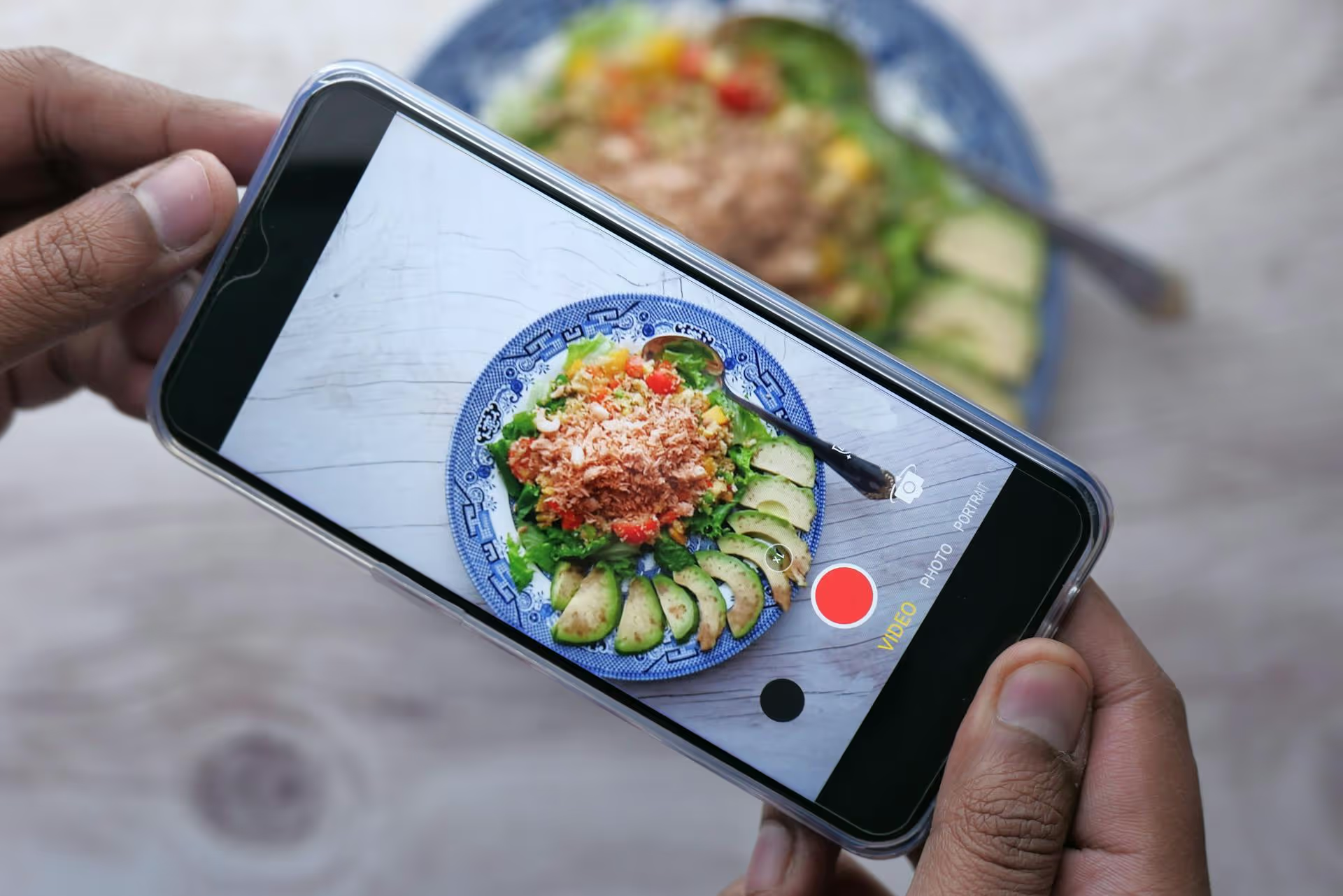
Finding out how many people are seeing your Pins is much simpler than you might think once you know what metrics to look for and where to find them. Pinterest gives you a wealth of data to understand your content's reach and impact, but its terminology can be confusing. This guide will walk you through exactly how to see your views, what each metric means, and how to use that information to create content that your audience loves.
Before jumping into the step-by-step instructions, it’s important to understand the different types of “views” Pinterest tracks. The platform uses a few key terms, and knowing the difference will give you a much clearer picture of your performance.
If you're asking, "How many times was my Pin seen?" the answer is Impressions. This metric counts the total number of times your Pins were displayed on-screen to users. If one person scrolls past your Pin in their home feed, then sees it again in a search result an hour later, that counts as two impressions. This is the most direct measure of how many eyeballs your content is reaching.
You’ve probably seen the “monthly viewers” number prominently displayed on Pinterest profiles. This metric can be a little misleading. It represents the total number of people who have seen or engaged with any of your Pins in the last 30 days. This includes Pins you’ve created yourself as well as Pins that others have saved from your claimed website.
Think of it like the foot traffic in a shopping mall where your store is located. It shows potential reach and brand visibility, but it’s not a direct reflection of how many people “viewed” a specific Pin you created today or last week. A big spike in this number often means one of your Pins is trending or a piece of older content has been rediscovered and is being shared widely.
For Video Pins, Pinterest has a more specific view metric. A Video View is counted when a user watches your video for at least two consecutive seconds with 50% or more of the video on their screen. This is closer to how other platforms like Instagram or TikTok measure views, giving you a better idea of who stopped scrolling long enough to watch your content.
While impressions show you the reach, Engagements show you who cared enough to interact. This includes actions that matter much more for your growth:
True success on Pinterest isn't just about getting seen - it's about getting people to take action. High impressions with low engagement might mean your Pin image is eye-catching, but the content isn't inspiring users to learn more.
Ready to find your numbers? To access detailed analytics, you need a free Pinterest Business Account. The data available there is a goldmine for understanding your audience.
If you’re still using a personal account, you’re missing out on all the data. Making the switch is simple and free, and you won’t lose any of your existing Pins or followers.
Once you’ve converted, Pinterest will need some time to start gathering data, so your analytics might look a bit empty for the first few days.
The main Analytics dashboard gives you a high-level overview of your account's performance. It's the best place to spot trends and get a bird's-eye view of your growth.
Here, you'll find a customizable dashboard showing your performance over a specific date range. You can see charts for your primary metrics, including:
This page also features a "Top Pins" section, giving you a quick look at your best-performing content over the selected period. This is a great starting point for finding your biggest winners.
Most of the time, you'll want to know how a specific Pin is doing. There are two easy ways to find these numbers.
This is often the quickest way to get up-to-the-moment stats.
This panel will show you a graph of its performance over time and a clear breakdown of every metric, from impressions to pin clicks to outbound clicks. This granular view is fantastic for figuring out why one Pin took off while another one didn't.
Finding the numbers is only the first step. The real value comes from using that data to make smarter content strategy decisions that accelerate your growth.
In your Analytics Overview, filter your "Top Pins" to see what's performed best over the last 90 days. Get into the habit of doing this once a month. Ask yourself:
If Pins about "30-minute vegan dinners" constantly outperform everything else, your path is clear: create more content around quick, plant-based meals.
A Pin can have hundreds of thousands of impressions but drive almost no website traffic. At the same time, a Pin with only a few thousand impressions might send hundreds of highly-qualified leads your way. Don't get so focused on impressions that you ignore the metrics that affect your bottom line.
In your "Top Pins" report, use the dropdown filter to sort by Outbound Clicks instead of impressions. This will reveal your most effective traffic-drivers. Analyze these Pins closely. Usually, they have an irresistible call-to-action or promise content that users feel they must have, like a free template, a unique recipe, or a solution to a nagging problem.
Pinterest is a platform for planners. Users search for holidays, seasons, and events weeks or even months in advance. Use the date filter in your analytics to look back at the same time last year. This can inform what you should start creating and pinning now for the upcoming season. If your "fall decor ideas" Pins spiked last September, you should start pinning this year's version in late July or early August to catch the wave of early planners.
Checking your views on Pinterest is easy once you know what to look for - it all starts with a free Business Account and paying attention to impressions for reach, and clicks and saves for true engagement. By regularly checking your analytics, you can stop guessing and start creating content that systematically grows your audience and meets your business goals.
Of course, making great content is just one part of the equation, scheduling it consistently is what sparks real momentum. I found managing all my social media calendars so chaotic that we built Postbase to fix it. Our visual planner and analytics make it simple to map out your entire content strategy from one place, see what’s performing best across all your channels, and keep your publishing schedule full without the headache of switching between countless apps.
```
Enhance your email signature by adding social media icons. Discover step-by-step instructions to turn every email into a powerful marketing tool.
Record clear audio for Instagram Reels with this guide. Learn actionable steps to create professional-sounding audio, using just your phone or upgraded gear.
Check your Instagram profile interactions to see what your audience loves. Discover where to find these insights and use them to make smarter content decisions.
Requesting an Instagram username? Learn strategies from trademark claims to negotiation for securing your ideal handle. Get the steps to boost your brand today!
Attract your ideal audience on Instagram with our guide. Discover steps to define, find, and engage followers who buy and believe in your brand.
Activate Instagram Insights to boost your content strategy. Learn how to turn it on, what to analyze, and use data to grow your account effectively.
Wrestling with social media? It doesn’t have to be this hard. Plan your content, schedule posts, respond to comments, and analyze performance — all in one simple, easy-to-use tool.