How to Add Social Media Icons to an Email Signature
Enhance your email signature by adding social media icons. Discover step-by-step instructions to turn every email into a powerful marketing tool.
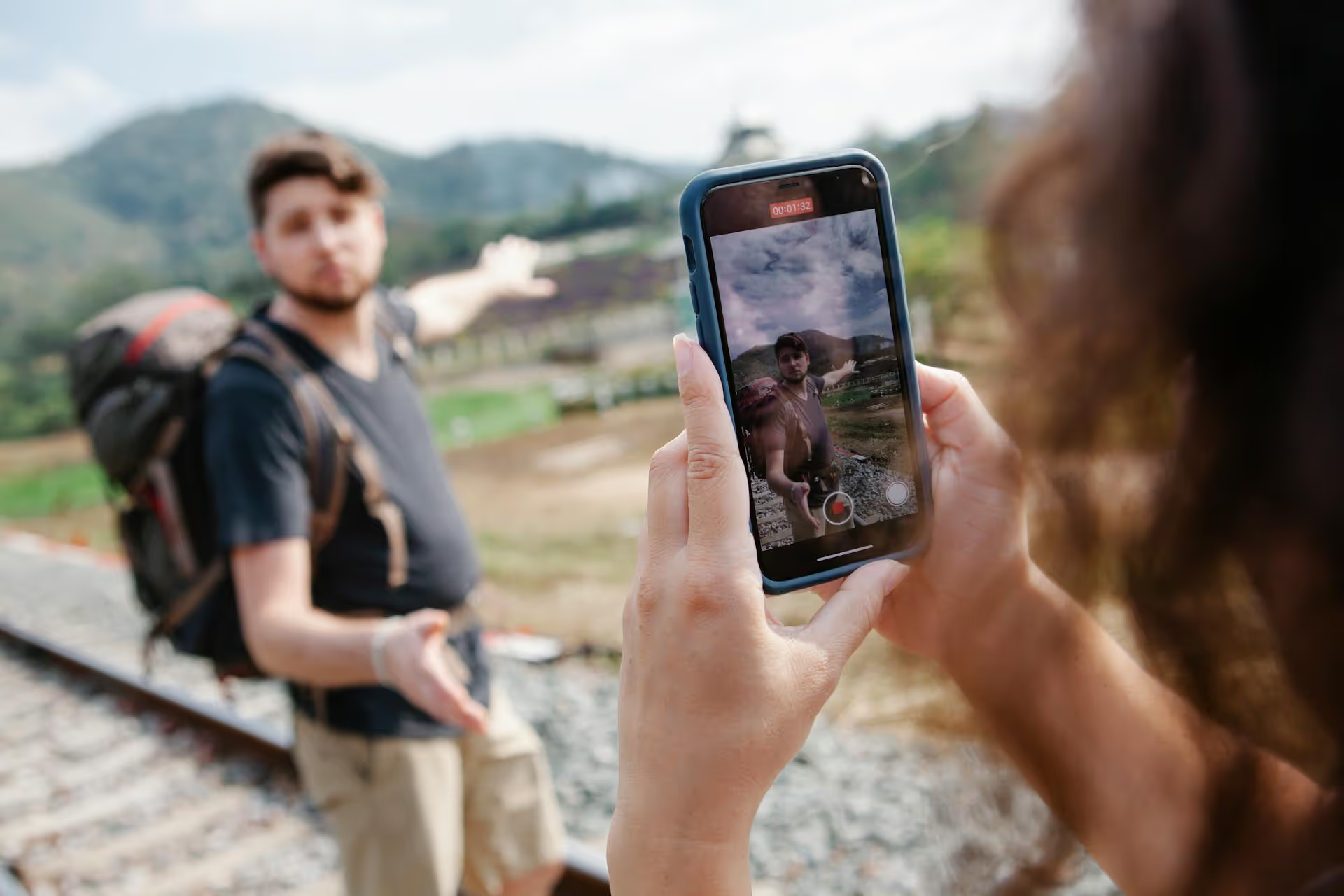
Finding out who you're collaborating with on a Pinterest board is a simple task once you know exactly where to click. Whether you’re a board owner wanting to manage your contributors or a collaborator curious about the team, this guide will walk you through the steps. We'll cover how to see your fellow collaborators, manage group board members, and share some best practices for making your collaborative efforts a huge success.
Before we get into the "how-to," let's quickly touch on the "why." Pinterest collaboration happens on what are called "group boards." A group board looks and feels just like a regular Pinterest board, but it has one key difference: multiple people (collaborators or contributors) can add Pins to it. The person who creates the board is the owner, and they invite others to join.
This is powerful for a few reasons:
So, knowing who is on your board and how to manage that list isn't just an administrative task - it's central to your Pinterest growth strategy.
The process for viewing board members is slightly different depending on whether you're using Pinterest on a desktop computer or the mobile app. We'll cover both right here. The desktop view generally offers the most straightforward experience.
When you're at your computer, you can get a full view of your collaborators a lot more comfortably. Here's what to do:
Checking collaborators on the go is just as easy, though the interface is a bit more compact. The steps are pretty much the same for both iPhone and Android devices.
That’s all there is to it. Once you know where those little profile circles are, you'll never have trouble finding the list again.
It's important to distinguish between the board owner and the collaborators because their permissions are very different. Only the board owner has ultimate control.
The board owner is always the first person listed in the members' list, and their profile picture is the first one you see in the row of icons.
Here’s a breakdown of what the owner can do versus what a collaborator can do:
So, if you need to have someone removed or want to suggest a change to the board's name, you now know exactly who to contact: the first person on that list!
If you're the owner of a group board, viewing the members is just the first step. You also need to actively manage your team to keep the board healthy, relevant, and spam-free. Your collaborator list view is also your management dashboard.
Ready to grow your team? Adding new voices to your board is easy.
Sometimes you need to tidy up your collaboration list. Perhaps a member isn't active anymore, or they're pinning content that doesn't fit the board's theme. Removing them is entirely within your rights as a board owner.
If a board is no longer a good fit for your strategy, you can easily remove yourself.
Simply having collaborators isn't enough, you need a strategy to make the board truly valuable for everyone involved. As the owner of several large group boards, here are some tips I’ve learned over the years:
In your board description, write out the rules of the road. Don't leave things to chance. Be explicit about things like:
Don’t just accept every request you get. Vet potential collaborators. Take a quick look at their Pinterest profile. Do they have well-designed Pins? Is their content aligned with your board's theme? Inviting high-quality pinners will raise the quality of the entire board. Quality over quantity is the goal here.
Every few months, take some time to review your group board's performance and its member list. Check your Pinterest Analytics to see which Pins are getting the most engagement. Are all your collaborators still active? If someone hasn't pinned in six months, it might be time to remove them to make space for a more active contributor. Keeping your collaborator list fresh and engaged is vital for long-term success.
Finding and managing collaborators on Pinterest is straightforward once you know where to look. By accessing the member list through the profile icons at the top of any board, you can quickly see who's involved, identify the owner, and - if you’re the owner - make changes to your team. A well-managed group board can be a powerhouse for growing your reach and building community.
Keeping collaborative projects organized, whether on Pinterest or across multiple social platforms, is a huge part of a successful marketing strategy. My work on Postbase has driven home just how valuable a clear visual plan can be. Using a single visual calendar to map out content not only simplifies your own workflow but also makes it so much easier to coordinate with collaborators. When you can see your entire content plan laid out, you can ensure your Pinterest group boards - and all your other channels - are always populated with creative, timely, and engaging ideas.
Enhance your email signature by adding social media icons. Discover step-by-step instructions to turn every email into a powerful marketing tool.
Record clear audio for Instagram Reels with this guide. Learn actionable steps to create professional-sounding audio, using just your phone or upgraded gear.
Check your Instagram profile interactions to see what your audience loves. Discover where to find these insights and use them to make smarter content decisions.
Requesting an Instagram username? Learn strategies from trademark claims to negotiation for securing your ideal handle. Get the steps to boost your brand today!
Attract your ideal audience on Instagram with our guide. Discover steps to define, find, and engage followers who buy and believe in your brand.
Activate Instagram Insights to boost your content strategy. Learn how to turn it on, what to analyze, and use data to grow your account effectively.
Wrestling with social media? It doesn’t have to be this hard. Plan your content, schedule posts, respond to comments, and analyze performance — all in one simple, easy-to-use tool.