How to Add Social Media Icons to an Email Signature
Enhance your email signature by adding social media icons. Discover step-by-step instructions to turn every email into a powerful marketing tool.
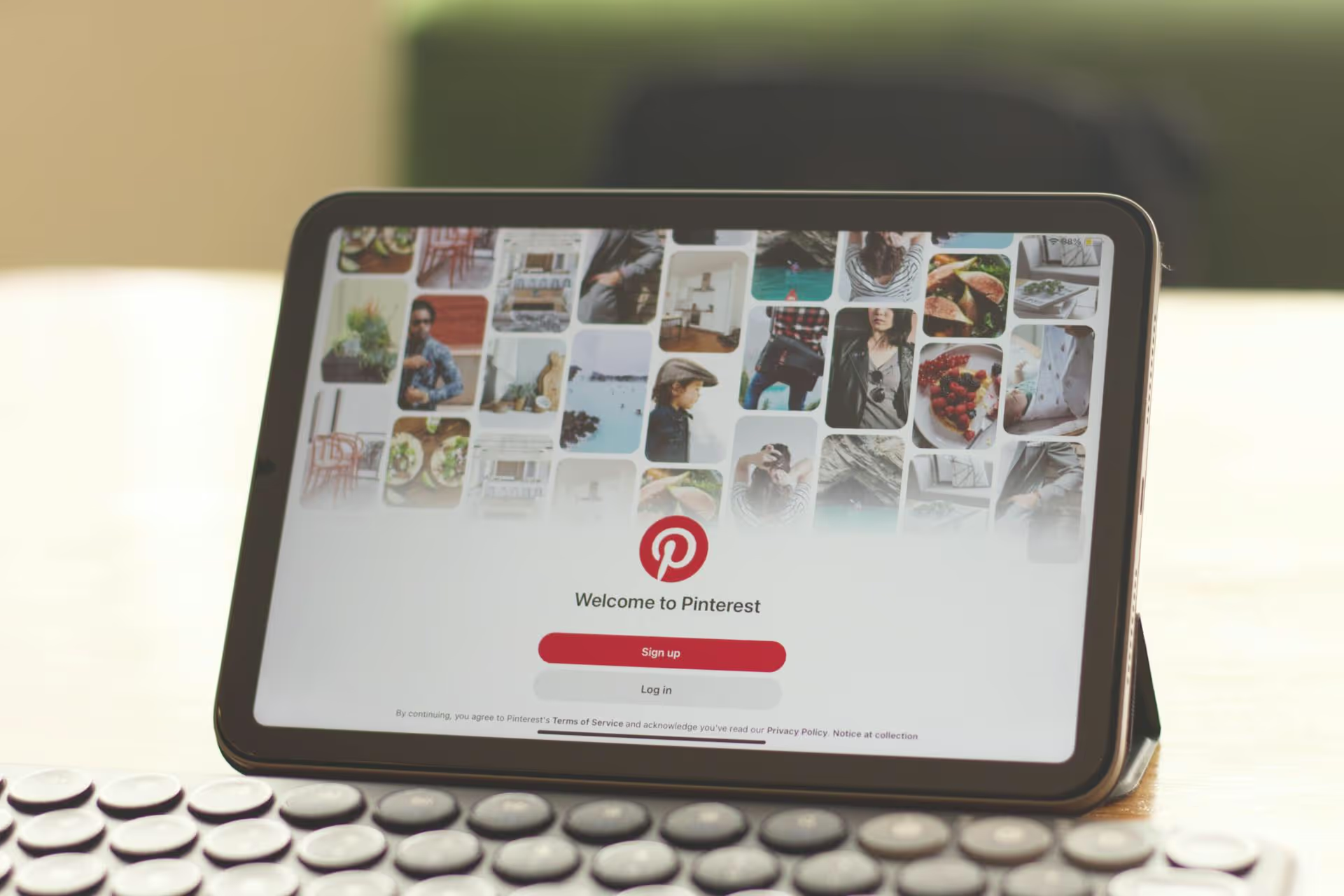
Collaborating on Pinterest is one of the platform’s most powerful - and often underutilized - features for driving growth and creativity. It's more than just sharing a digital pinboard, it’s a strategic way to reach fresh audiences, co-market with partners, and organize your team's visual ideas. This guide will walk you through everything you need to know, from creating and managing your first collaborative board to finding the right communities to join.
A collaborative board, often called a group board, is a shared Pinterest board where multiple users can add Pins. The creator of the board acts as the admin, inviting other Pinterest users to contribute. Once a user accepts an invitation, they can add, organize, and engage with content on that board just like any of their own boards.
Think of it as a shared workspace for visual ideas. For a blogger, it could be a place to gather recipe ideas with fellow foodies. For a marketing team, it can serve as a mood board for an upcoming campaign. For an e-commerce brand, it's a way to partner with influencers to create a curated product collection. The possibilities are vast, but the core function is simple: bringing people together to curate content around a shared theme.
Before jumping into the "how," it's worth understanding the "why." Group boards aren't just a gimmick, they're a core part of a winning Pinterest marketing strategy.
Ready to get started? Creating a group board is straightforward. You can either convert an existing board or start fresh.
First, navigate to your Pinterest profile and click the '+' icon to create a new board. Give it a specific, SEO-friendly name. Instead of "Food," try "Easy Weeknight Vegan Dinners." Make it clear what the board is about.
You can also use one of your existing boards. If you have a board that you think would be a great fit for collaboration, just navigate to it to get started.
Once you are on the board page, look for the circle icon with a '+' sign, which is right next to your profile picture at the top of the board. Click on it. A pop-up window will appear with options to invite people.
You have a few ways to add collaborators:
The people you invite will receive a notification. Once they accept, they will appear in the list of collaborators and can start Pinning right away.
Just creating a board and inviting a few people isn't enough. A successful group board needs clear direction and management to prevent it from turning into a chaotic, spammy mess. As the board owner, you're the leader.
The board description is your rulebook. Use it to clearly lay out the dos and don'ts. Don't assume people will just know what to do. Your rules should answer questions like:
Be direct. The clearer your rules are, the higher the quality of your board will be.
Your board is only as good as its contributors. Don't be afraid to be selective. Before inviting someone, take a few minutes to review their Pinterest profile. Ask yourself:
Ignoring this step is how group boards get filled with low-quality, irrelevant content that hurts everyone's reach.
Every few months, conduct a little audit. Are all of your collaborators still active? Is anyone repeatedly breaking the rules? It's perfectly okay to remove collaborators who are either inactive or aren't respecting the guidelines. Go to the collaborators' list on your board and simply click "Remove" next to their name. This keeps the board healthy and a valuable resource for everyone involved.
Being a collaborator is just as valuable as owning a group board. Joining established, high-quality boards can put your content in front of a massive, engaged audience. But how do you find them?
The simplest method is often the best. Go to the Pinterest search bar and type in keywords related to your niche, followed by phrases like "group board" or "community board."
For example, search for:
Look for boards that clearly state they are accepting contributors in their description. Often, they will provide instructions on how to join.
Who are the top players in your niche on Pinterest? Go to their profiles and see what boards they're a part of. The boards with multiple profile pictures in the bottom corner are group boards. If a top creator is contributing to a board, it's likely a high-quality one worth exploring.
Once you find a board you want to join, you need to contact the owner. Do not just leave a comment on one of their Pins. That’s the fastest way to get ignored.
Instead, follow these steps:
Your message should be short, respectful, and value-focused. Here’s a simple template:
"Hi [Owner's Name],
I came across your Pinterest board, '[Board Name],' and I absolutely love the quality of Pins you all are curating. I'm a [your title, e.g., 'food blogger who specializes in plant-based desserts'], and my content would be a great fit. I always Pin high-quality, vertical images and would be honored to contribute.
You can see my work on my profile here: [Link to your Pinterest profile].
Thanks for your consideration!
Best,
[Your Name]"
This message works because it’s personalized, demonstrates you understand their board, and makes it easy for them to vet you by providing a direct link to your profile.
Ultimately, treating Pinterest collaboration as a strategic part of your marketing - not just a passive activity - is what separates brands that see real growth. By creating and managing your own quality boards, or by thoughtfully finding and joining existing ones, you can amplify your reach, source incredible content, and build a stronger community.
Putting these collaborative efforts into practice requires solid organization. At our company, we rely on Postbase to plan and schedule all our social media content, and that absolutely includes the Pins we design for our group boards. Having all our platforms visible on a central calendar helps us coordinate what everyone on the team is Pinning and when, ensuring our collaborative content aligns beautifully with our main brand strategy.
Enhance your email signature by adding social media icons. Discover step-by-step instructions to turn every email into a powerful marketing tool.
Record clear audio for Instagram Reels with this guide. Learn actionable steps to create professional-sounding audio, using just your phone or upgraded gear.
Check your Instagram profile interactions to see what your audience loves. Discover where to find these insights and use them to make smarter content decisions.
Requesting an Instagram username? Learn strategies from trademark claims to negotiation for securing your ideal handle. Get the steps to boost your brand today!
Attract your ideal audience on Instagram with our guide. Discover steps to define, find, and engage followers who buy and believe in your brand.
Activate Instagram Insights to boost your content strategy. Learn how to turn it on, what to analyze, and use data to grow your account effectively.
Wrestling with social media? It doesn’t have to be this hard. Plan your content, schedule posts, respond to comments, and analyze performance — all in one simple, easy-to-use tool.