How to Add Social Media Icons to an Email Signature
Enhance your email signature by adding social media icons. Discover step-by-step instructions to turn every email into a powerful marketing tool.
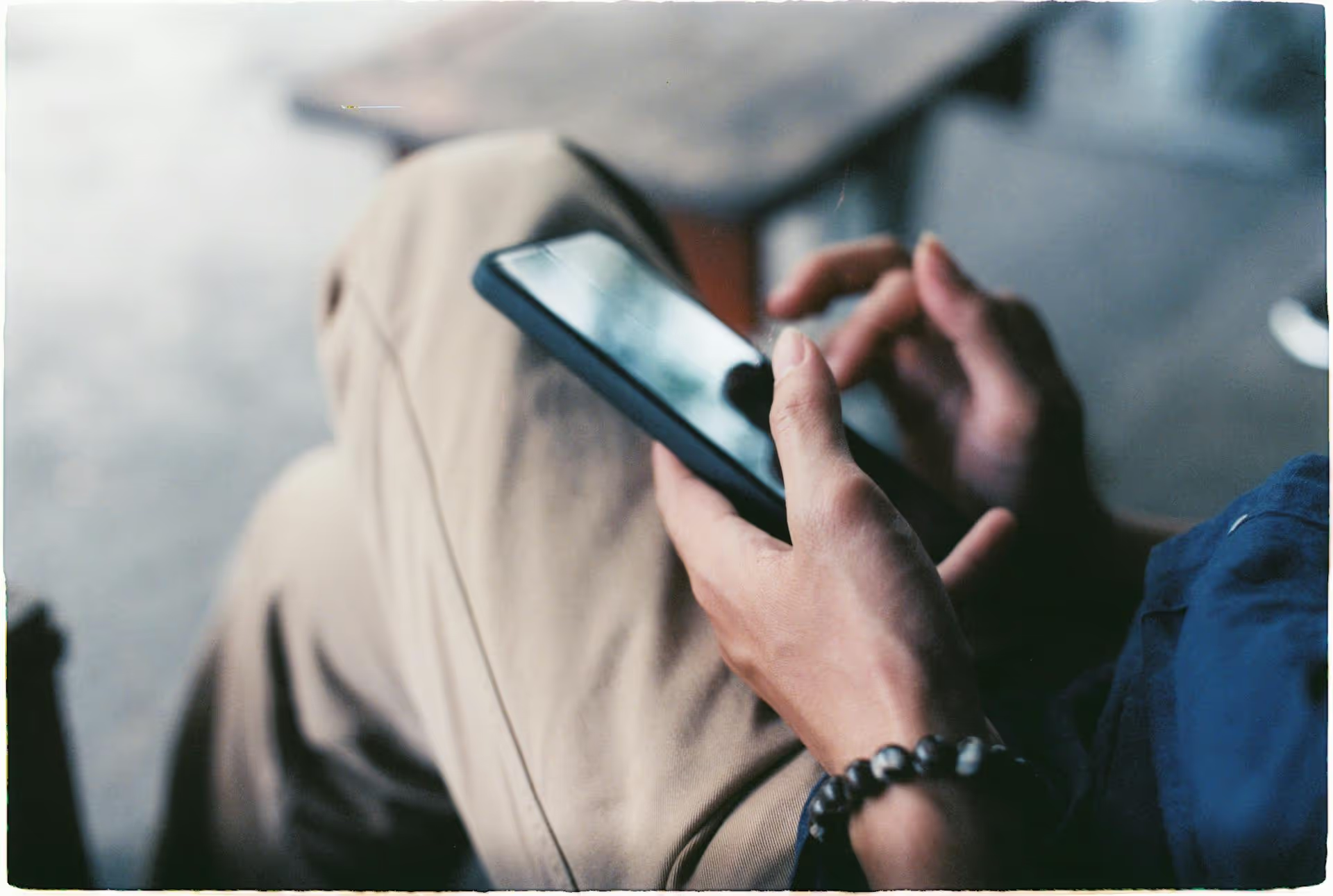
Scheduling tweets directly from your phone is one of the easiest ways to maintain a consistent presence on X (formerly Twitter) without being glued to your screen all day. This guide walks you through the step-by-step process using the native mobile app, explores its limitations, and offers some practical strategies to help you build a smarter, more efficient content workflow on the go.
In a perfect world, you'd fire off brilliant tweets the moment inspiration strikes. In reality, inspiration often hits when you're standing in line for coffee, riding the subway, or right before you fall asleep - not necessarily when your audience is most active. Scheduling from your mobile device bridges that gap. It transforms your social media management from a reactive, time-consuming task into a proactive, strategic habit.
Here's why it's such a powerful practice:
Think of mobile scheduling not just as a convenience, but as a deliberate strategy to put your content in the right place at the right time, all from the device in your pocket.
The native scheduling feature inside the X mobile app is straightforward once you know where to look. It's perfect for queuing up individual posts without needing any external tools. Here's exactly how to do it.
Start just like you would with any other tweet. Open the X app on your iOS or Android device and tap the blue plus (+) icon in the bottom-right corner of your screen. From the options that appear, select "Post."
This is where you bring your idea to life. Craft your message, add your hashtags, and mention any relevant accounts using the "@" symbol. You can also tap the icons at the bottom of the composer to add media:
Get the tweet exactly how you want it to appear before moving on to the next step.
In the toolbar at the bottom of the tweet composer, look for an icon that looks like a small calendar with a clock layered on top of it. It's usually situated between the location pin and poll icons. Tap this calendar icon to open the scheduling options.
After tapping the icon, a "Schedule" screen will appear. Here, you can select the exact date and time you want your tweet to be published.
Once you've set the date and time, tap the "Confirm" button in the upper-right corner.
After confirming the time, you'll be taken back to the tweet composer. You'll notice that the blue "Post" button in the top-right corner now says "Schedule." Give your tweet one last look to make sure everything is correct. When you're ready, tap "Schedule." That's it! Your tweet is now saved and will automatically be published at the time you selected.
What if you spot a typo or want to post something sooner? Managing your scheduled tweets is simple.
This central location makes it easy to keep track of your content queue and make changes on the fly.
The built-in scheduler is great for getting started, but as your social media strategy grows, you'll likely begin to notice its limitations. Understanding these drawbacks can help you decide when it might be time to look for a more powerful solution.
Regardless of the tool you use, a few simple habits can dramatically improve your efficiency and the impact of your scheduled content.
Don't wait for your scheduled "batching session" to come up with ideas. Inspiration is fleeting. Get into the habit of capturing ideas as they come to you. Create a dedicated note in your phone's notes app (or any similar app you prefer) and label it "Tweet Ideas." Whenever an interesting thought, a link to a great article, a funny observation, or a customer question pops into your head, drop it in there. When you sit down to schedule, you'll have a rich bank of tested ideas ready to go instead of staring at a blank screen.
Resist the urge to schedule posts one at a time whenever you think of it. Instead, block out 30-60 minutes on your calendar once or twice a week, dedicated solely to social media scheduling. During this time, open your Idea Bank and schedule out multiple tweets for the week ahead. This "batching" method is far more efficient than constantly switching contexts between writing tweets and doing other work. It lets you get into a creative flow and knock out your content plan in one fell swoop, giving you back hours of mental energy each week.
Scheduling is not just about posting anything at any time - it's about posting the right thing at the right time. Use X's native analytics to understand when your audience is most engaged. In the app, go to your profile, tap the "Analytics" button on one of your tweets, and then select "View all post engagements." Do this for several of your high-performing posts. You'll quickly start to see patterns in which days and times generate the most likes, replies, and retweets. Use this data to inform your scheduling times to give your content the best possible chance of success. For more insights into your Twitter presence, learn how to analyze Twitter account performance.
Scheduling natively within the X app is a phenomenal start. But for content creators, small business owners, and marketers, there often comes a point where the juggling act becomes too much. You know it might be time for a dedicated social media management tool when you find yourself nodding along to these scenarios:
If these pain points sound familiar, it's a strong signal that your strategy has outgrown the capabilities of native tools.
Learning how to schedule tweets on the X mobile app is an invaluable skill for anyone looking to build a consistent and strategic presence on the platform. It's a free, simple, and effective way to save time and post when it matters most, putting you firmly in control of your content workflow.
For those of us managing multiple platforms or needing a clearer view of our content strategy, native tools can start to feel a bit limiting. This is exactly why we built Postbase. We give you one beautiful visual calendar to plan your content across all your accounts, let you schedule posts everywhere at once, and bring all your messages into a unified inbox. It's built for how social media works today - especially if you're heavy on video - and our focus is on making your workflow feel simple and reliable again.
Enhance your email signature by adding social media icons. Discover step-by-step instructions to turn every email into a powerful marketing tool.
Record clear audio for Instagram Reels with this guide. Learn actionable steps to create professional-sounding audio, using just your phone or upgraded gear.
Check your Instagram profile interactions to see what your audience loves. Discover where to find these insights and use them to make smarter content decisions.
Requesting an Instagram username? Learn strategies from trademark claims to negotiation for securing your ideal handle. Get the steps to boost your brand today!
Attract your ideal audience on Instagram with our guide. Discover steps to define, find, and engage followers who buy and believe in your brand.
Activate Instagram Insights to boost your content strategy. Learn how to turn it on, what to analyze, and use data to grow your account effectively.
Wrestling with social media? It doesn’t have to be this hard. Plan your content, schedule posts, respond to comments, and analyze performance — all in one simple, easy-to-use tool.