How to Add Social Media Icons to an Email Signature
Enhance your email signature by adding social media icons. Discover step-by-step instructions to turn every email into a powerful marketing tool.
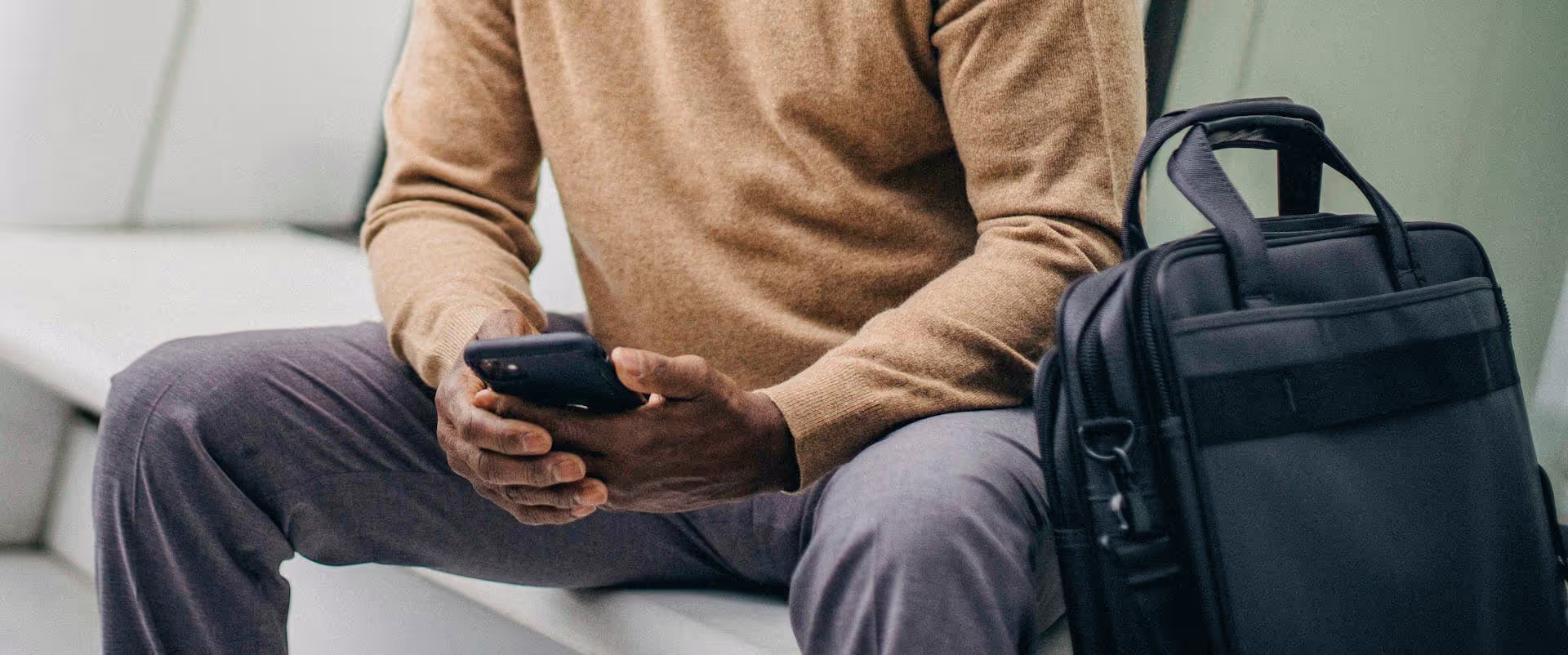
Running ads on X (formerly Twitter) is a powerful way to put your brand in front of the right people, drive traffic, and generate leads right within the live, conversational flow of the platform. This guide breaks down exactly how to create, target, and measure X ad campaigns from start to finish. We'll walk through setting up your account, choosing the right objectives, designing effective ad creative, and nailing your audience targeting so you can launch your first campaign with confidence.
Before you can launch a campaign, you need to get your house in order. Getting access to the X Ads manager is quick, but there are a few prerequisites you need to have in place.
To run ads, you need a standard X account that meets a few basic criteria:
Once you meet these requirements, you're ready to set up your ads account. Just head over to ads.x.com and log in with your credentials. You'll be prompted to add your country and time zone to finalize the setup.
The very first step in creating a new campaign is choosing your objective. This is you telling X what you want to achieve. Getting this right is important because the platform will optimize your ad delivery to hit that specific goal.
X offers a simple choice between two core objectives:
Suited for marketers who want direct, hands-on control over their campaigns. This option allows you to manage specific objectives and is best for those experienced with manual campaign setup.
Use automated advertising, called "Promote," to amplify your brand's voice and reach through a combination of Promoted Accounts and Promoted Posts - a quick way to grow your following and engage more people from as little as $79 a month.
With your objective set, it's time to talk money and timelines. This is where you tell X how much you're willing to spend and when your ads should run.
An Ad Group contains your budget, targeting, and schedule for one or more ads within your larger campaign.
A campaign will automatically populate one ad group to start, however, you can add additional ad groups, enabling you to:
Next, you declare the name of your first ad group. This won't affect its performance, but you could use a name that describes what you'll be testing or who you'll reach within your first ad group, such as "New Visitors - Desktop".
Once named, you'll be asked to provide your Ad group start date followed by the ad group end date if applicable.
You'll encounter two main types of budgets and bids:
This is where you zero in on who sees your ad. Strong content can fall flat if it reaches the wrong audience, so spend some time here. X offers a robust range of tools within the ads platform that help you target accurately. They broadly come under two categories called "Audience Type" as below:
Allow X's algorithm to identify and target new people who are most likely to be interested in your business.
Retarget engagers, re-engage mobile app users, upload your contact lists, or connect with visitors to your business online. A powerful way of retargeting people who are already in your audience.
This is your starting point. You can get granular with targeting based on:
With your objective, budget, and targeting locked in, you need to create the actual ad people will see. What works on X is content that feels organic, immediate, and serves a purpose.
This is your bread and butter - a post built around a single eye-catching or animated image with just a little bit of accompanying text. It's perfect for a direct, visual message.
Video is a powerful visual medium for demonstrating your product or service. Keep it short (ideally under two minutes) to capture attention quickly. Design your video with text overlays to be impactful even without sound, as many users watch with audio off.
This format helps as you can showcase many products or services in just one place using a carousel, allowing people to scroll through each picture. This ad type is very interactive and ideal for e-commerce brands wanting to provide a wider view of their products. Note: Availability for this ad format may depend on your account's verification level and advertiser status.
Note - you may well also see other formats such as Takeovers appear once setting up your ads, which allow advertising to appear throughout the website. These options are typically more pricey.
Once you have placed your creatives into their respective Ad groups, click "Next" to proceed to the final review.
You're almost done. Simply review your campaign launch details on the final page, which includes all the inputs you've set up so far, including:
Simply clicking "Launch Campaign" will set your campaign live for everyone that fits your audience specifications.
Launching a campaign isn't the finish line. The best advertisers continually track results, test creative, and tweak their campaigns as data comes in. Return to your X ads dashboard regularly to monitor your progress.
Once your campaign is live, track its performance in the X Ads dashboard. Here are some key metrics to understand:
To really discover what connects with your audience, create duplicate versions of an ad with just one changed element. Then, compare the results to see which change had the biggest impact. Here are a few things to consider testing:
Running successful campaigns on X is a mix of understanding the platform, defining clear goals, targeting smartly, and crafting content that feels native to the feed. By following this guide, you have a solid framework for launching ad campaigns that connect with your audience and drive meaningful results for your business.
While a savvy ads strategy is vital, paid traffic works best when it directs people to a thriving organic presence. A consistent organic presence builds the trust and authority that paid campaigns amplify. To streamline this process, a scheduling tool like Postbase can help you plan, organize, and publish your content efficiently, ensuring your organic feed is always active and engaging.
Enhance your email signature by adding social media icons. Discover step-by-step instructions to turn every email into a powerful marketing tool.
Record clear audio for Instagram Reels with this guide. Learn actionable steps to create professional-sounding audio, using just your phone or upgraded gear.
Check your Instagram profile interactions to see what your audience loves. Discover where to find these insights and use them to make smarter content decisions.
Requesting an Instagram username? Learn strategies from trademark claims to negotiation for securing your ideal handle. Get the steps to boost your brand today!
Attract your ideal audience on Instagram with our guide. Discover steps to define, find, and engage followers who buy and believe in your brand.
Activate Instagram Insights to boost your content strategy. Learn how to turn it on, what to analyze, and use data to grow your account effectively.
Wrestling with social media? It doesn’t have to be this hard. Plan your content, schedule posts, respond to comments, and analyze performance — all in one simple, easy-to-use tool.