How to Add Social Media Icons to an Email Signature
Enhance your email signature by adding social media icons. Discover step-by-step instructions to turn every email into a powerful marketing tool.
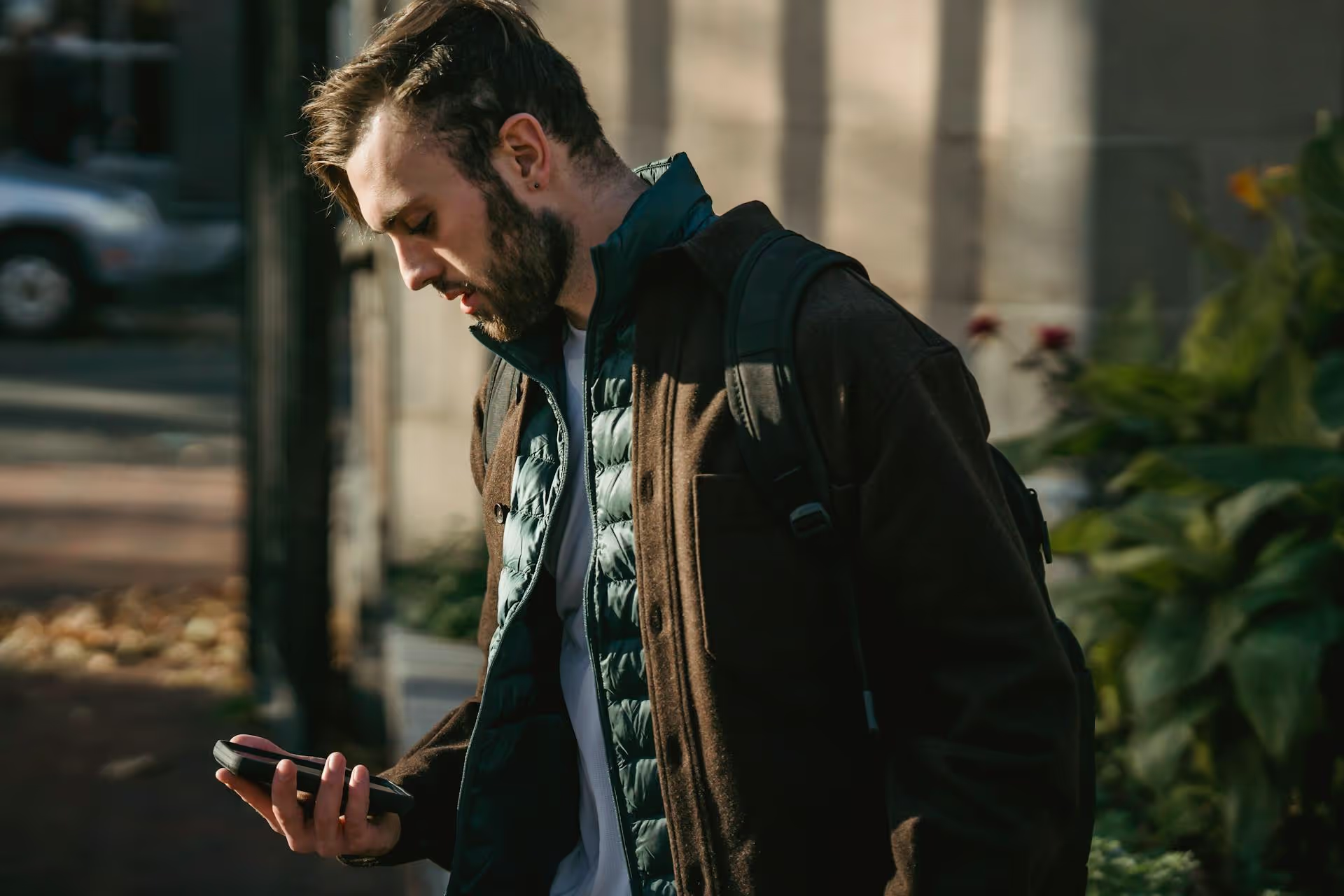
Running Twitter ads is one thing, understanding if they're actually working is another. If you're tired of checking your Ads Manager only to be met with a wall of numbers that don't mean much, you're in the right place. This guide will walk you through exactly how to analyze your Twitter ad performance, find out what's driving results, and make smarter decisions to get more out of your budget. We'll cover the essential metrics, how to navigate the dashboard, and a few simple ways to dig deeper into your creative and targeting.
Before you get lost in the dozens of available data points, focus on the metrics that truly measure success. Your primary goal will determine which ones matter most, but nearly every campaign relies on a combination of these performance indicators.
Twitter's default dashboard view isn't always the most helpful. The key to effective analysis is customizing your dashboard to show you what you need to see - and nothing you don't. Think of it as building your own personal mission control center.
Your Twitter Ads Manager is organized into a hierarchy:
Analyzing performance at each level answers different questions. Campaign-level analysis gives you a broad overview. Ad group analysis tells you which audience is performing best. Ad-level analysis shows you which specific creative is the winner.
This is the most powerful feature you can use. Instead of sticking with the default "Overview," you can create a custom view that puts all your important metrics side-by-side.
Be intentional about the timeframe you're analyzing. Looking at "Last 7 days" gives you a sense of recent performance, while looking at "Last 30 days" gives you a broader trend. If you recently launched a new ad, you might want to look at "Yesterday" to isolate its initial results. To evaluate a campaign's total performance, select its exact start and end dates.
So, your CPR is high and your CTR is low. What do you do now? The metrics tell you what happened, but the insights come from figuring out why. This means cross-referencing performance with your creative and targeting decisions.
The best way to figure out what works is to test different creative elements against each other. Inside an ad group, you should ideally have 2-4 different ads running simultaneously.
Actionable Example: You run two ads for a new software product. Ad A shows a clean product screenshot and has a CTR of 0.8%. Ad B is a short, 15-second screen recording showing the product in action, and it has a CTR of 2.5% and a 50% lower Cost Per Result. The insight: an animated demo is far more effective at grabbing attention and driving action than a static image. Your next round of ads should focus entirely on video demos.
Who you show your ads to is just as important as what your ad says. Twitter's "Breakdown" feature is your best friend here. It allows you to slice your data by different audience characteristics to see who is responding best to your message.
At the campaign or ad group level, click the "Breakdown" dropdown menu and select an option to segment your data. Here are some of the most useful breakdowns:
Analyzing your Twitter ads doesn't have to be complicated. By focusing on your core metrics, customizing your ads dashboard for clarity, and systematically breaking down performance by creative and audience, you can turn raw data into a clear roadmap for improvement. It's an ongoing process of testing, learning, and refining, but that cycle is how small ad budgets turn into big results.
While the Twitter Ads Manager is perfect for digging into paid campaign details, seeing the bigger picture means looking at your organic and paid social metrics together. At Postbase, we designed our analytics dashboard to give you a clean, unified view of your performance across all major platforms. This allows you to track content effectiveness and audience growth in one place, helping you see how your ad campaigns boost your overall social strategy without needing to stitch together multiple reports.
Enhance your email signature by adding social media icons. Discover step-by-step instructions to turn every email into a powerful marketing tool.
Record clear audio for Instagram Reels with this guide. Learn actionable steps to create professional-sounding audio, using just your phone or upgraded gear.
Check your Instagram profile interactions to see what your audience loves. Discover where to find these insights and use them to make smarter content decisions.
Requesting an Instagram username? Learn strategies from trademark claims to negotiation for securing your ideal handle. Get the steps to boost your brand today!
Attract your ideal audience on Instagram with our guide. Discover steps to define, find, and engage followers who buy and believe in your brand.
Activate Instagram Insights to boost your content strategy. Learn how to turn it on, what to analyze, and use data to grow your account effectively.
Wrestling with social media? It doesn’t have to be this hard. Plan your content, schedule posts, respond to comments, and analyze performance — all in one simple, easy-to-use tool.