How to Add Social Media Icons to an Email Signature
Enhance your email signature by adding social media icons. Discover step-by-step instructions to turn every email into a powerful marketing tool.
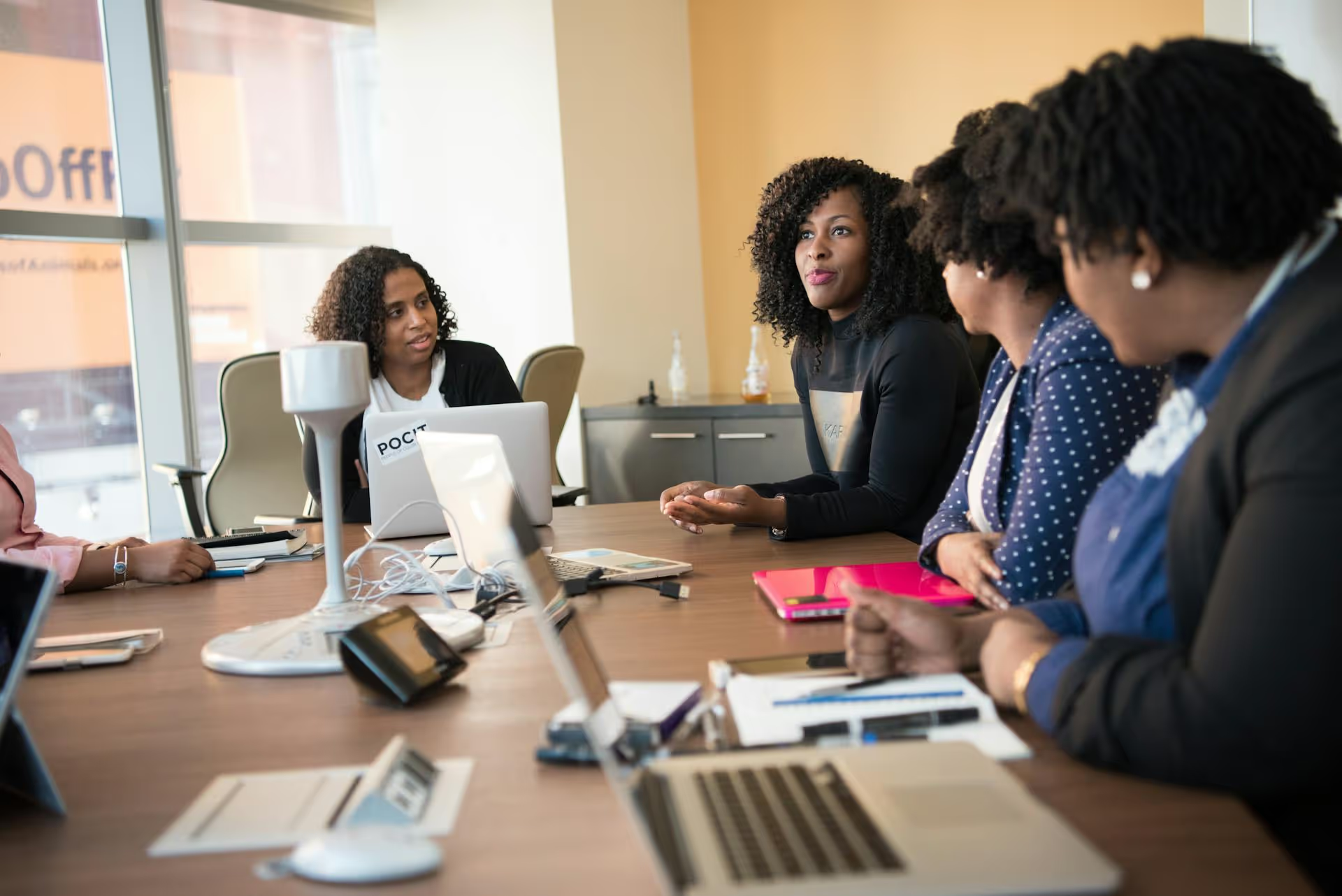
Your best prospects are often not a secret - they're the people who have already visited your website, watched your product demo, or engaged with your company's content. Reaching these warm audiences again, at the right time and with the right message, is one of the most effective ways to turn initial interest into real business. This guide will walk you through exactly how to set up and run powerful retargeting campaigns on LinkedIn, helping you stay top-of-mind and guide potential customers toward conversion.
In simple terms, retargeting is the practice of showing ads to users who have already interacted with your brand in some way. On LinkedIn, this means you can create specific ad campaigns for people who have visited your website, engaged with your LinkedIn page, watched one of your video ads, or even belong to a contact list you've uploaded. It's a fundamental part of any serious marketing strategy.
Why does it work so well? Because you’re no longer shouting into the void. Instead of advertising to a completely cold audience that may have never heard of you, you're communicating with people who are already familiar with your business. They’ve shown a degree of interest, which makes them far more likely to listen to what you have to say next. This typically leads to a much higher return on ad spend (ROAS) and lower cost-per-conversion compared to prospecting campaigns targeting cold traffic.
Before you can retarget anyone based on their website activity, you need a way for LinkedIn to know who those visitors are. This is where the LinkedIn Insight Tag comes in. It’s a small snippet of JavaScript code that you place on your website. Once installed, it allows LinkedIn to match your website visitors with their LinkedIn profiles, creating an audience you can later target with ads.
Think of it as the surveillance system for your website audience. Without it, LinkedIn is blind to your traffic. It's the first and most important step in setting up website-based retargeting.
Setting it up is relatively straightforward. Just follow these steps:
<,/body>, tag.If you're using GTM, the process is clean and simple:
Once your tag is installed, return to the Insight Tag section in Campaign Manager. If it's collecting data, you'll see your website domain appear with a green dot, indicating your tag is active. It can take a few hours to start seeing data populate, so don't worry if it's not instantaneous.
With the Insight Tag active, you can start creating "Matched Audiences." This is where the real power of retargeting lies. In Campaign Manager, go to Account Assets >, Matched Audiences to get started. You can create audiences based on several sources:
Fueled by the Insight Tag, this is the most common form of retargeting. You can create audiences based on the specific pages people visited - or didn't visit - on your site. The goal is to segment your visitors based on their implied intent.
Some powerful website audiences to build include:
If you have a list of email contacts or target companies, you can upload them directly to LinkedIn to create an audience. This allows you to target people you already have a relationship with, even if they haven't visited your website recently.
To do this, you’ll need a single-column CSV file of email addresses or a well-formatted list of companies. LinkedIn will then match these against its user base.
Example uses:
A quick note on privacy: Make sure any contact lists you upload are compliant with GDPR and other data privacy regulations. These should be people who have opted-in to receive communication from you.
Video is a fantastic tool for grabbing attention in the LinkedIn feed. Retargeting allows you to build an audience of people based on how much of your video ad they watched. Someone who watches at least 50% of your product demo video is signaling strong interest!
You can create audiences of users who watched:
A smart strategy is to show a top-of-funnel, brand-focused video to a broad audience, and then retarget those who watched 50% or more with a more direct, bottom-of-funnel offer like a demo request or free trial.
LinkedIn's native Lead Gen Forms are incredibly useful for capturing leads without making someone leave the platform. But what about the people who click your ad and open the form but don't submit it?
You can create an audience specifically for these users. They showed enough interest to open the form but got distracted or had second thoughts. Retargeting them with a new ad featuring a softer call-to-action (like watching a video instead of booking a demo) or highlighting a key benefit can be an effective way to bring them back into your funnel.
This audience is made up of people who have engaged with your LinkedIn Company Page in some way, such as visiting the page or clicking any link or call-to-action button. This is a great way to target your most loyal organic followers and move them further down the funnel. They already like what you're doing organically, now’s your chance to show them a more specific, valuable offer.
Let's tie this all together with a practical example. Say you're a SaaS company and your goal is to get more demo bookings.
Step 1: Define Your Target Audience and Offer
Your highest-intent audience is people who visited your pricing page but didn't book a demo. This tells you they're considering your solution but need one final push.
Step 2: Set up the Campaign in Campaign Manager
Sticking to a few key principles can make your campaigns far more effective.
LinkedIn retargeting is an incredibly efficient way to allocate your ad budget by focusing on professionals who already know who you are and have expressed interest. By installing the Insight Tag and thoughtfully segmenting your audiences, you can create hyper-relevant campaigns that meet your audience where they are and gently guide them toward the next step.
Running effective paid social requires a strong organic foundation to create those warm audience pools in the first place. You need a steady stream of engaging page posts and videos to build engagement and drive website traffic that you can later retarget. That's why we built Postbase, a social media management tool made to simplify how modern teams plan and publish content. By using our visual calendar and powerful scheduling, you can keep your LinkedIn page consistently active and valuable, ensuring your paid campaigns always have a fresh pool of engaged followers and website visitors ready to be converted.
Enhance your email signature by adding social media icons. Discover step-by-step instructions to turn every email into a powerful marketing tool.
Record clear audio for Instagram Reels with this guide. Learn actionable steps to create professional-sounding audio, using just your phone or upgraded gear.
Check your Instagram profile interactions to see what your audience loves. Discover where to find these insights and use them to make smarter content decisions.
Requesting an Instagram username? Learn strategies from trademark claims to negotiation for securing your ideal handle. Get the steps to boost your brand today!
Attract your ideal audience on Instagram with our guide. Discover steps to define, find, and engage followers who buy and believe in your brand.
Activate Instagram Insights to boost your content strategy. Learn how to turn it on, what to analyze, and use data to grow your account effectively.
Wrestling with social media? It doesn’t have to be this hard. Plan your content, schedule posts, respond to comments, and analyze performance — all in one simple, easy-to-use tool.