How to Add Social Media Icons to an Email Signature
Enhance your email signature by adding social media icons. Discover step-by-step instructions to turn every email into a powerful marketing tool.
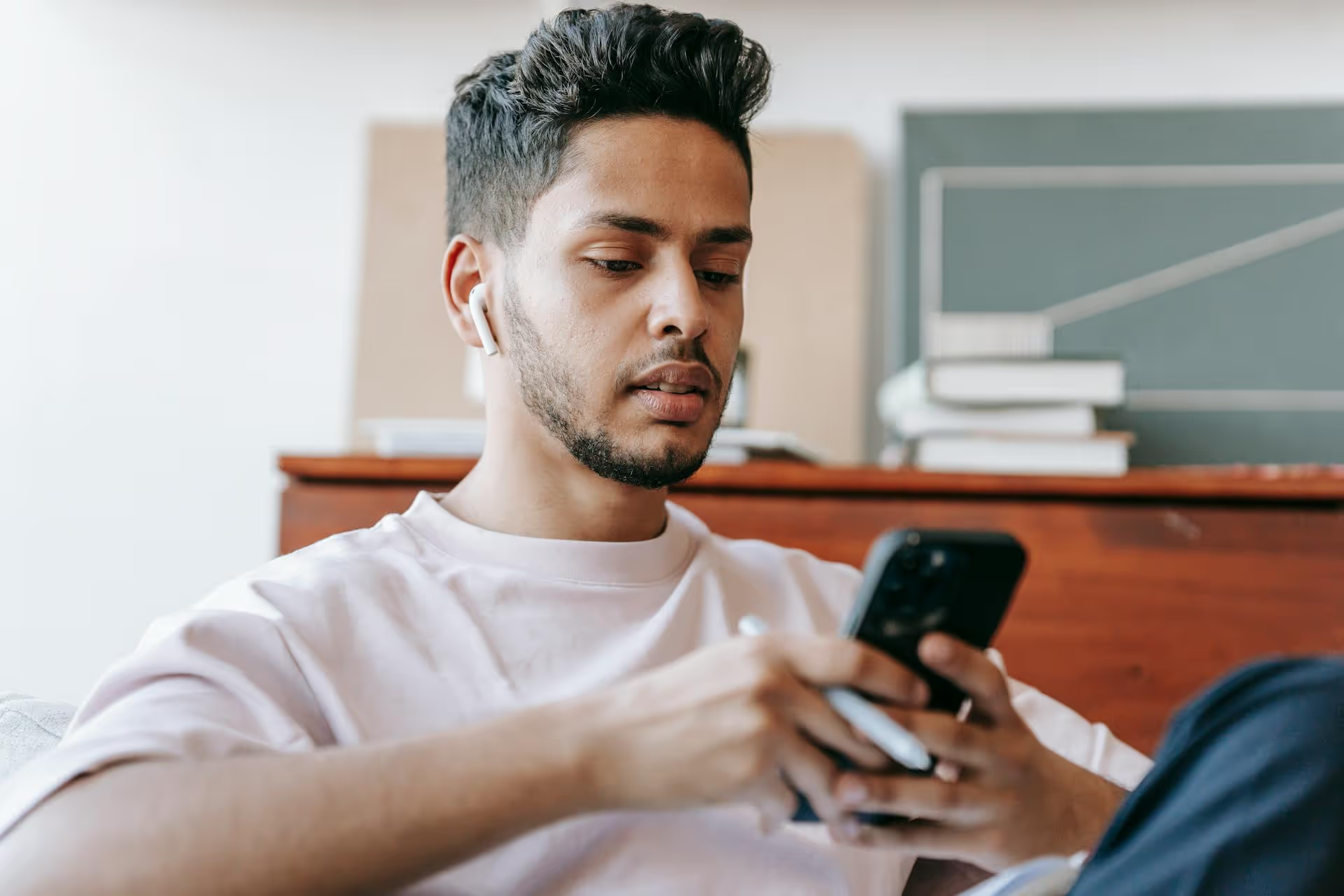
Tired of seeing irrelevant, annoying, or outdated results every time you use the search bar on X (formerly Twitter)? You're not alone. This guide provides the exact steps to clear out the noise and retrain the platform's algorithm to show you content that's actually useful and interesting to you.
Before you can "reset" your search algorithm, it helps to understand what you're actually dealing with. X doesn't have one single algorithm, it uses a complex system of signals to personalize what you see across the entire platform, including your "For You" feed, the Explore page, and, of course, your search results. Think of it less like a switch you can flip and more like a smart assistant you need to retrain.
Your search and Explore feeds are influenced by a collection of factors, including:
Resetting the algorithm, therefore, is a process of cleaning up these old signals and providing new, better ones. We'll start with a clean slate and then actively tell X what we want to see.
The fastest way to get a partial reset is to erase the data that X is using against you. This two-part "spring cleaning" removes your explicit search history and cleans up data shared from other apps, giving you a much cleaner base to start from.
This is the most direct step and takes less than a minute. Your past searches directly inform future suggestions, so getting rid of them is a must.
This simple action alone can significantly change your immediate search suggestions and stop the platform from pointing you toward topics you're no longer interested in.
Many of us have used our X account to log in to dozens of other websites, games, and services over the years. Each of these connections can be a source of data that informs the algorithm. It's good social media hygiene to review these regularly.
Doing this cleans up data pipelines you probably forgot existed and reduces the number of external signals influencing what X thinks you care about.
With a clean slate, it's time to be proactive. Now you need to teach the algorithm what you actually want to see. This process involves consciously curating your interactions and using the tools X gives you to provide direct feedback.
Topics are one of the most powerful tools for personalizing your experience. Chances are you followed some topics years ago that are completely irrelevant now.
X wants you to stay on the platform, so it listens when you tell it you don't like something. When you see a recommended post or a Trend in your Explore tab that you dislike, send a direct signal.
Doing this consistently a dozen times over a few days can rapidly change the tone of your recommendations.
Muting is your secret weapon for a cleaner X experience, and it directly impacts your search and explore results. It removes tweets containing specific words, phrases, hashtags, or from certain accounts without you having to unfollow them.
Blocking an account sends an even stronger signal. When you block an account, you're telling the platform you don't approve of that content, which can have a ripple effect on similar accounts that are recommended to you.
Sometimes, the best way to deal with the algorithm is to bypass it entirely. When you need specific, unfiltered information, X's built-in power tools are the way to go.
While the standard search bar is subject to algorithmic suggestions, "Advanced Search" lets you run incredibly precise queries. You can access it on desktop by going to twitter.com/search-advanced, but you can also use specialist search operators directly in any search bar (including on mobile).
Here are some of the most useful operators to get exact results:
"digital marketing tips": Using quotes searches for that exact phrase.from:Postbase: Finds tweets only from the specified user.filter:media: Shows only tweets that contain an image or video. You can also use filter:images or filter:videos.startup -funding: Includes the word "startup" but excludes the word "funding". The minus sign is powerful for eliminating noise.since:2024-01-01 until:2024-03-31: Searches for tweets within a specific date range.url:"postbase.com": Finds all tweets that link to a specific website or article.min_retweets:100 or min_faves:500: Searches for tweets that have reached a certain engagement threshold.By using these operators, you shift from seeing what X thinks you want to see, to seeing exactly what you told it to find, unfiltered and direct.
A List is a custom, curated timeline of specific accounts you choose. When you view a List, you see a chronological feed of tweets only from the accounts on that list. There's no algorithm re-ranking the content or injecting recommended tweets. It’s the purest way to consume content on X.
Once created, you can simply view this list whenever you want to see a focused, uninterrupted feed on that topic. This acts as your own personal, hand-built search algorithm that you have 100% control over.
Resetting your X search algorithm is an active process that blends cleaning up old data with providing new, intentional signals. By clearing your search history, managing your followed topics, giving feedback with the "not interested" button, and using mutes wisely, you can effectively teach the platform what kind of content makes for a better experience for you.
While you're cleaning up your personal timeline, it’s a good time to think about the quality of the content you're putting out for your own brand. After all, a clean feed is great, but as social media marketers, our real goal is appearing in the right search results for our audience. Since we built Postbase with a clear vision of making social media management simpler, we've focused on helping you create and schedule that quality content without the usual chaos. We provide you with a clean visual calendar, a super-reliable scheduler that works beautifully with short-form video on all platforms, and one unified inbox to manage all community engagement, so you can spend less time fighting your tools and more time building your brand.
Enhance your email signature by adding social media icons. Discover step-by-step instructions to turn every email into a powerful marketing tool.
Record clear audio for Instagram Reels with this guide. Learn actionable steps to create professional-sounding audio, using just your phone or upgraded gear.
Check your Instagram profile interactions to see what your audience loves. Discover where to find these insights and use them to make smarter content decisions.
Requesting an Instagram username? Learn strategies from trademark claims to negotiation for securing your ideal handle. Get the steps to boost your brand today!
Attract your ideal audience on Instagram with our guide. Discover steps to define, find, and engage followers who buy and believe in your brand.
Activate Instagram Insights to boost your content strategy. Learn how to turn it on, what to analyze, and use data to grow your account effectively.
Wrestling with social media? It doesn’t have to be this hard. Plan your content, schedule posts, respond to comments, and analyze performance — all in one simple, easy-to-use tool.